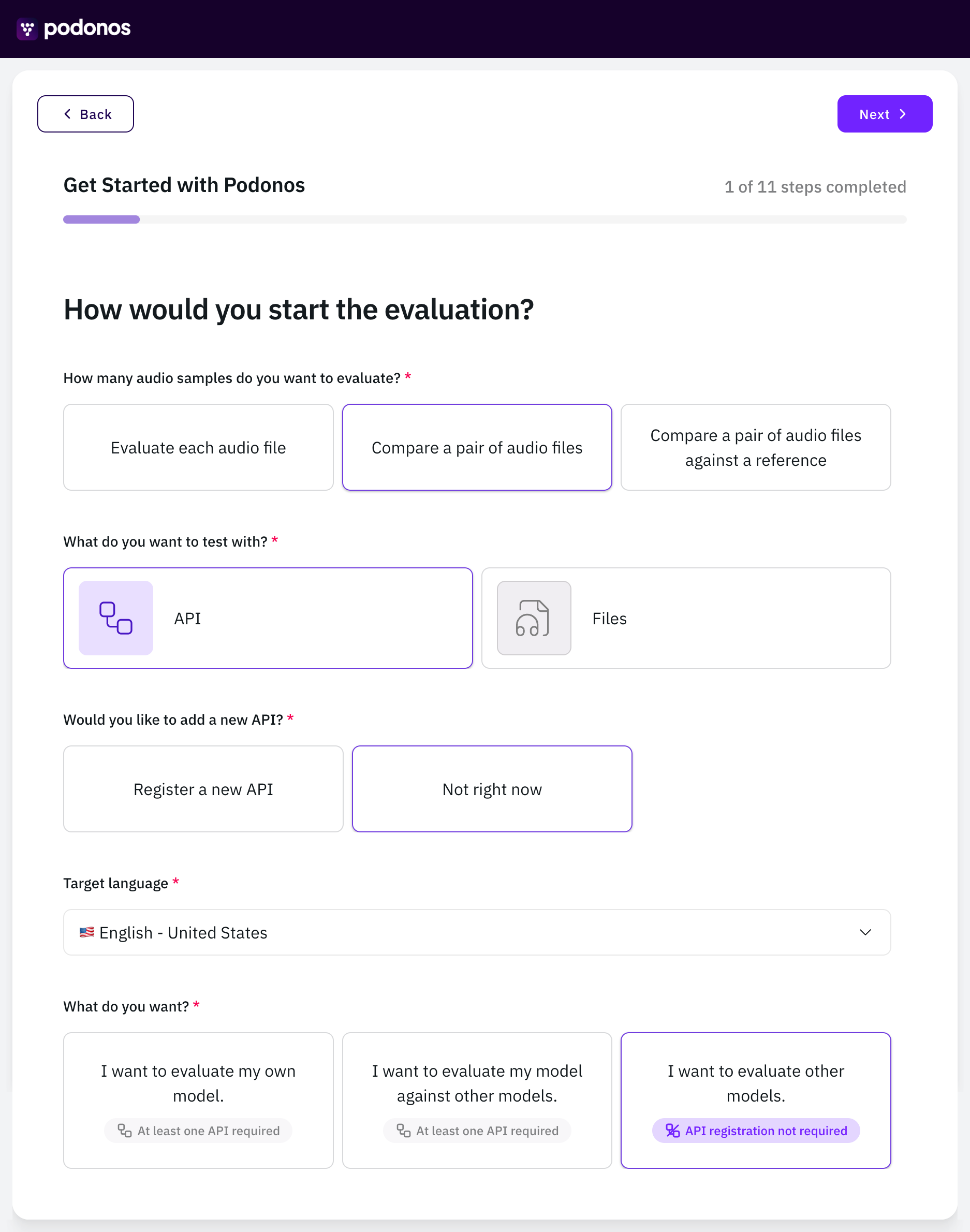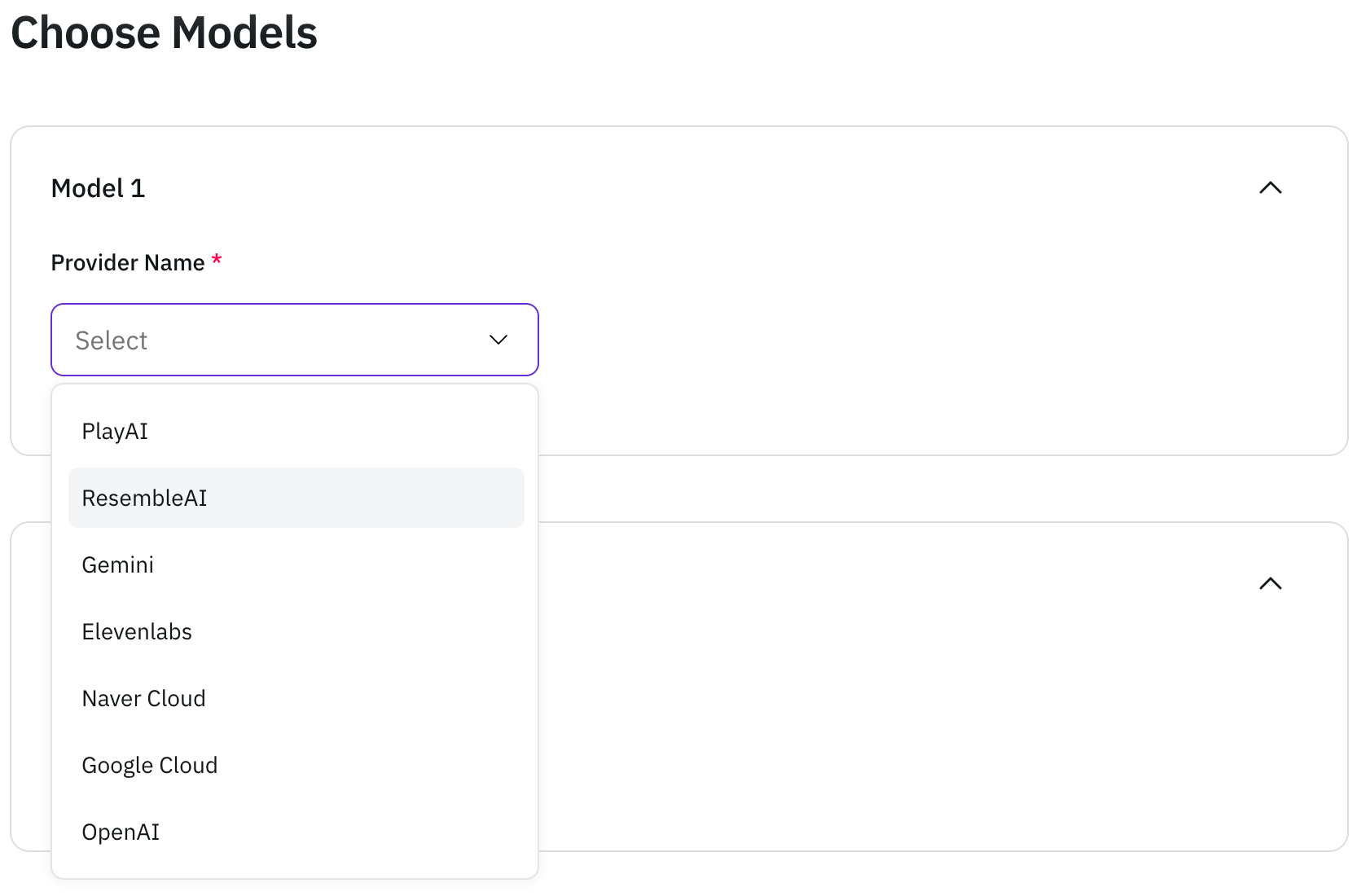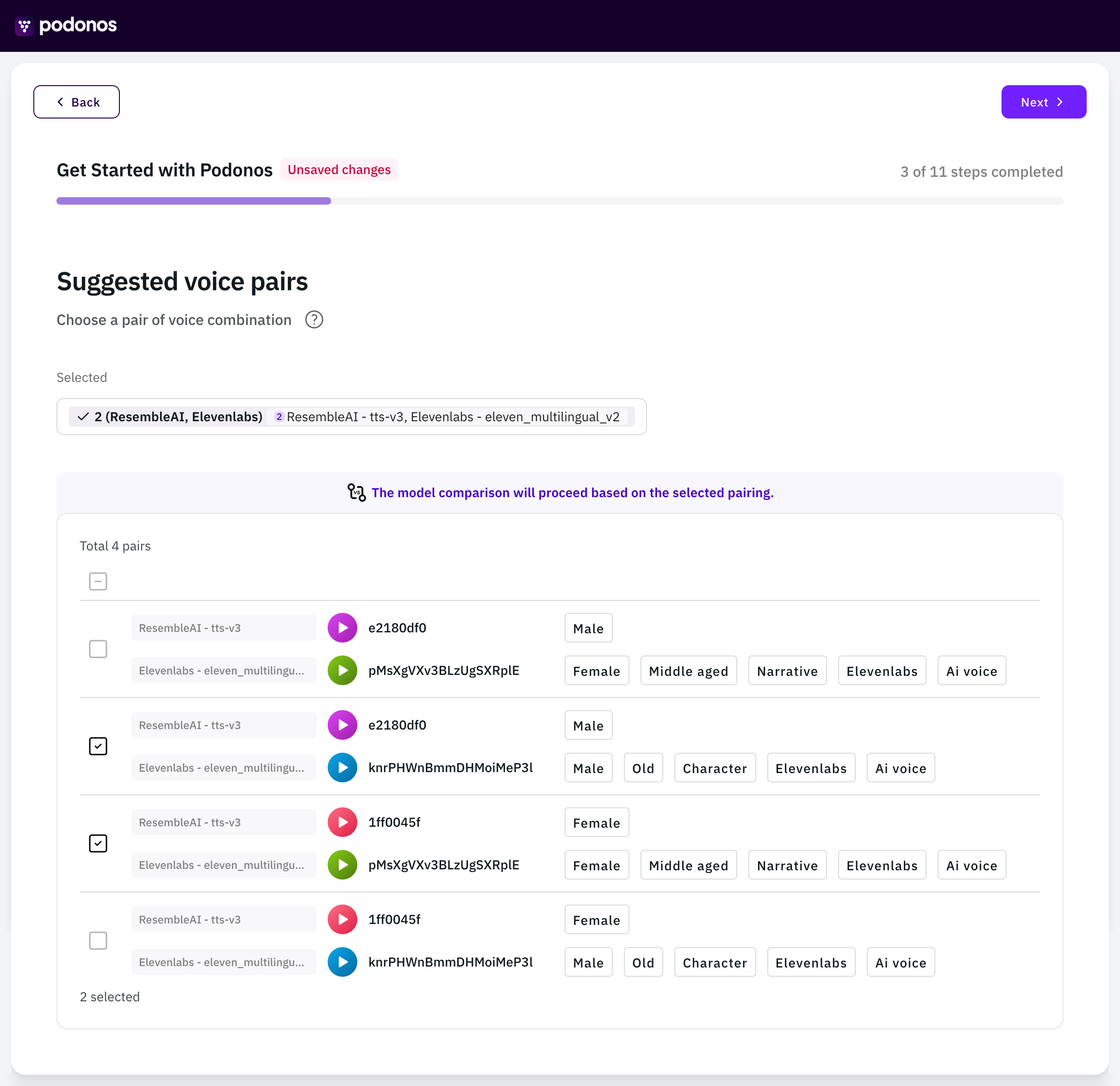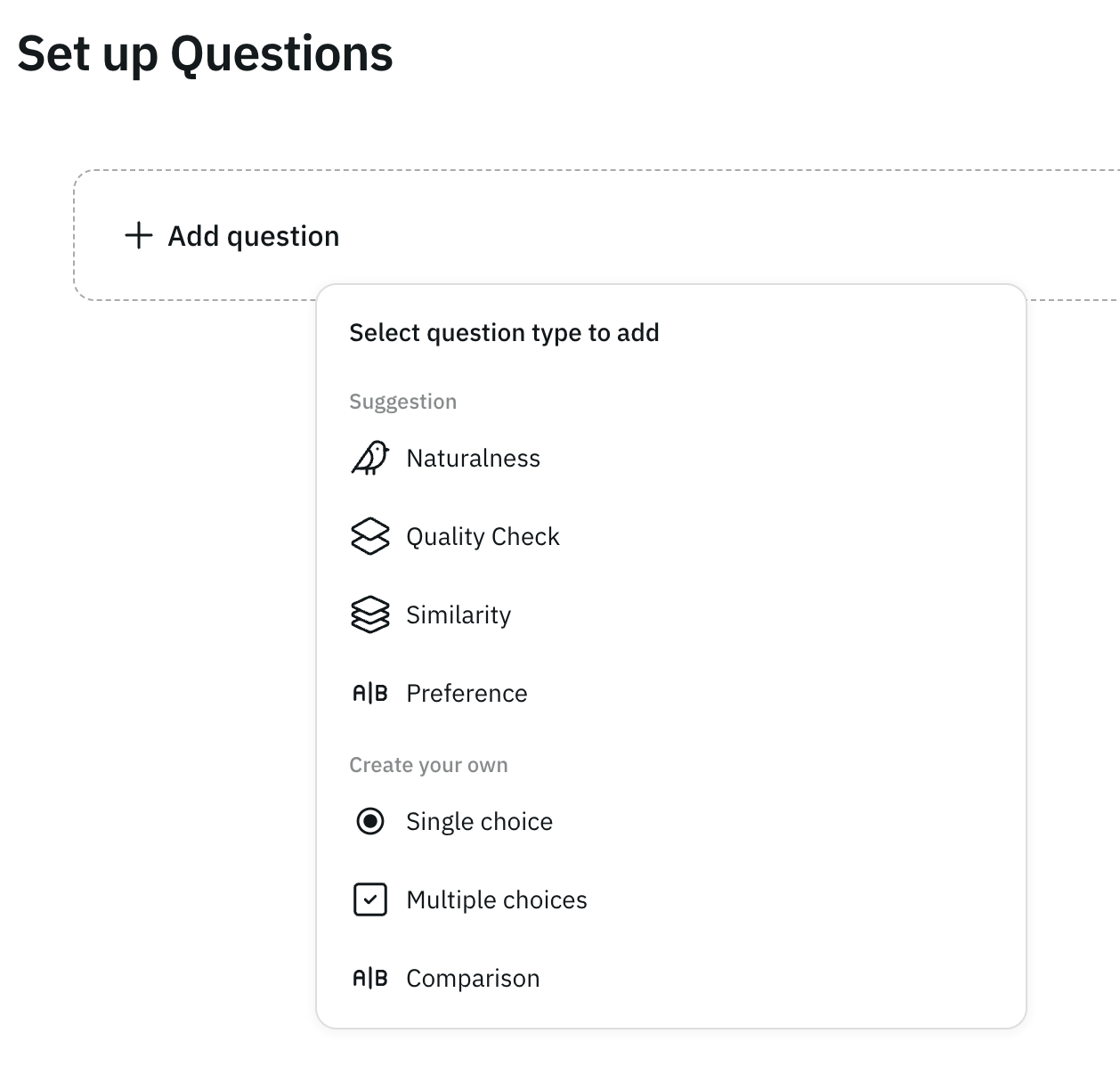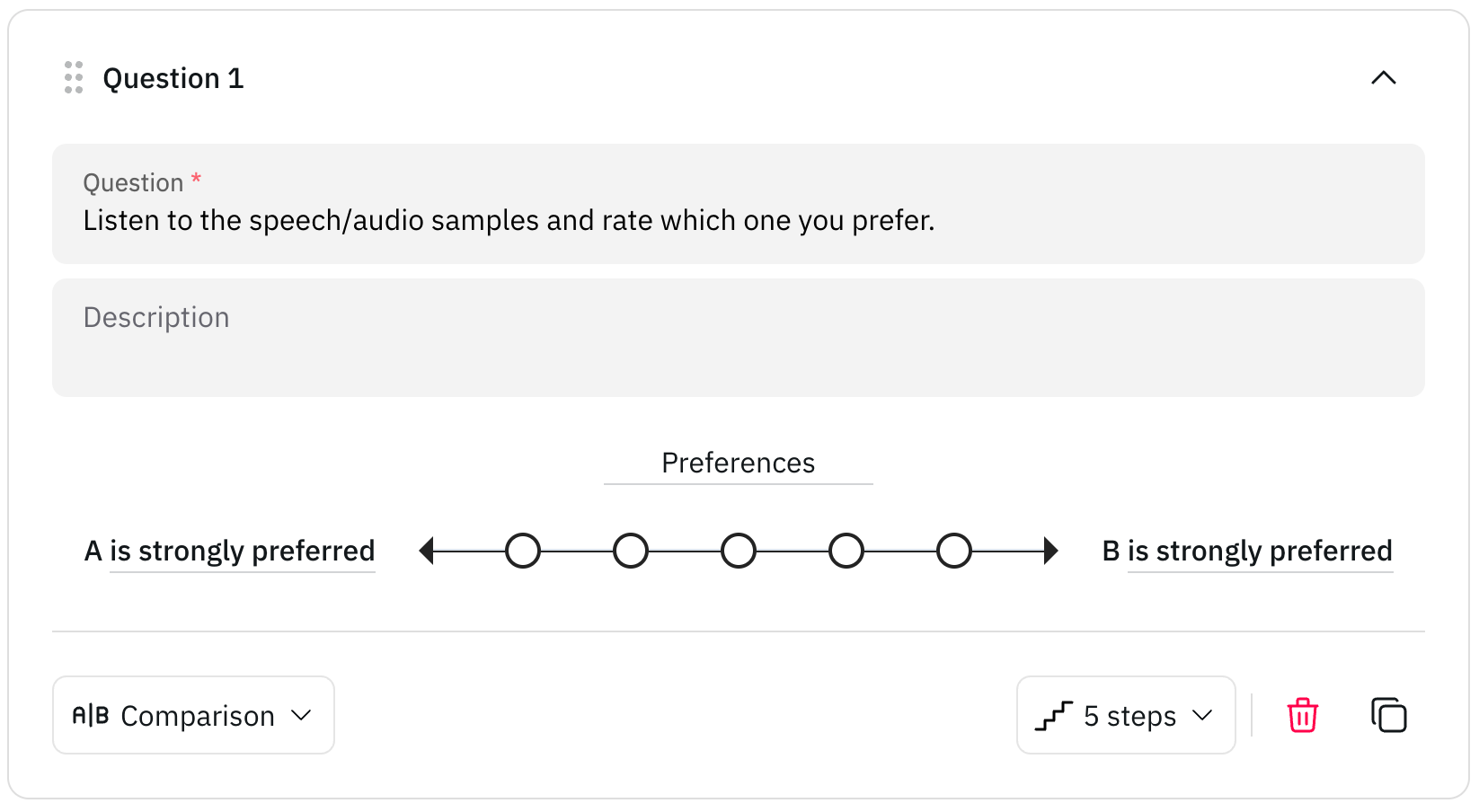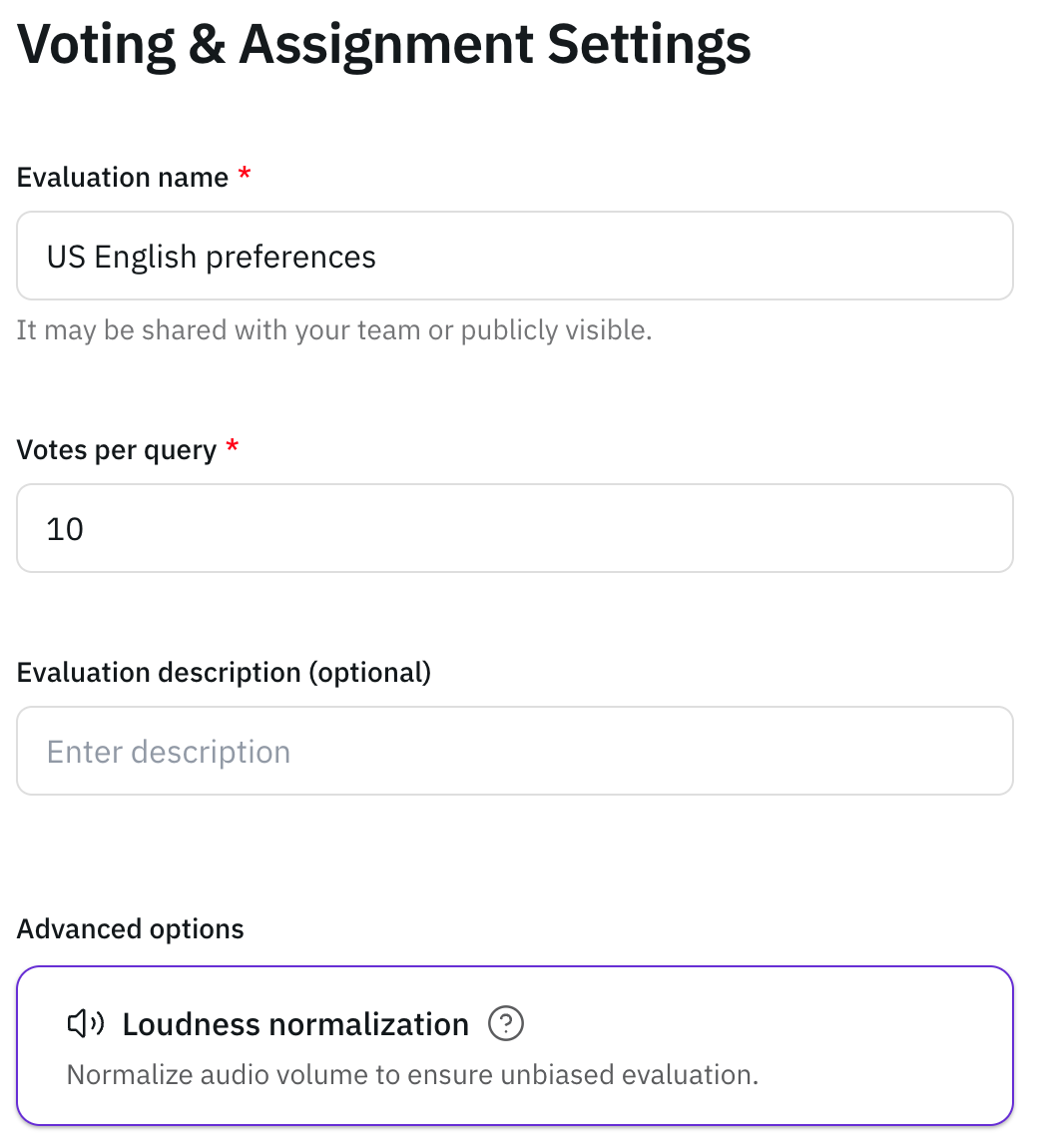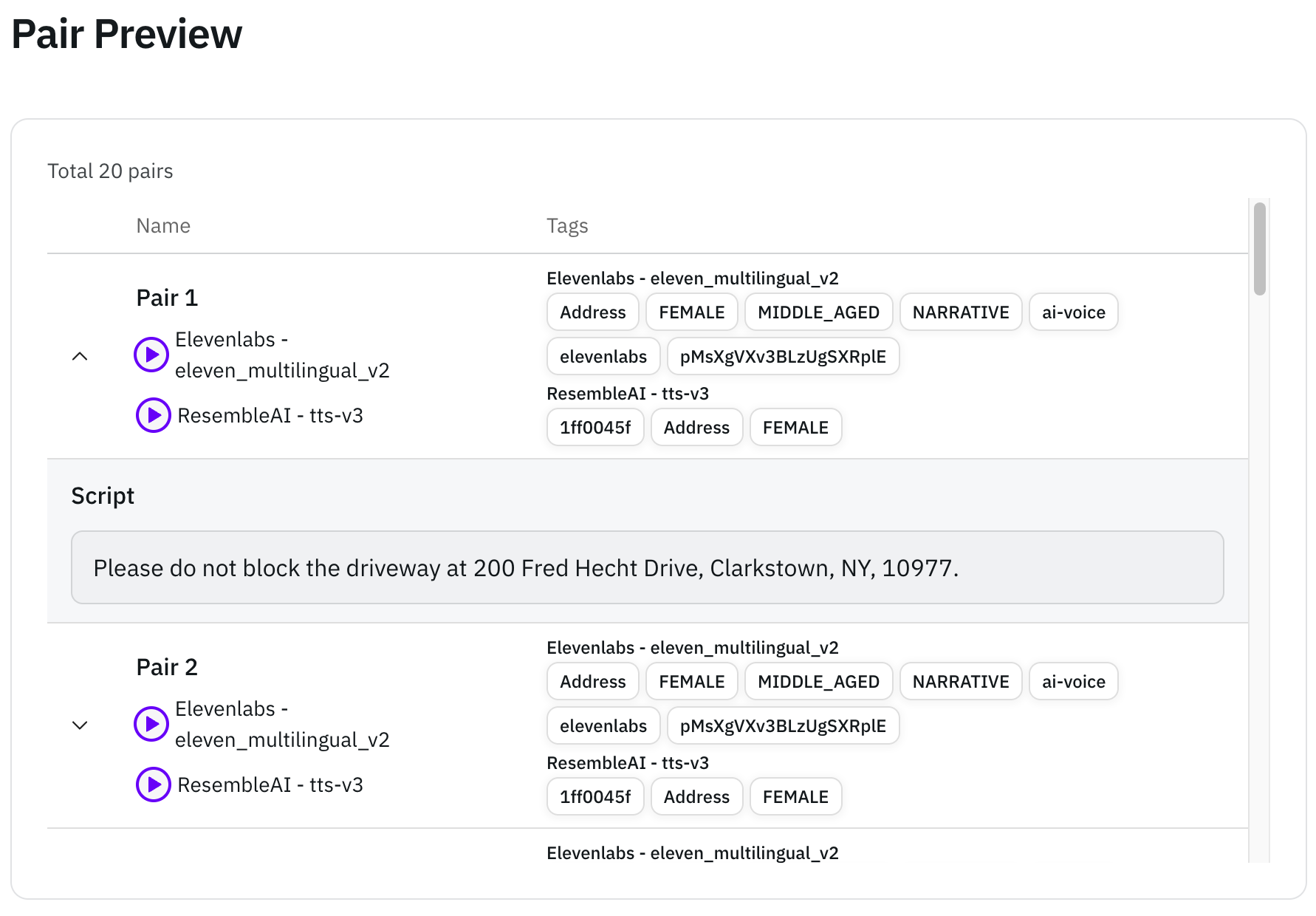Overview
Now you can handle everything in one place. This guide shows you how to create and manage evaluations directly from your workspace, without any need for the SDK or file uploads.- Single Audio Evaluation
- Double Audio Evaluation
1
Log in to Workspace
2
Create a New Evaluation
Go to the Evaluations page and click + New evaluation.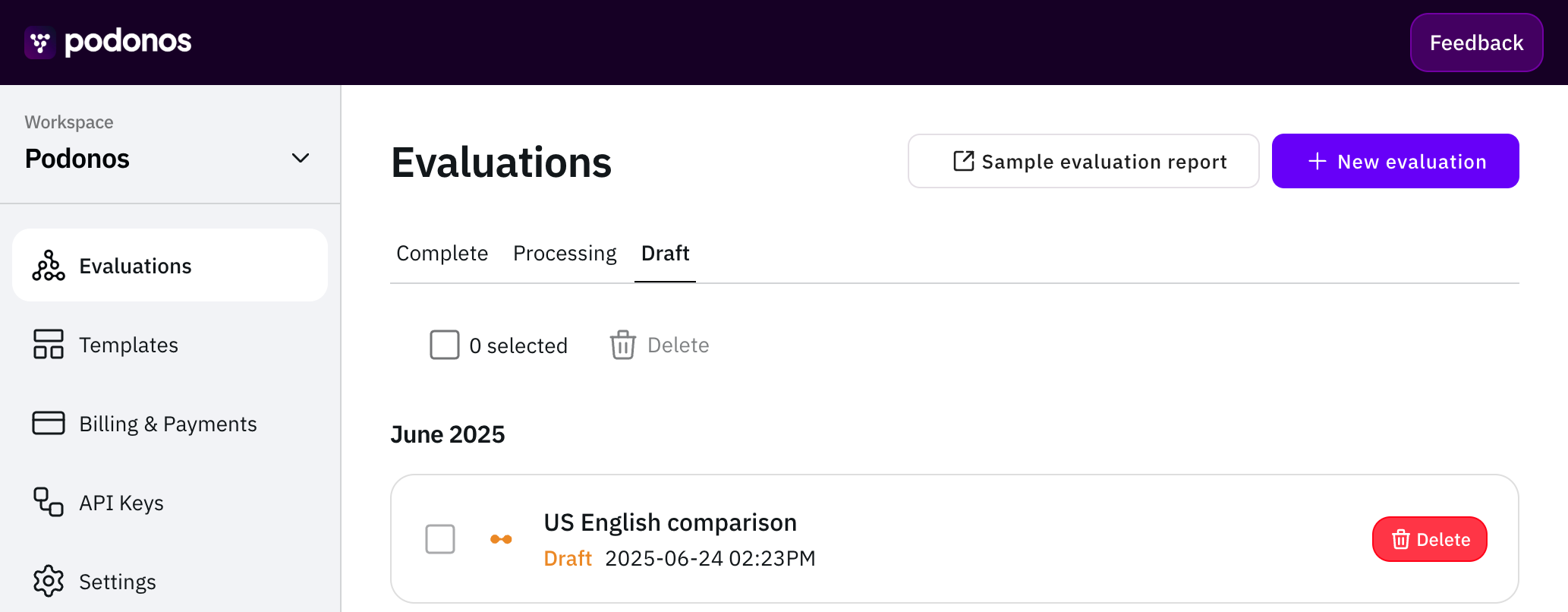
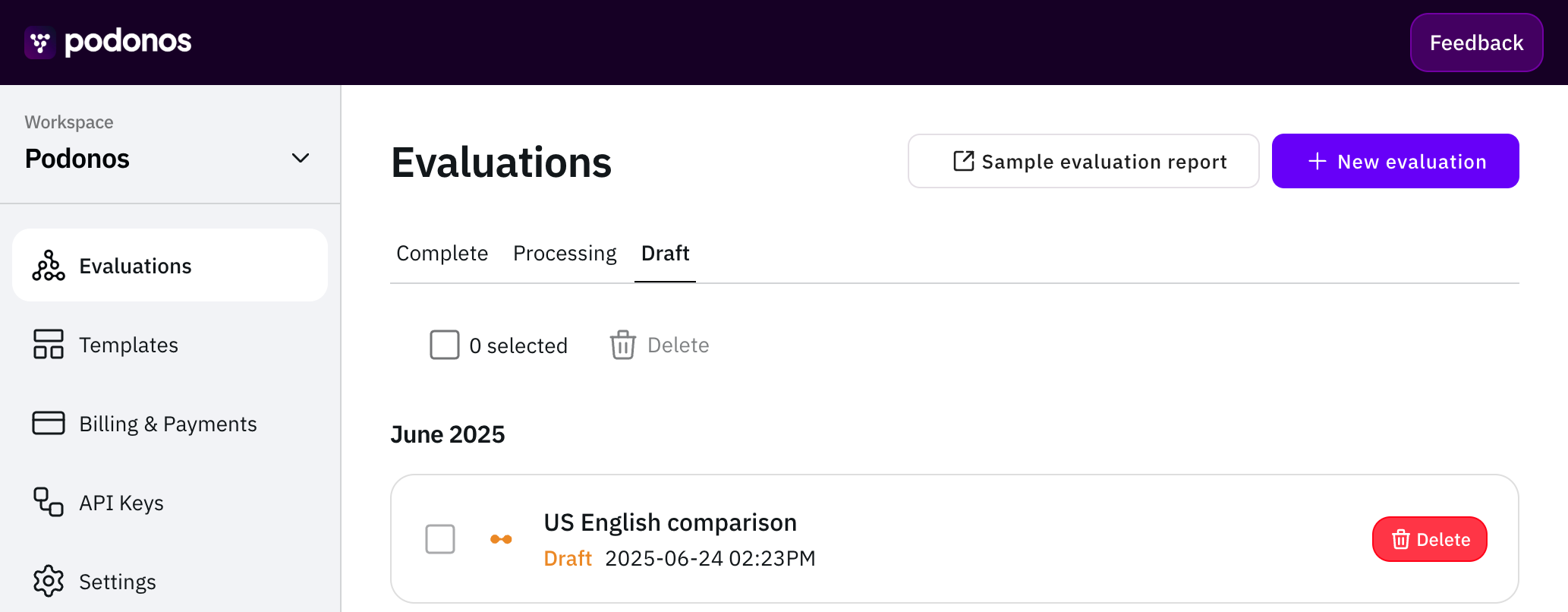
3
Make your selection
Choose how you’d like to create your new evaluation.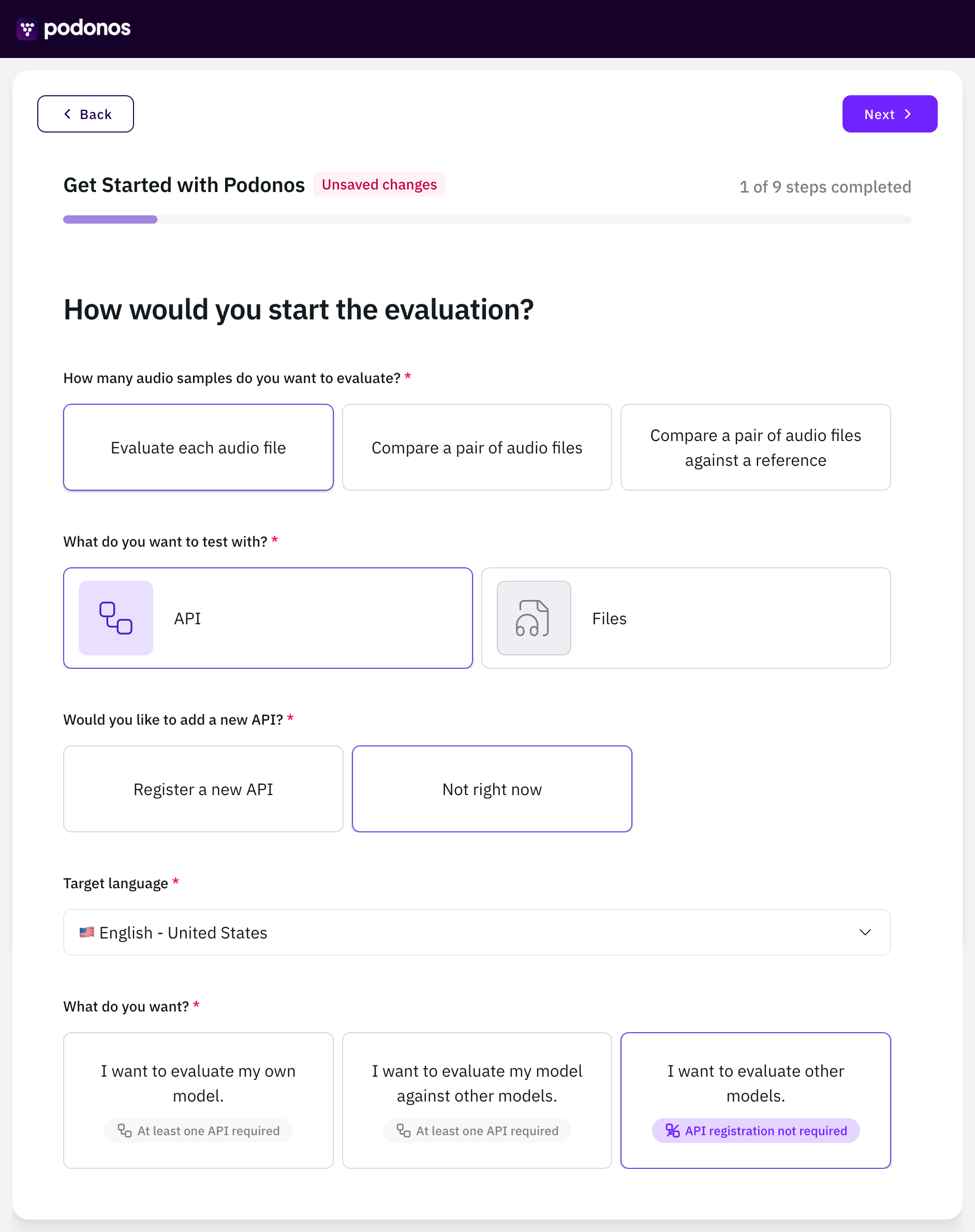
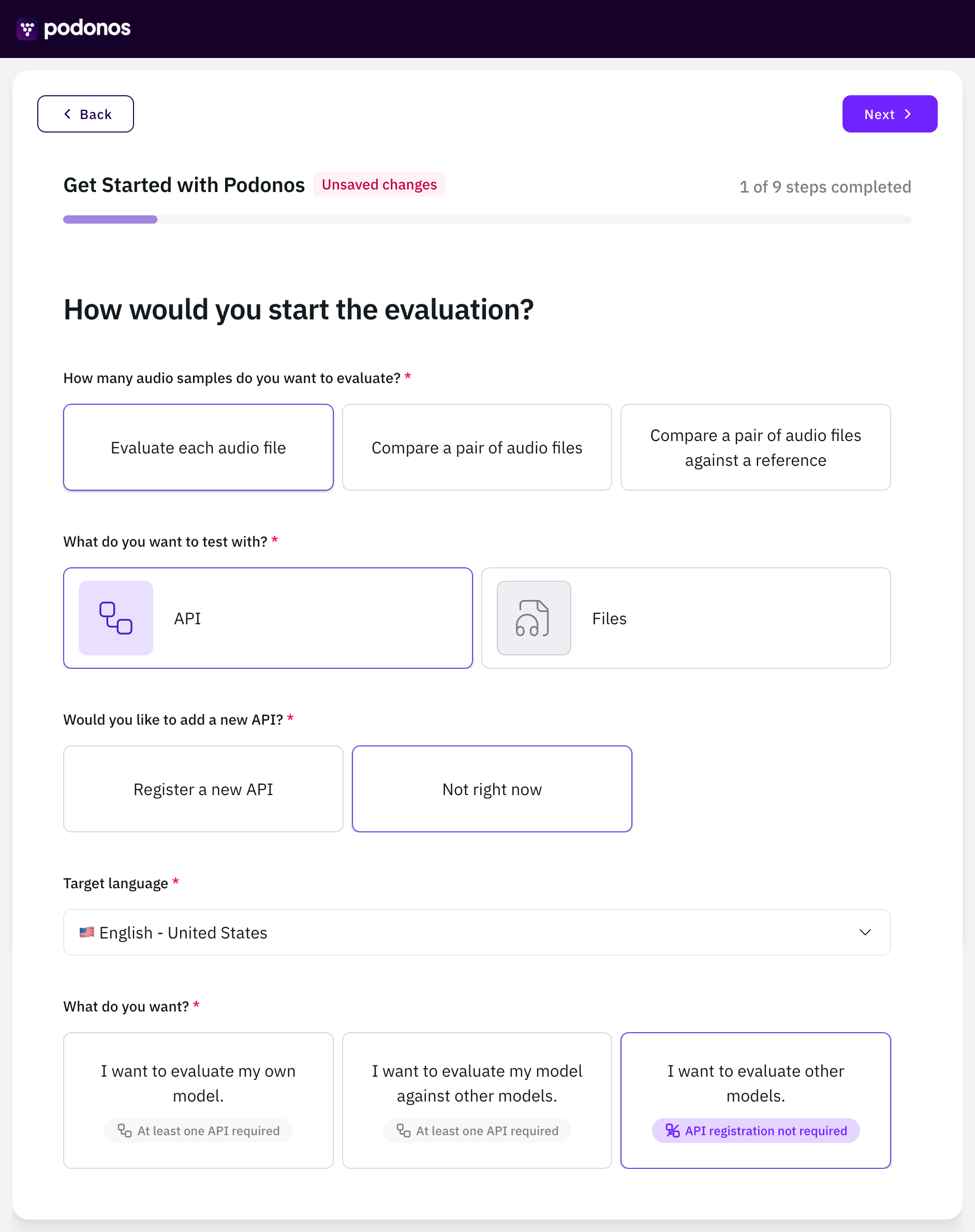
4
Choose Models
Add models you’d like to evaluate.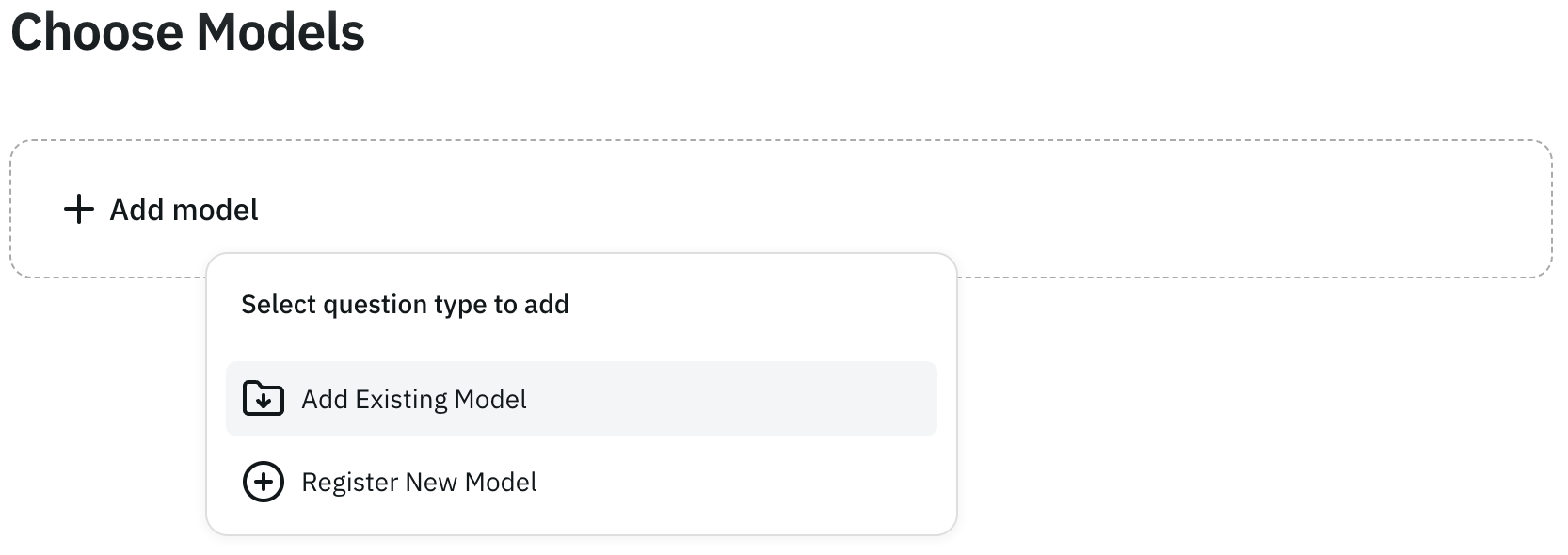 Select the provider of the models you’d like to evaluate.
Select the provider of the models you’d like to evaluate. Select the model you’d like to evaluate.
Select the model you’d like to evaluate.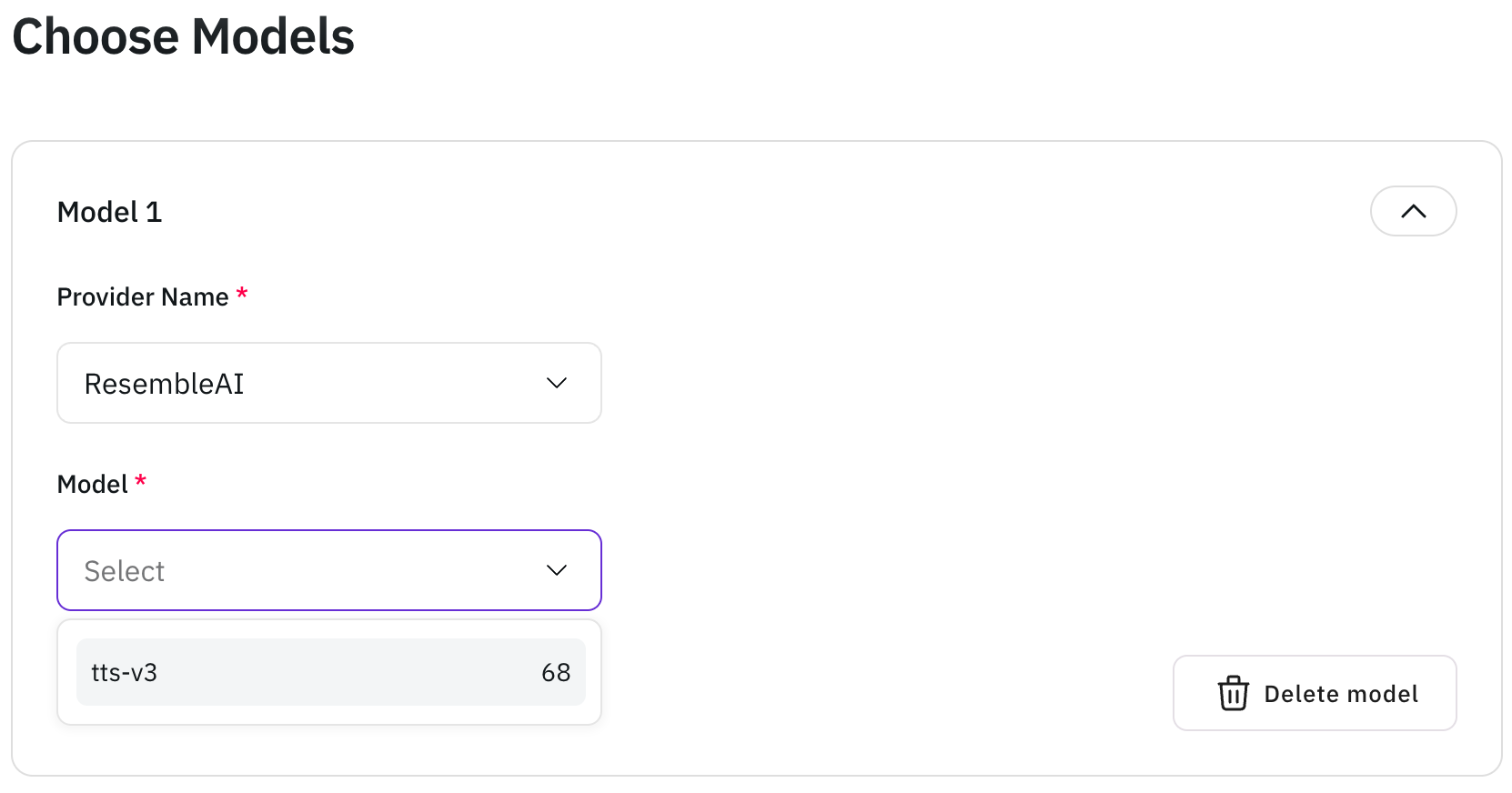 Select the voice you’d like to evaluate.
Select the voice you’d like to evaluate.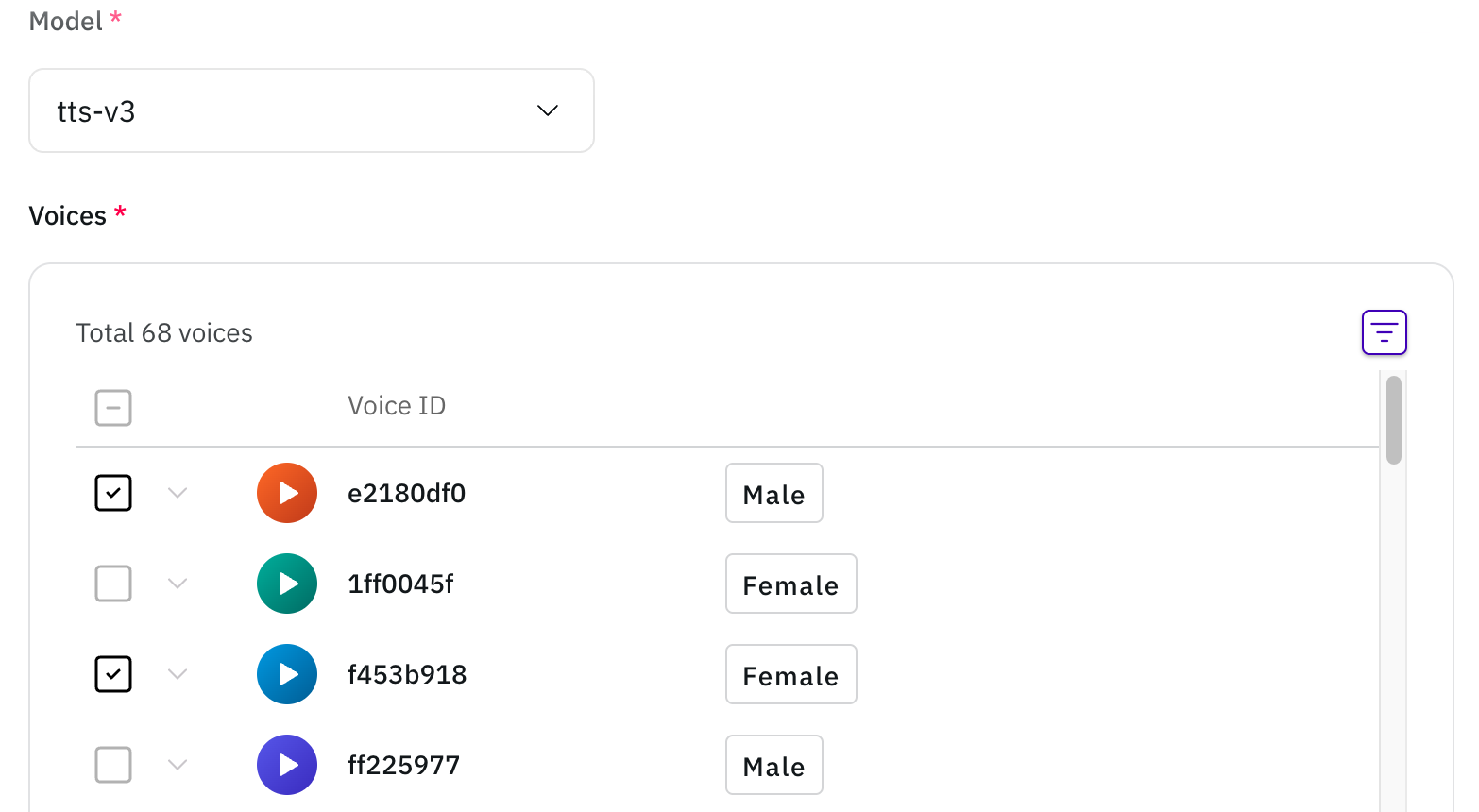
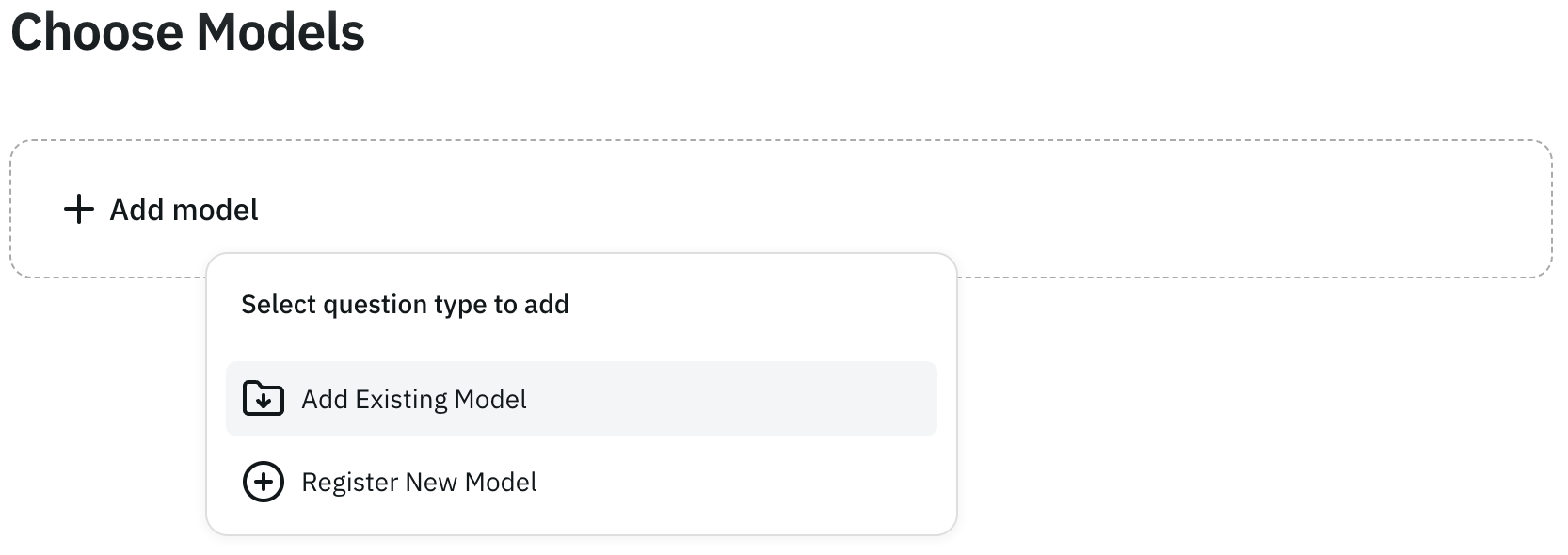

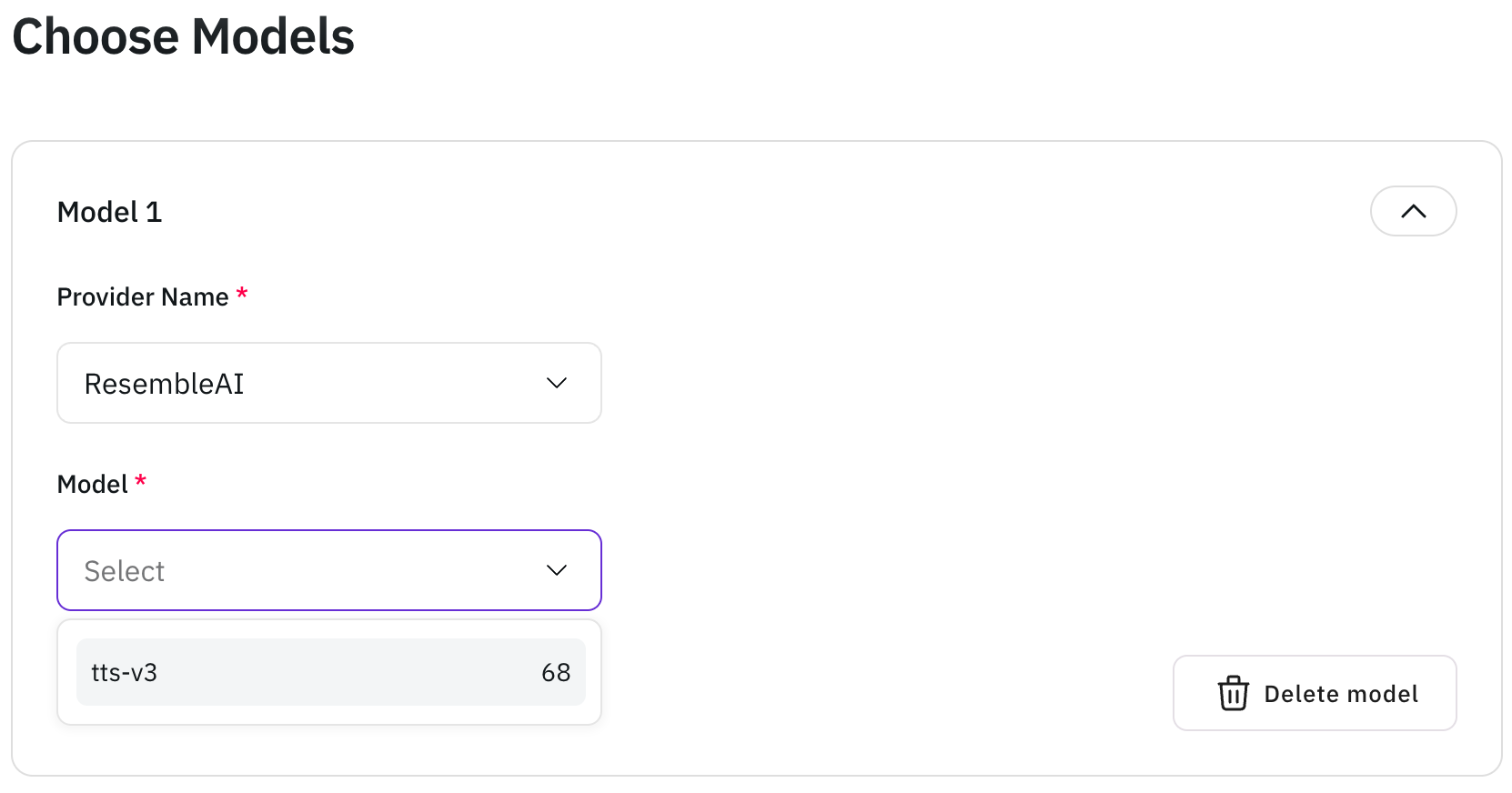
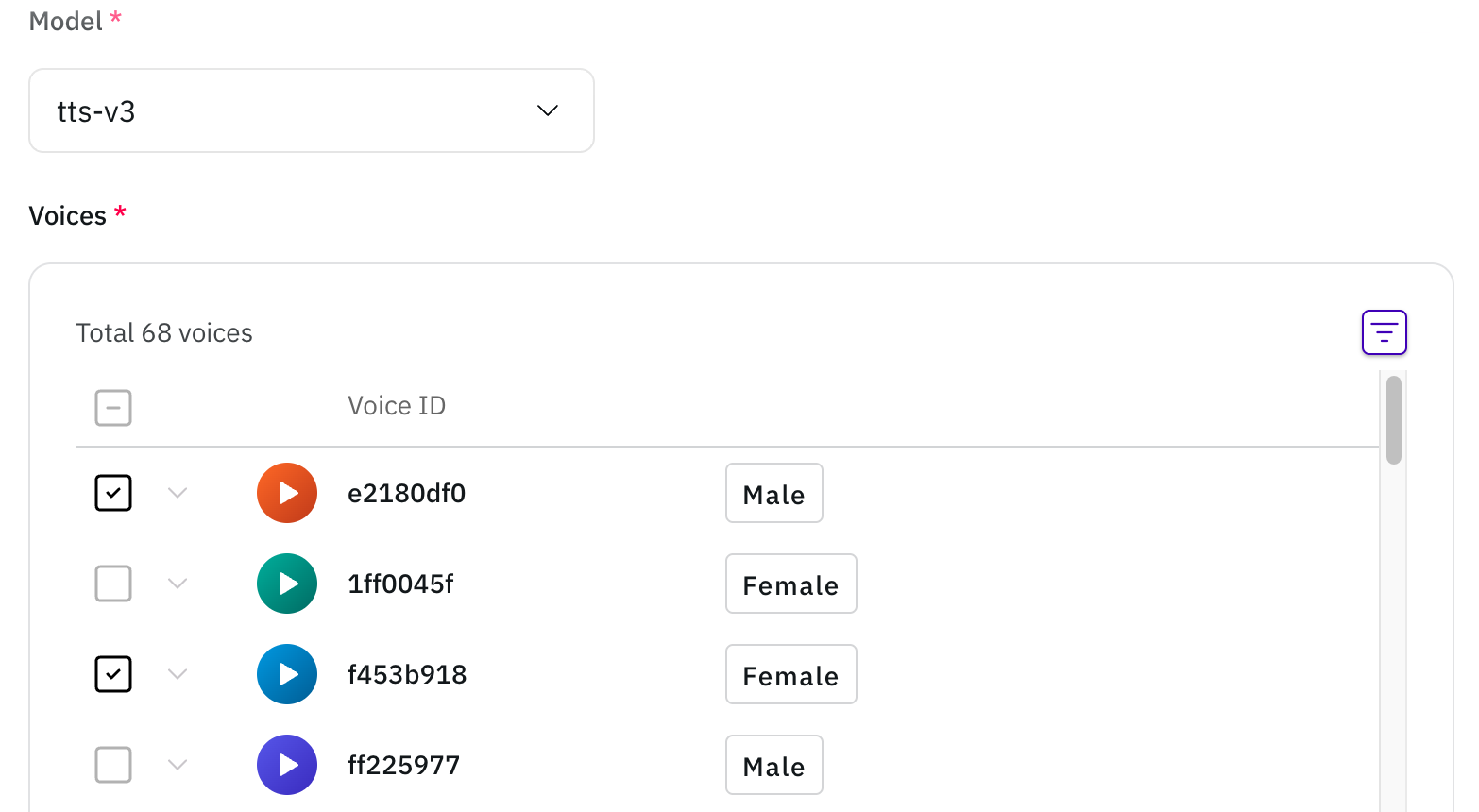
5
Choose Scripts
Select the scripts you’d like to use for your evaluation.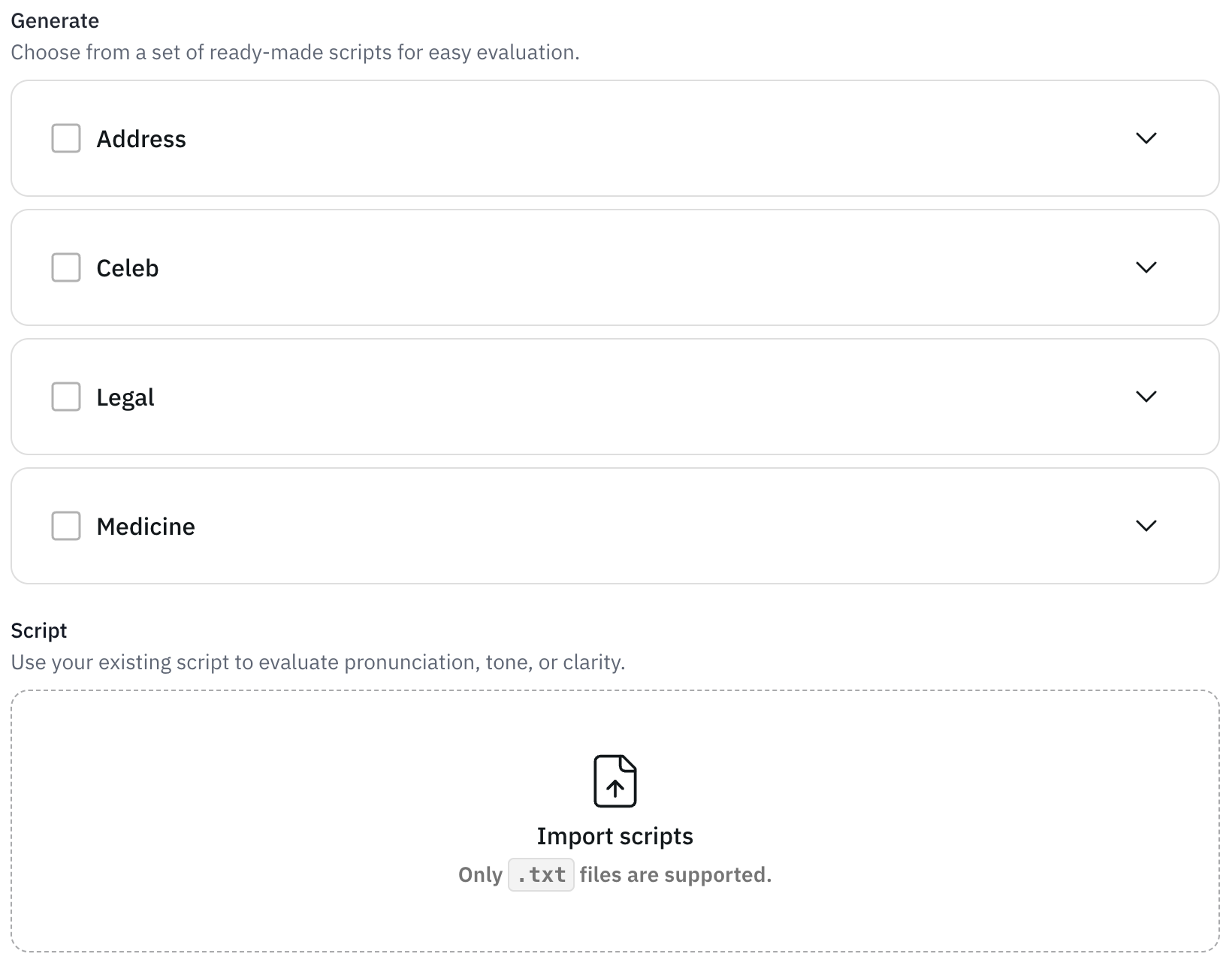

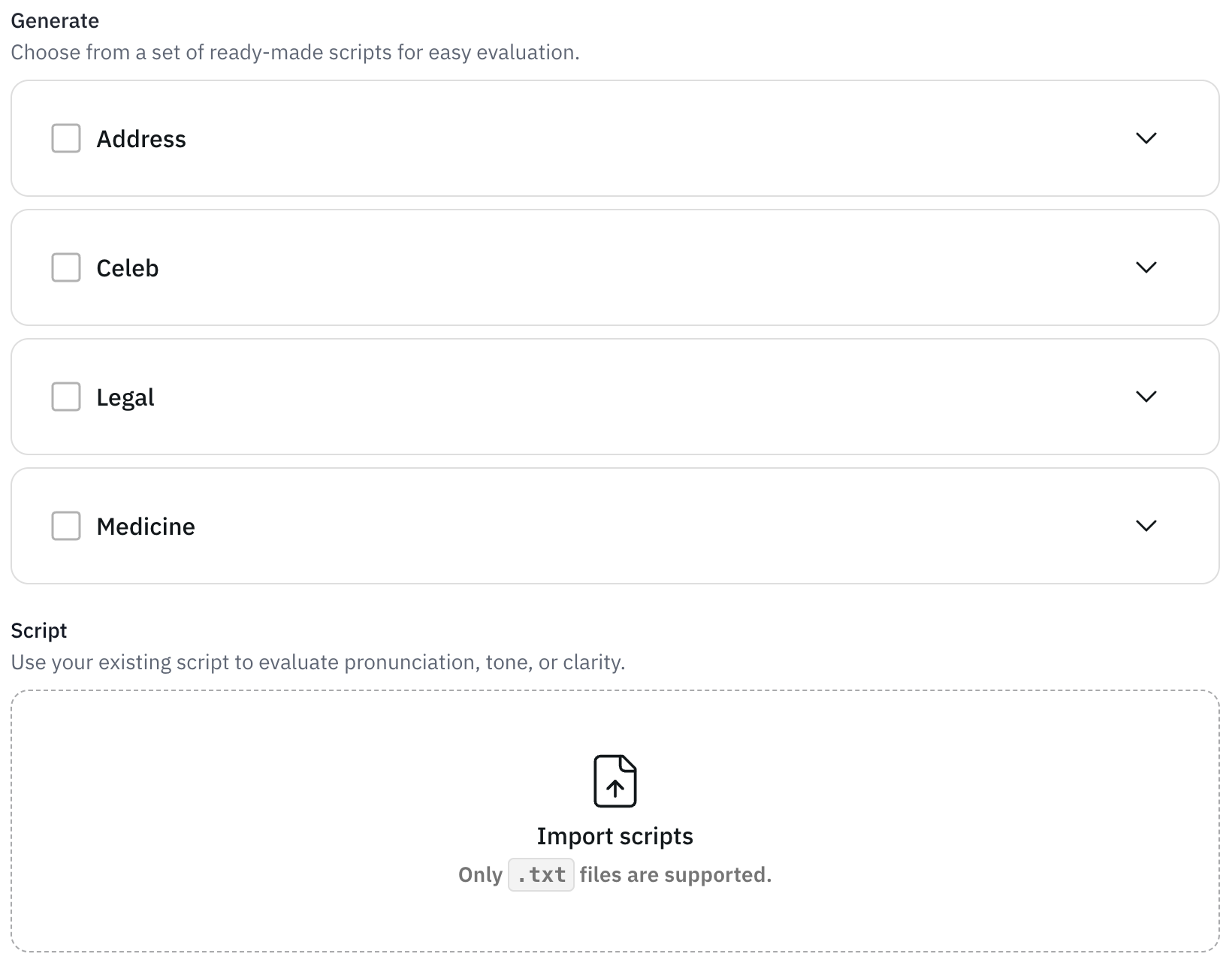

6
Set up Instructions
Choose an instruction type (Do, Warning, or Don’t) and provide
clear guidance to help participants complete the evaluation effectively.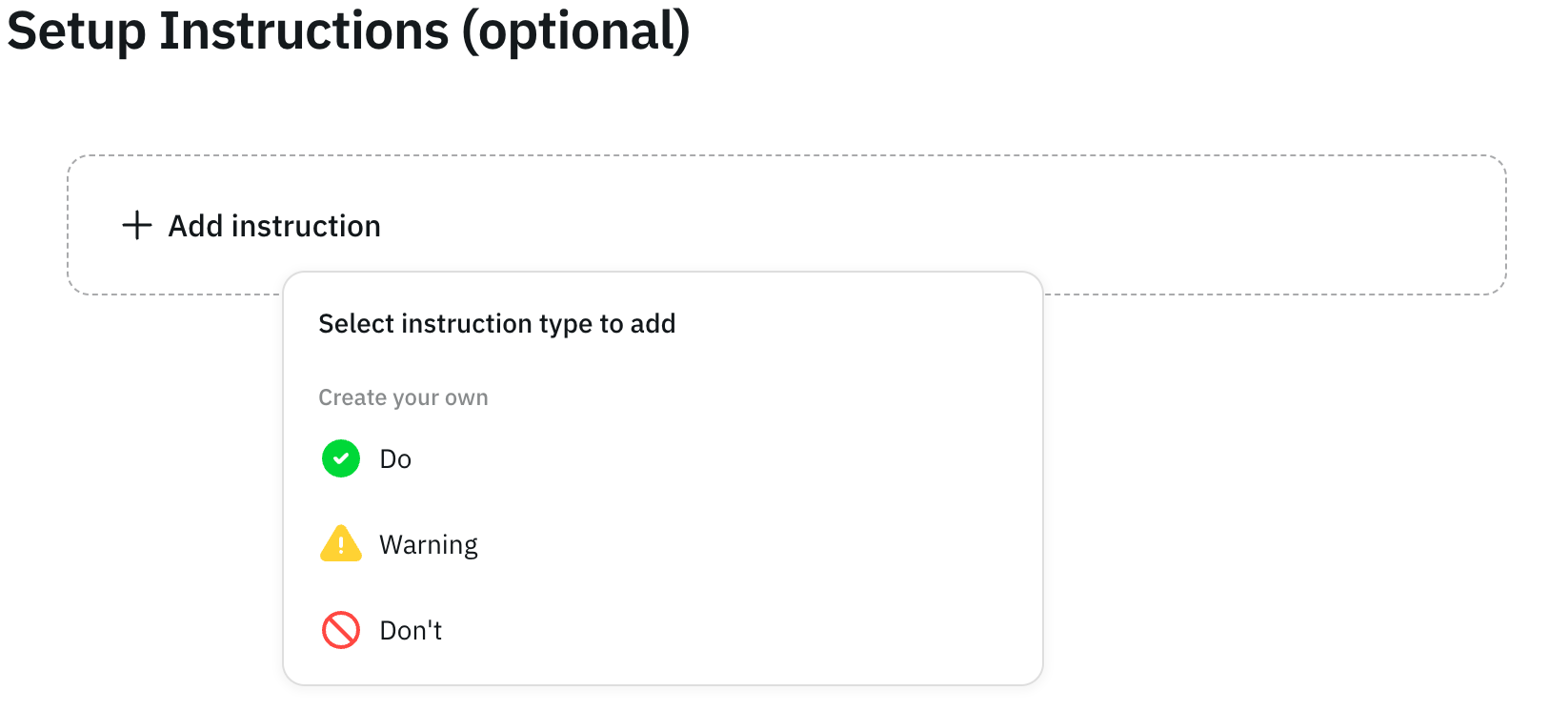 You can also include detailed examples for clarity.
You can also include detailed examples for clarity.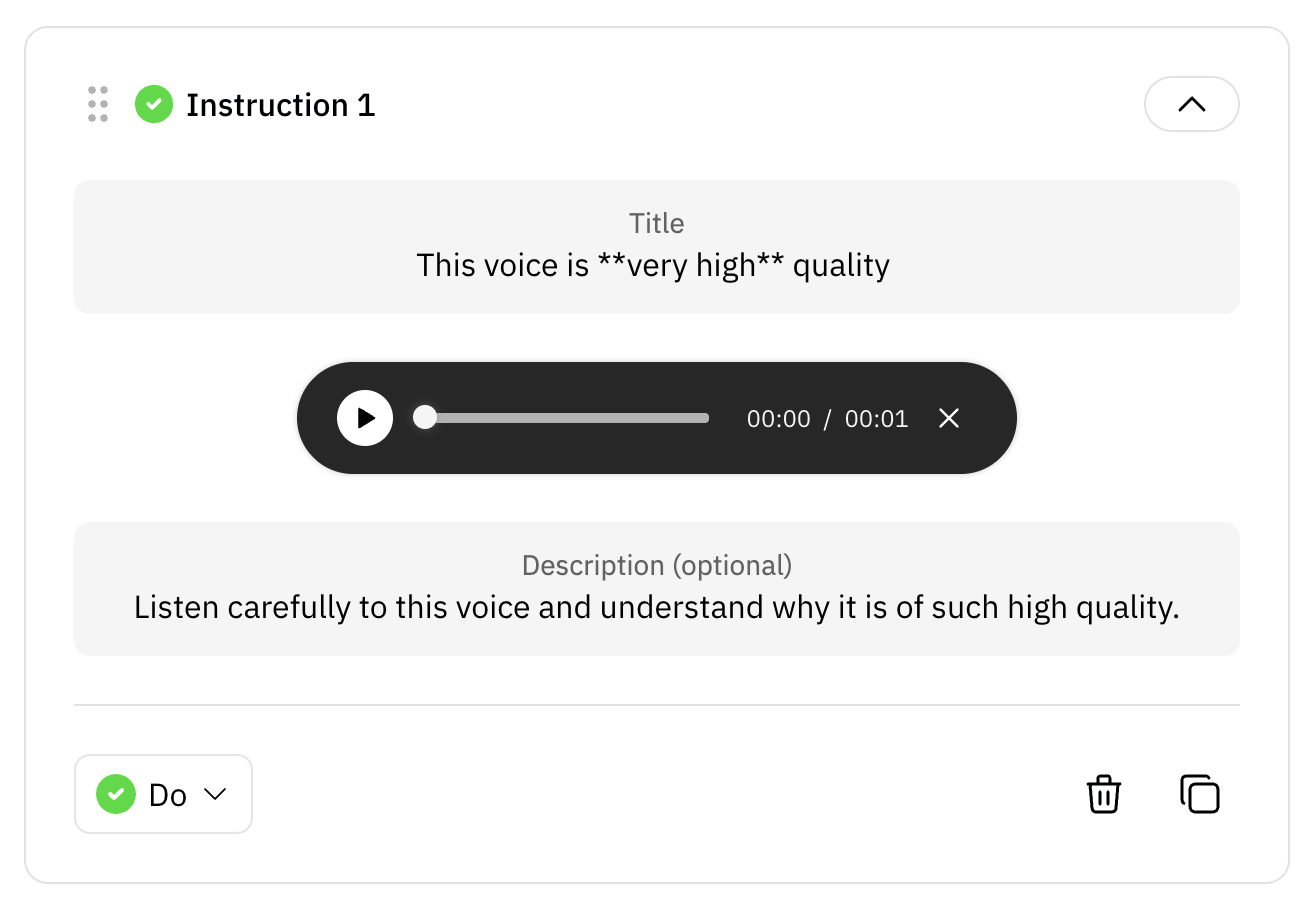
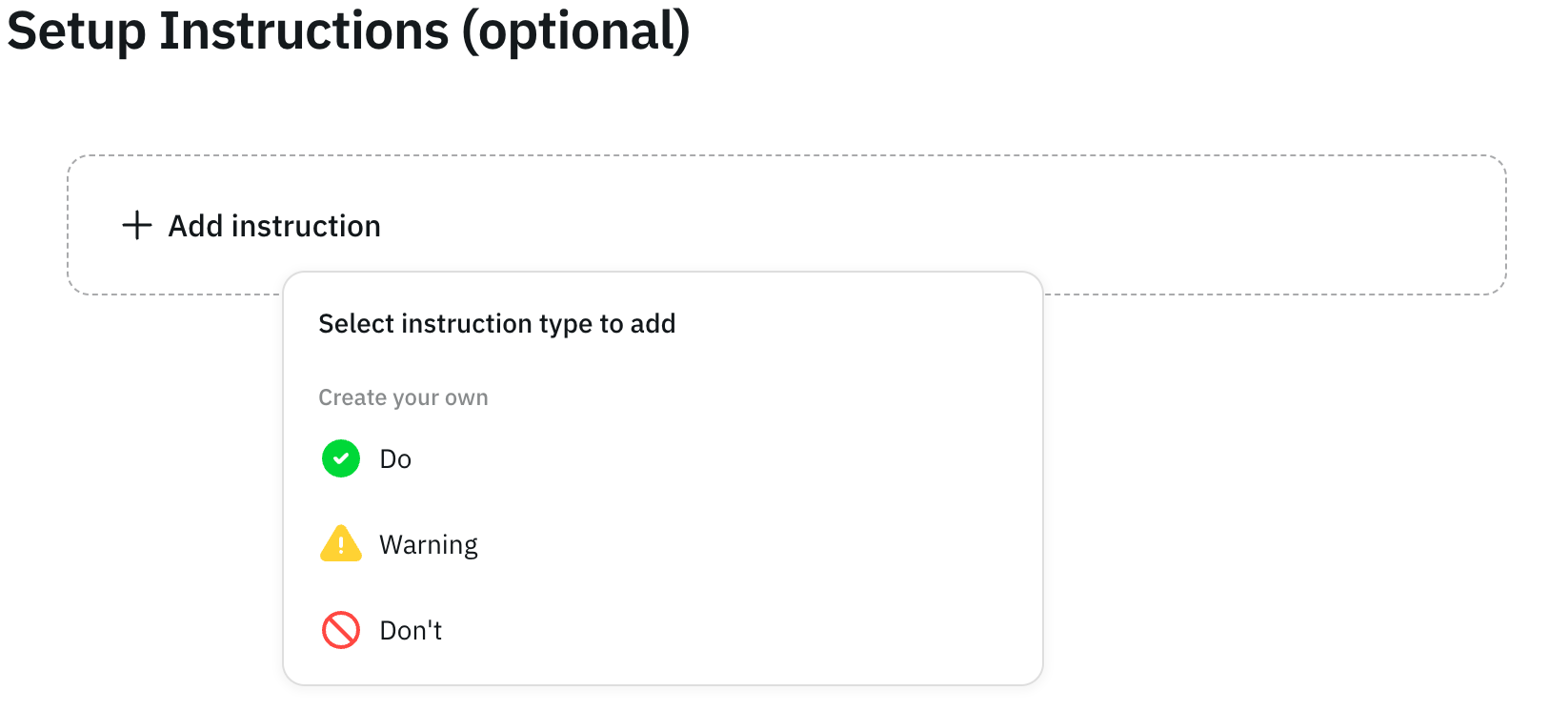
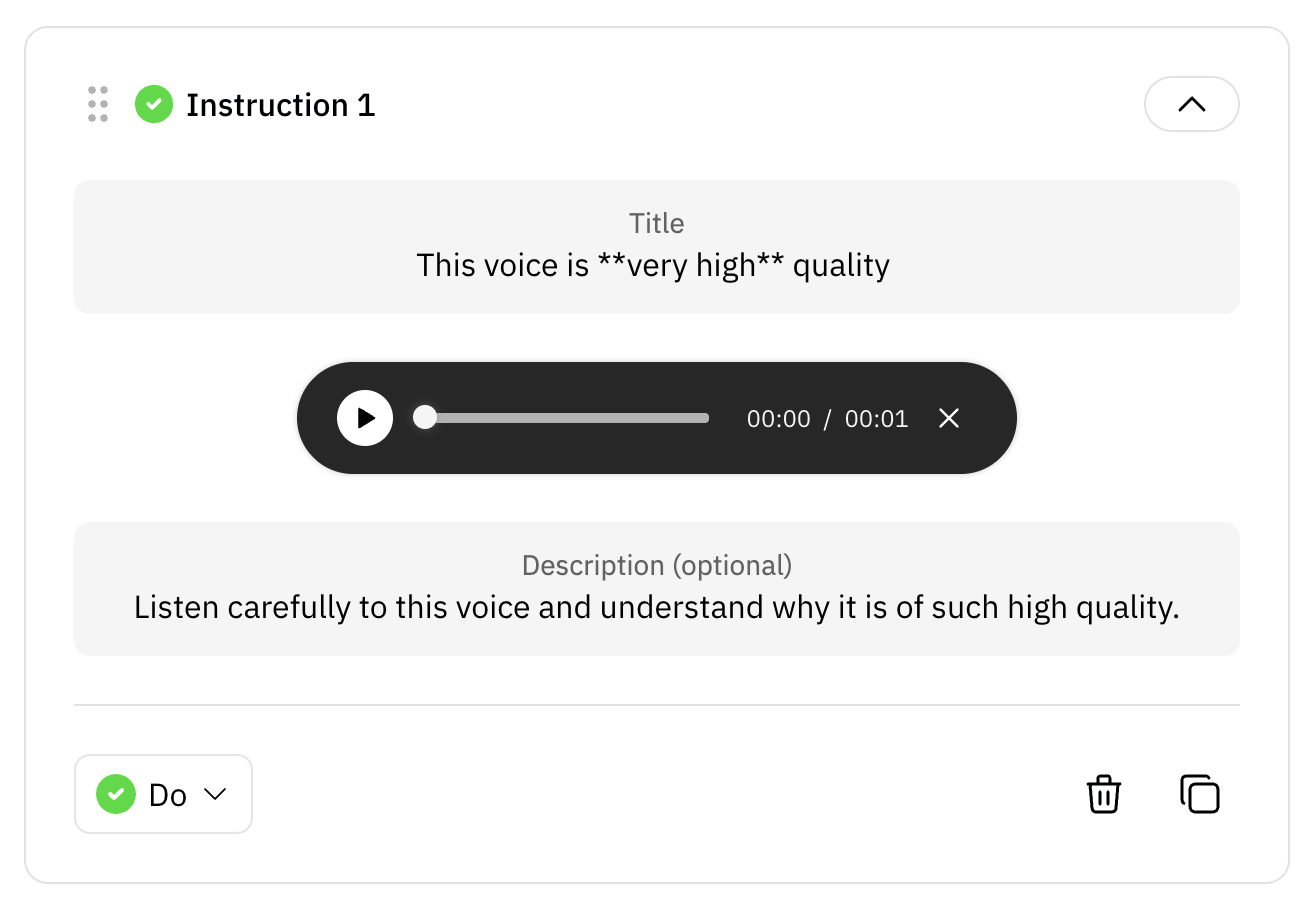
7
Set up Questions
Now, you can create questions for your evaluation. You can use pre-built
templates or create your own questions. Click Add question to start
customization.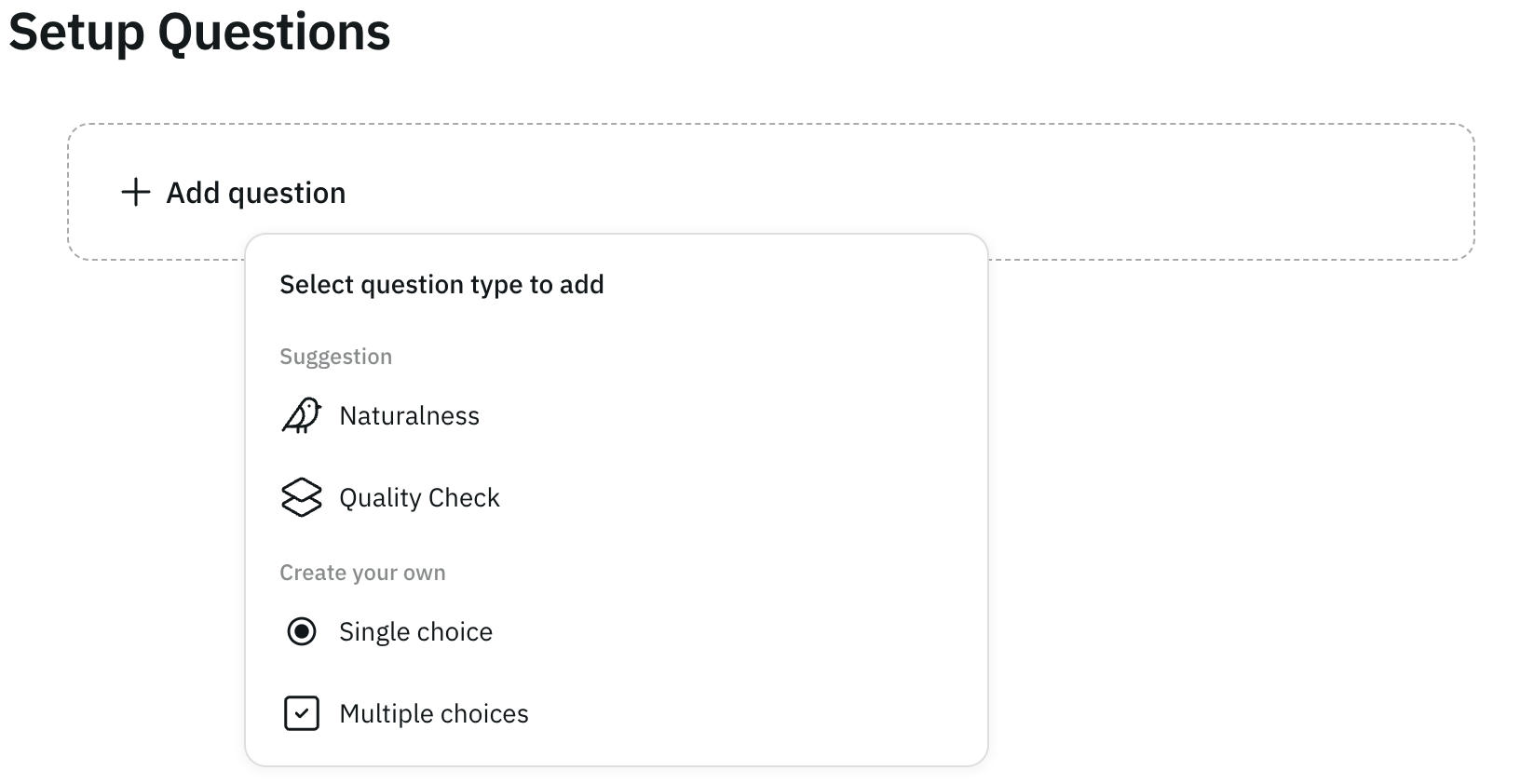 Once added, you can further refine your custom questions:
Once added, you can further refine your custom questions: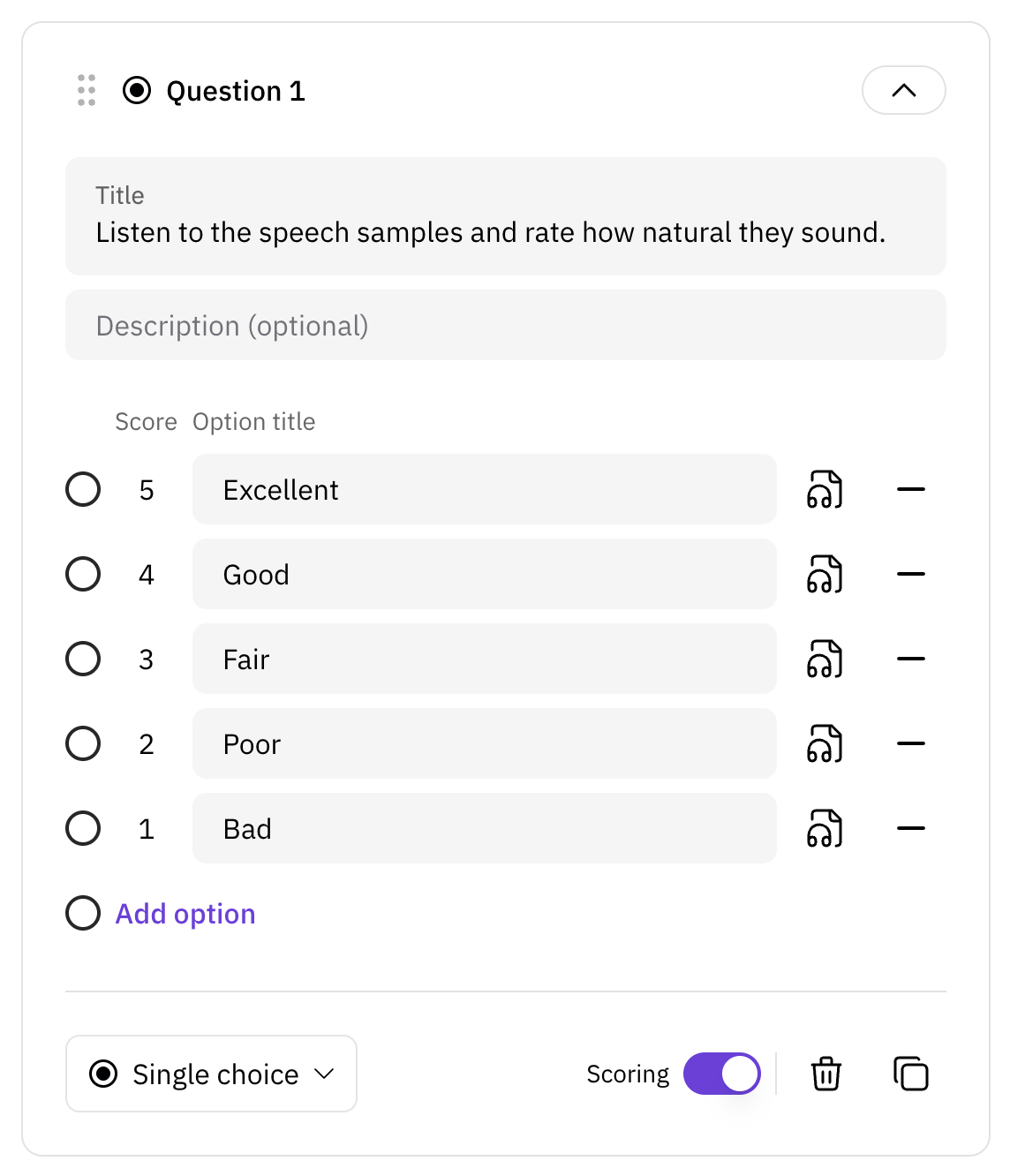
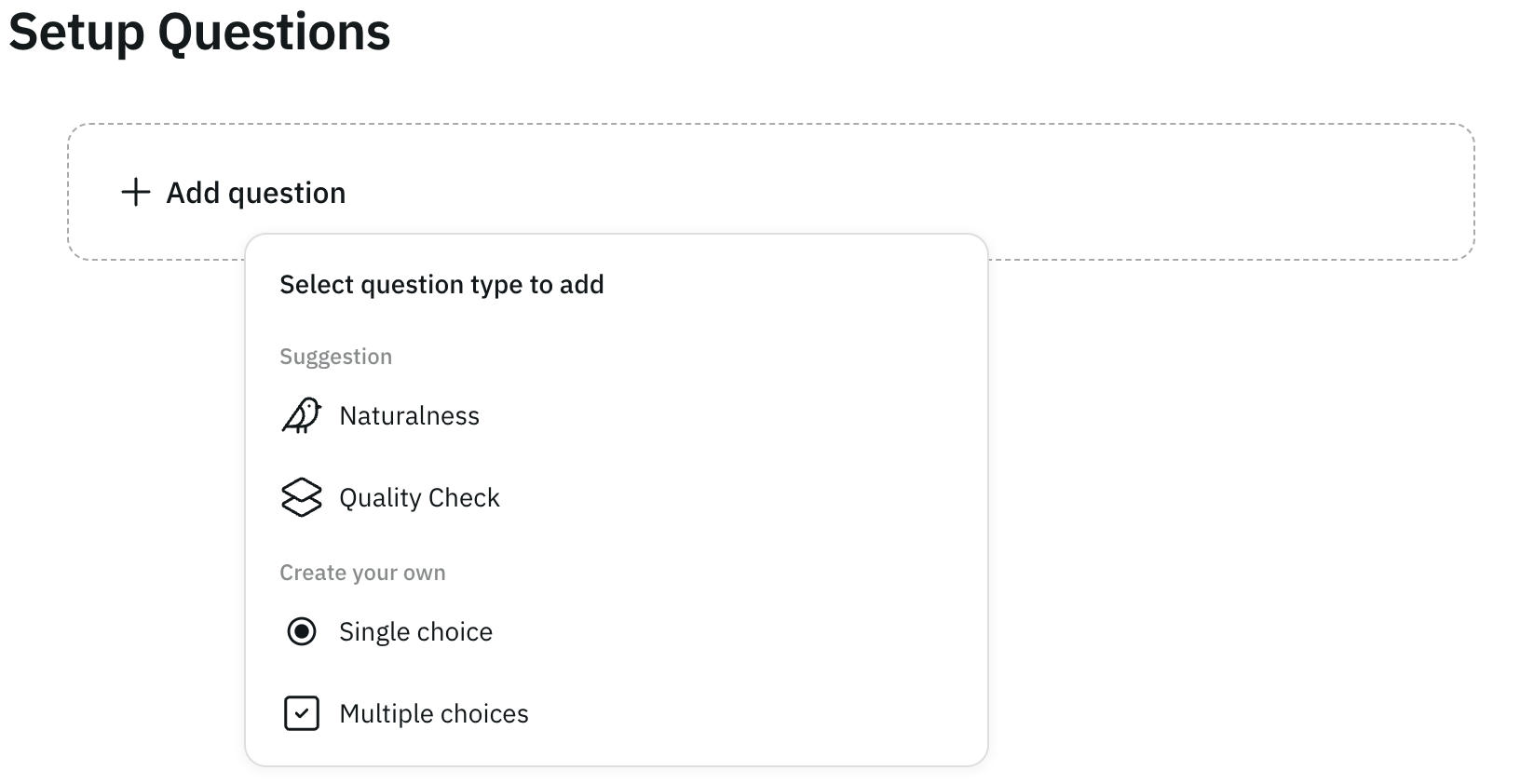
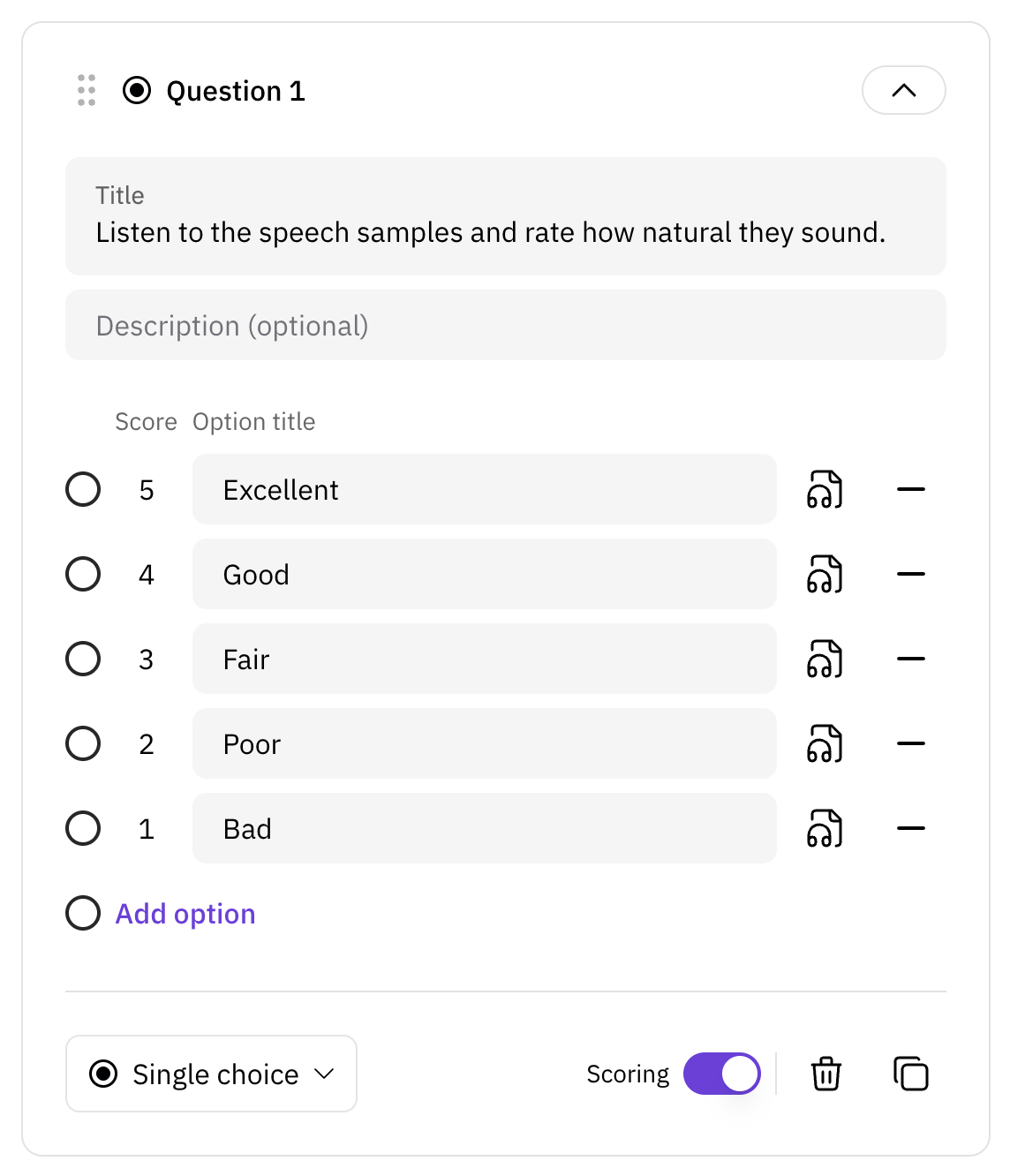
8
Set up voting and assignment settings
Fill in the basic information of a new evaluation, such as the title and a
detailed description.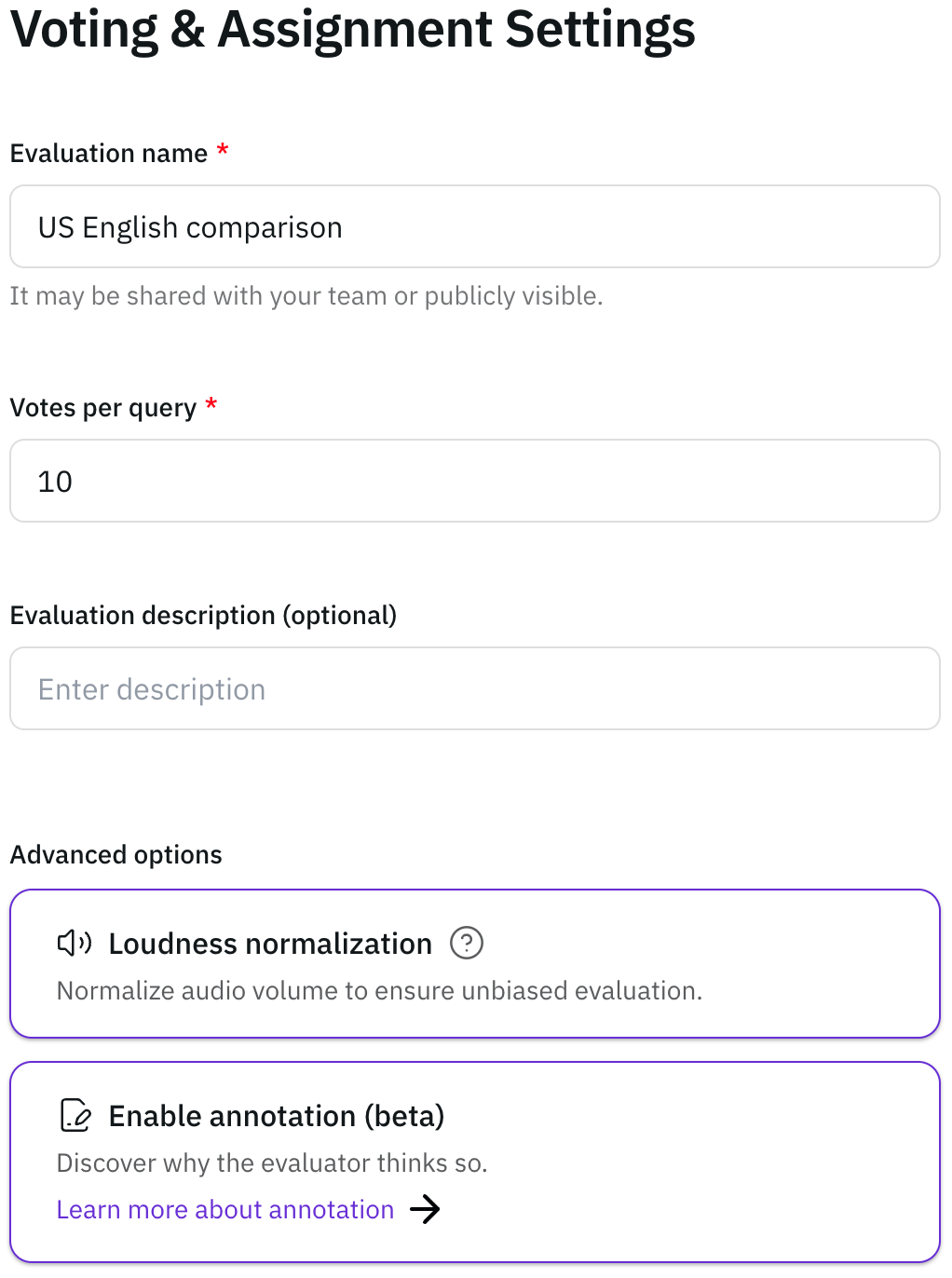
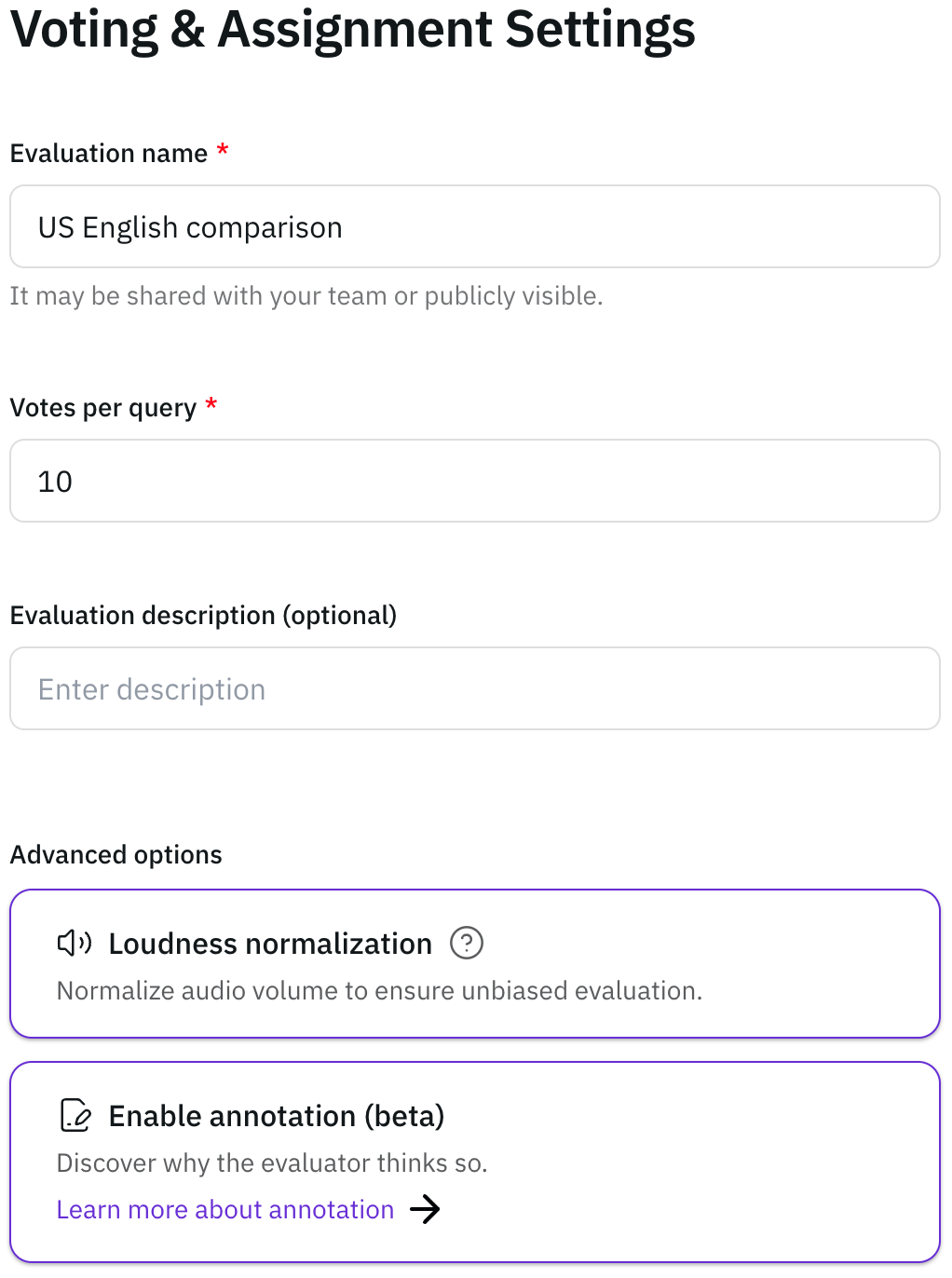
9
Review generated audio files
You can review the generated audio files on the Preview page.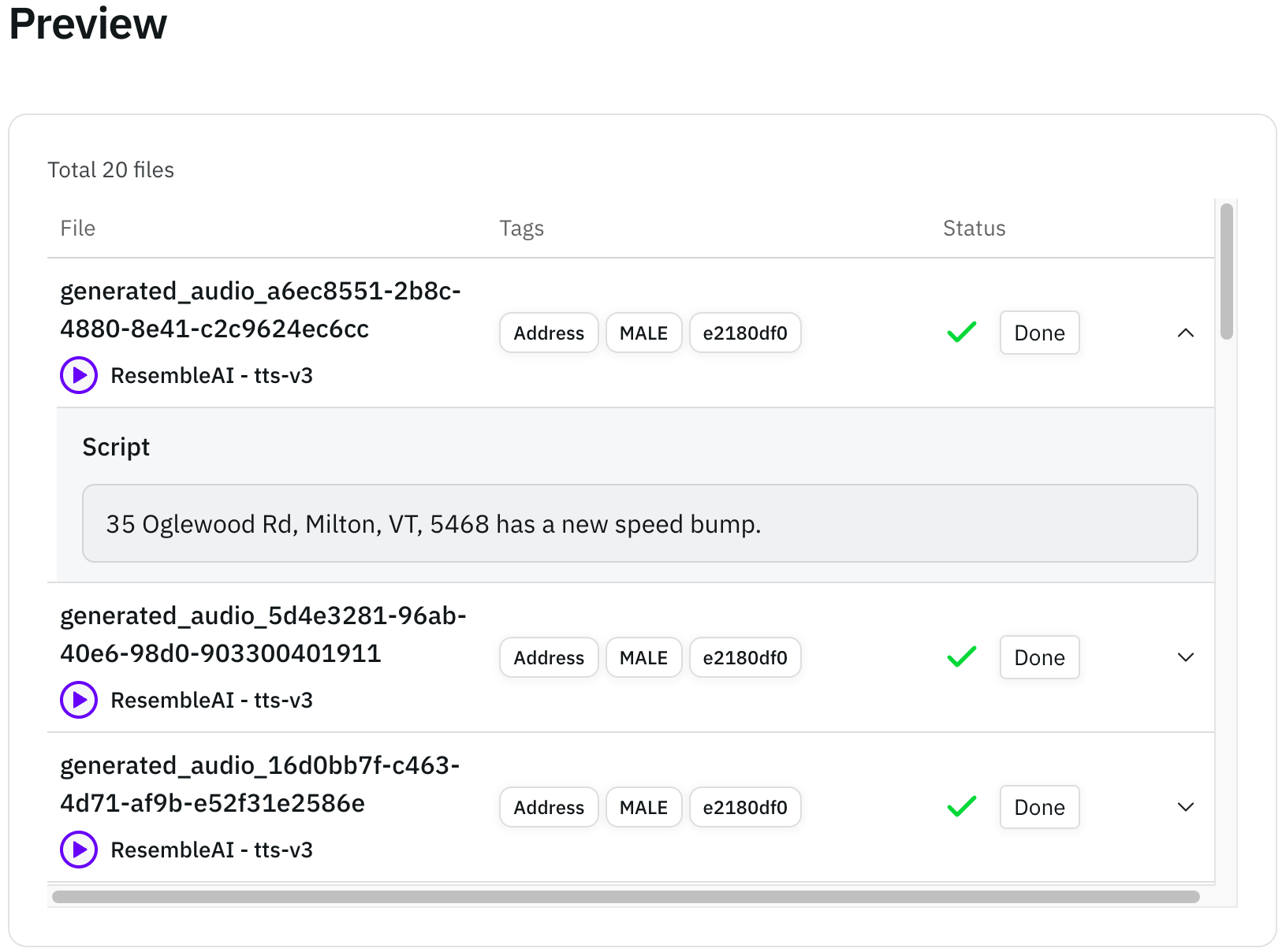
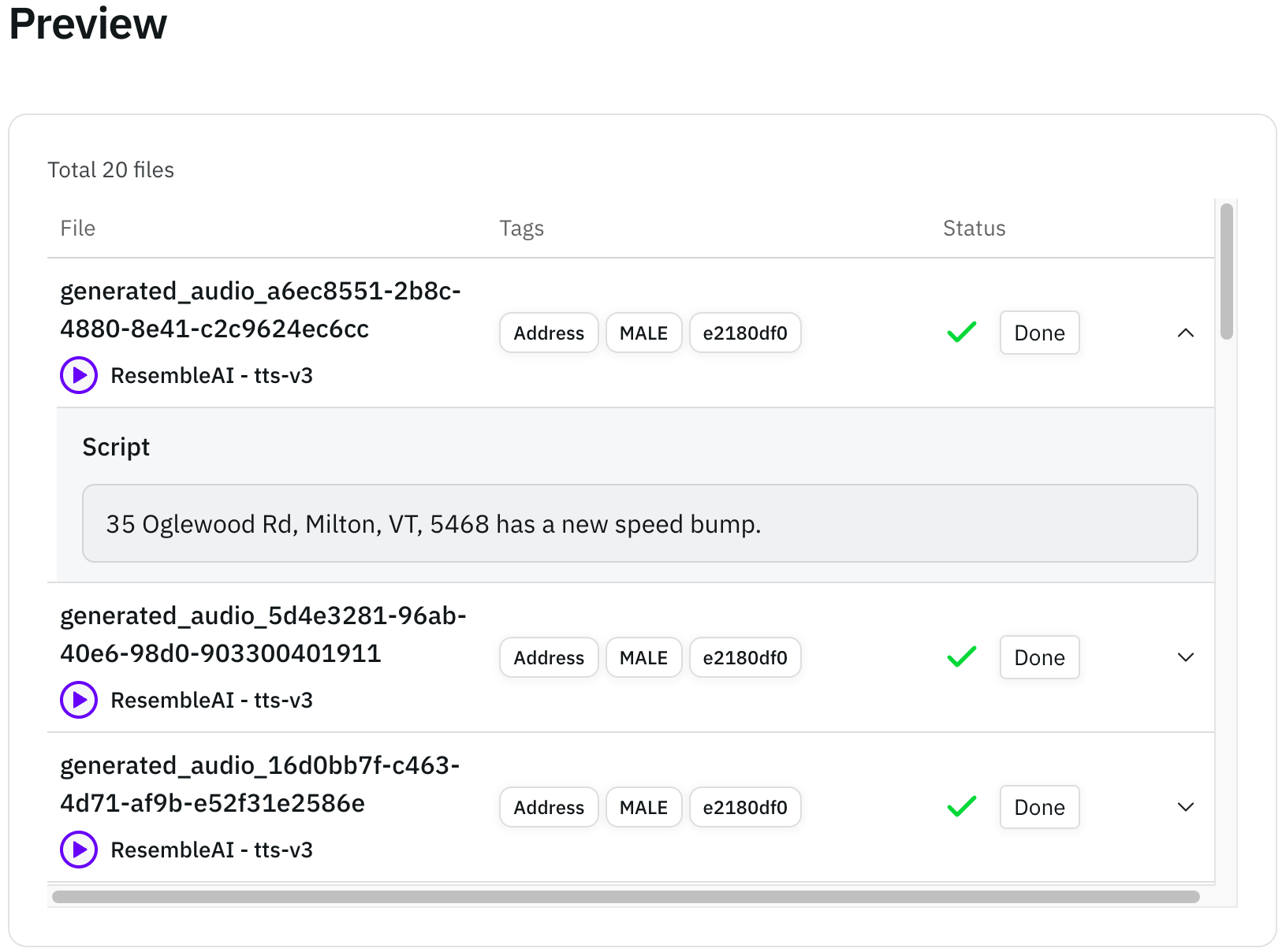
10
Review evaluation details
Review all the details of your evaluation on the summary page. Ensure that all
the information is correct before confirmation.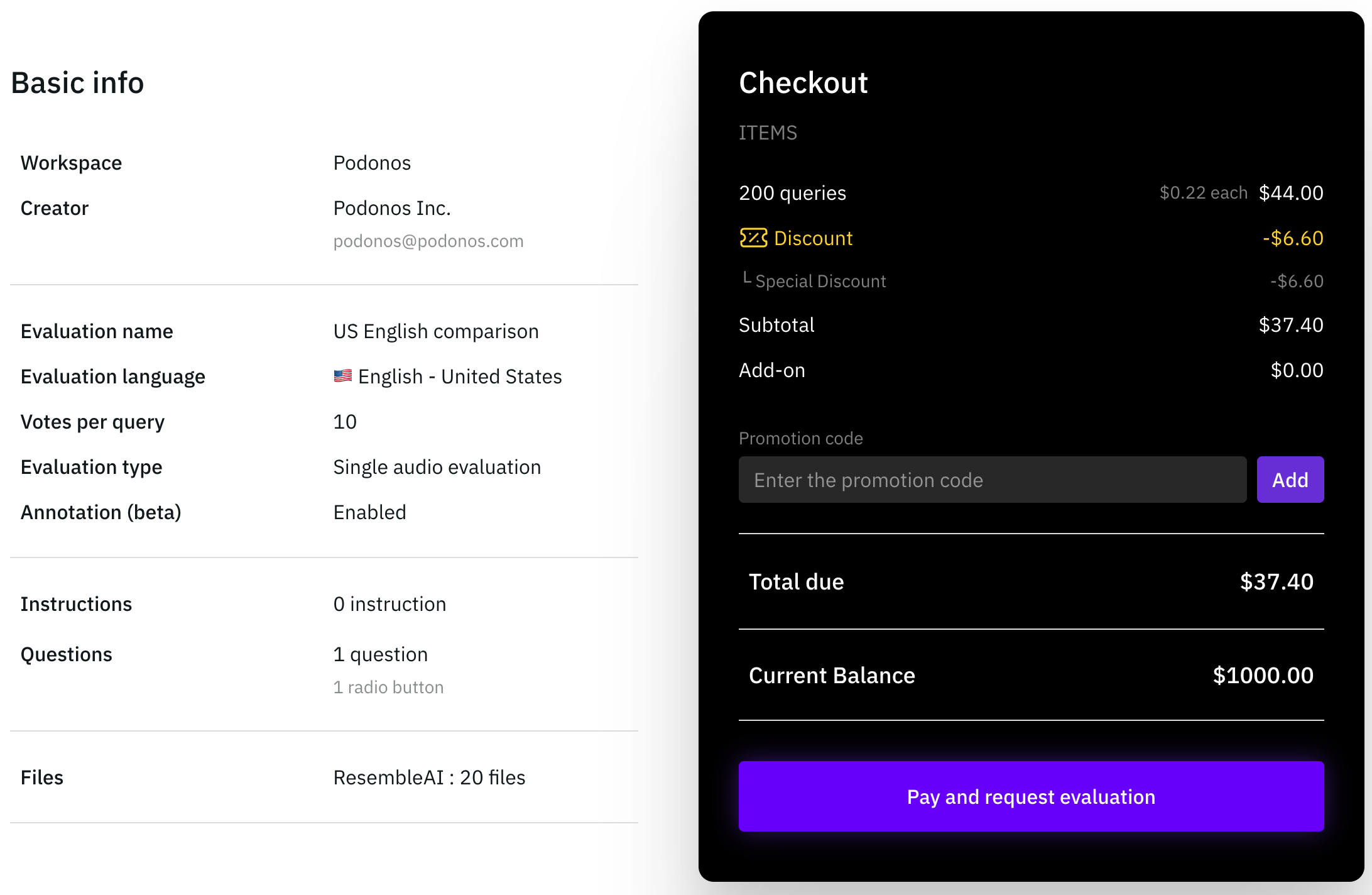 If necessary, proceed to payment section to confirm your evaluation.
If necessary, proceed to payment section to confirm your evaluation.
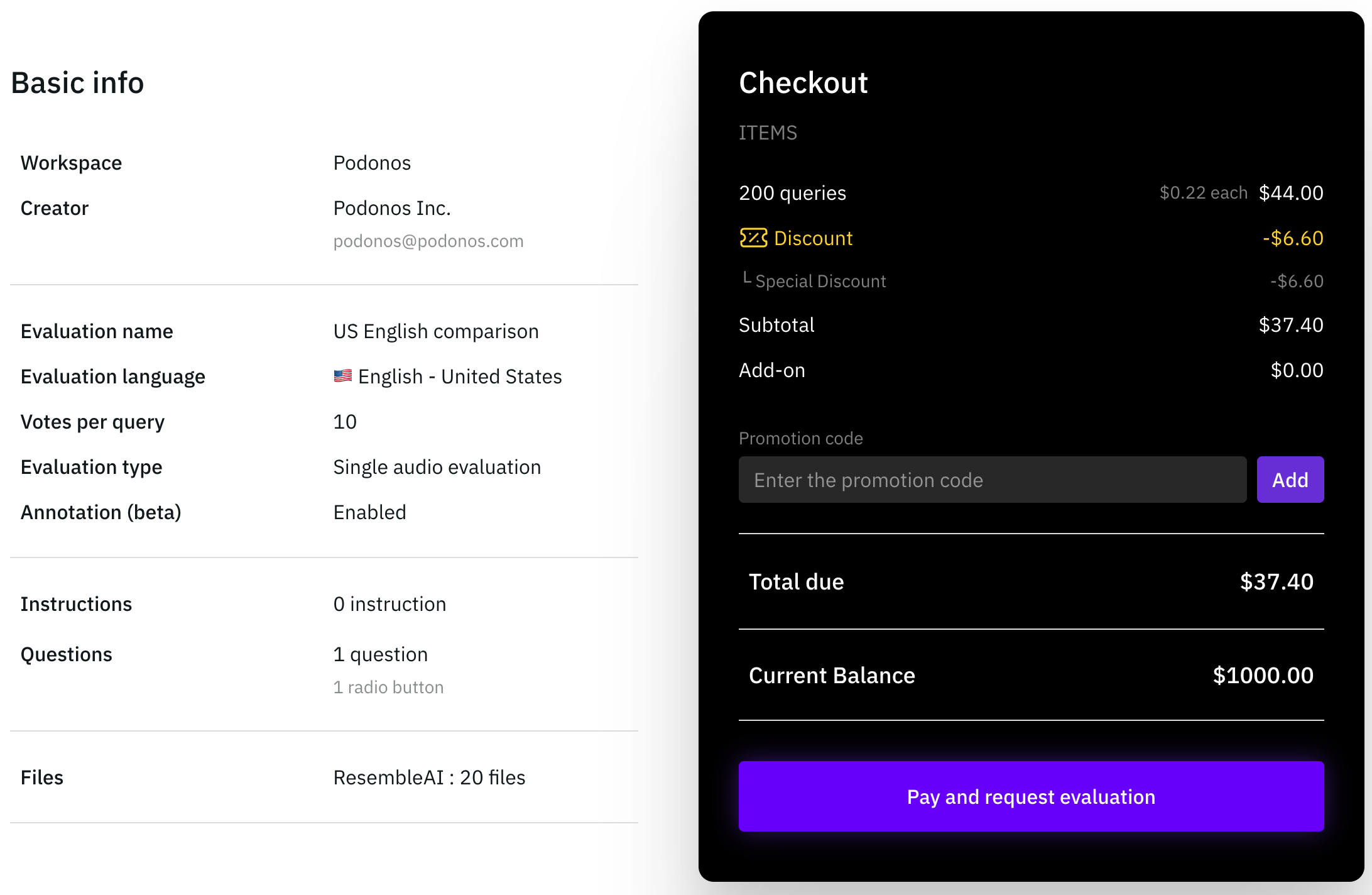
11
Request Complete and View Evaluation Results
Once you finish the final review, your evaluation request is confirmed.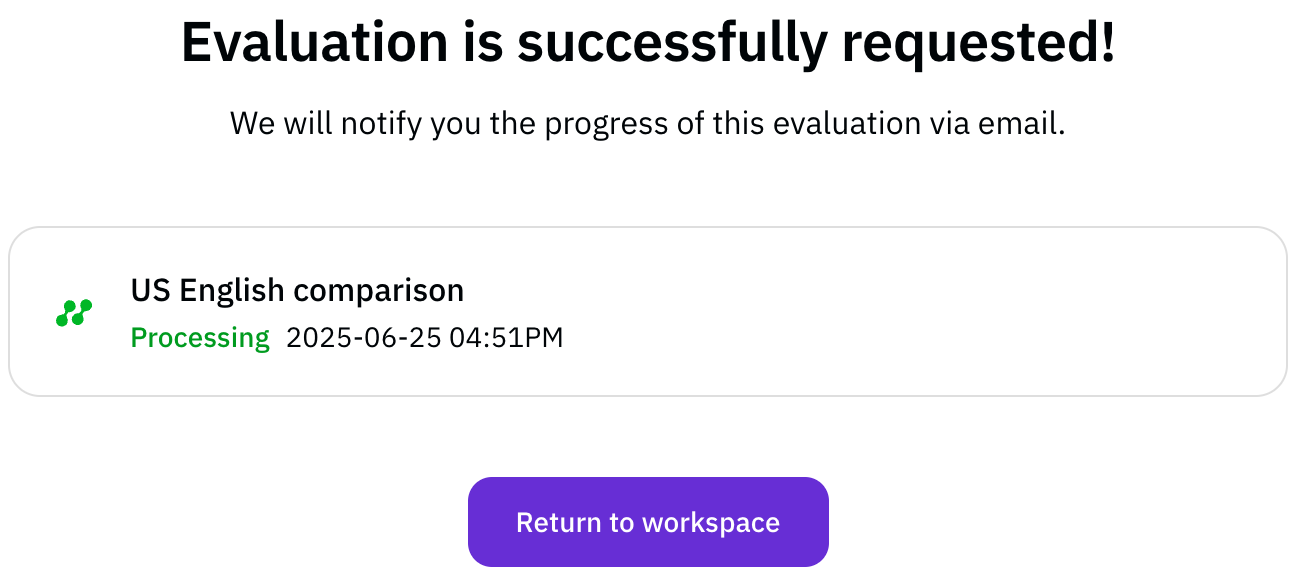 You can view the details of your completed evaluation from the Workspace or
through email.
You can view the details of your completed evaluation from the Workspace or
through email.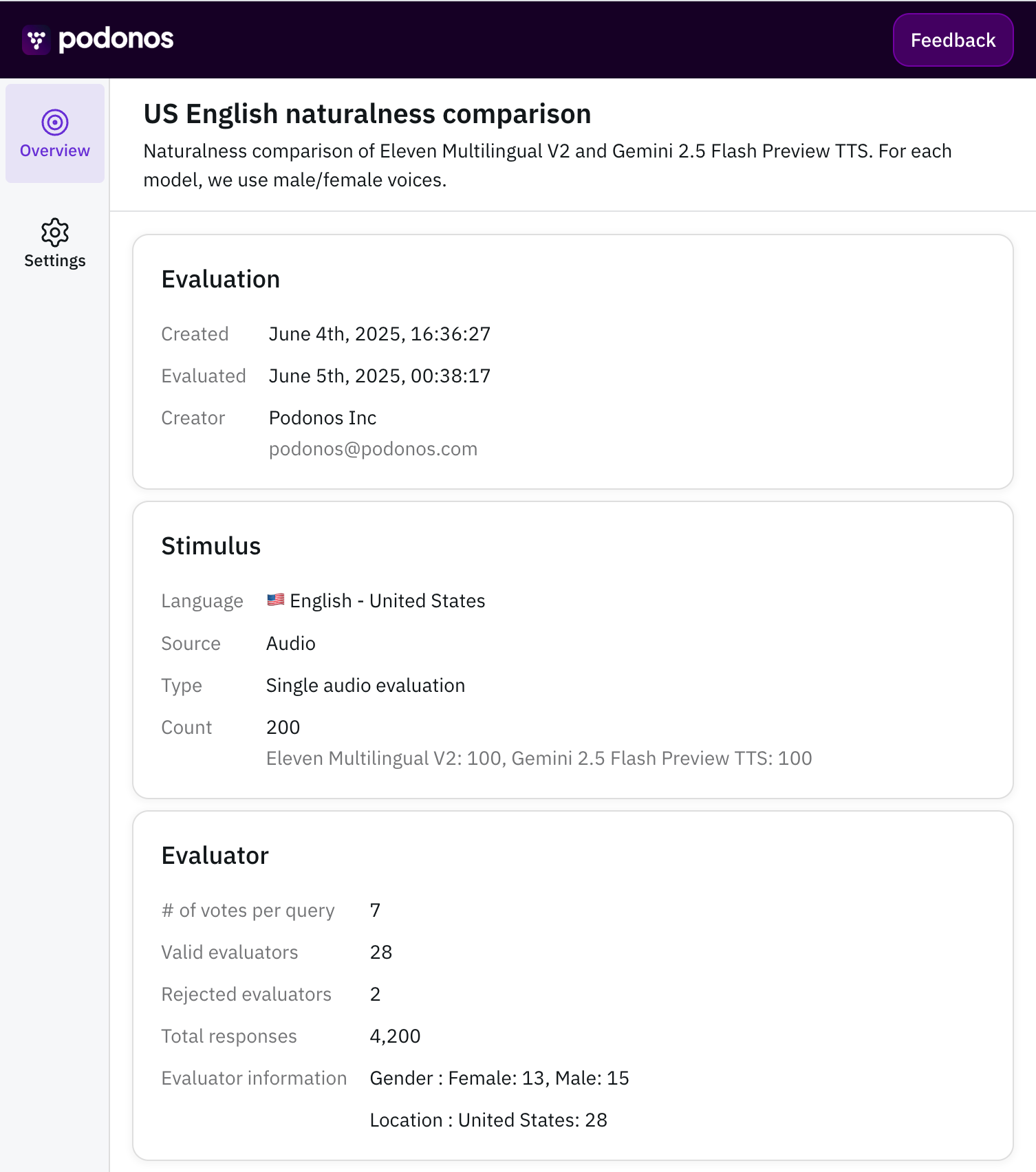
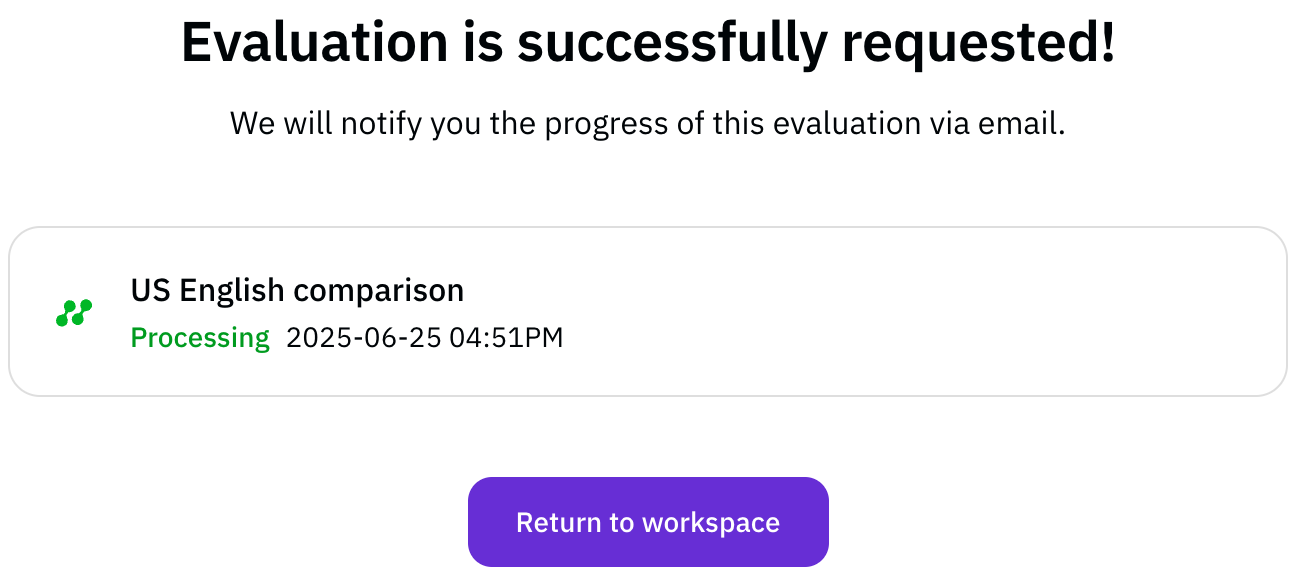
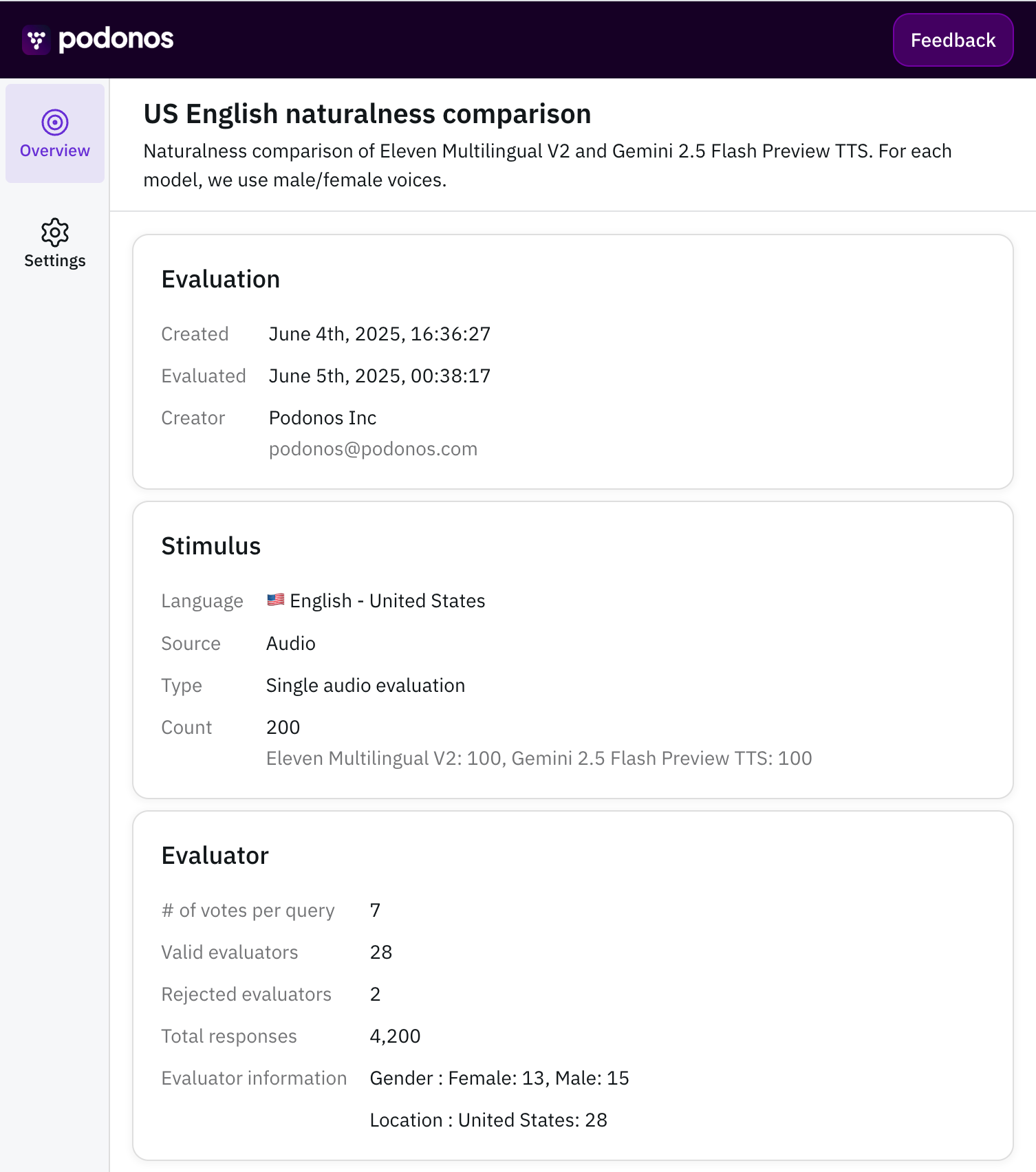
Once your evaluation completes, a report will be automatically generated and
you will be notified via email.
Related documents
Register Your Own API
Register and use your own voice AI model API instead of pre-built models
Use Custom Scripts
Upload and use your own scripts instead of the provided ones
- Register your own voice synthesis models via API
- Upload your own custom scripts for evaluation
- Easily compare your models with other voice synthesis models