1
Log in to Workspace
2
Create a New Evaluation
Go to the Evaluations page and click + New evaluation.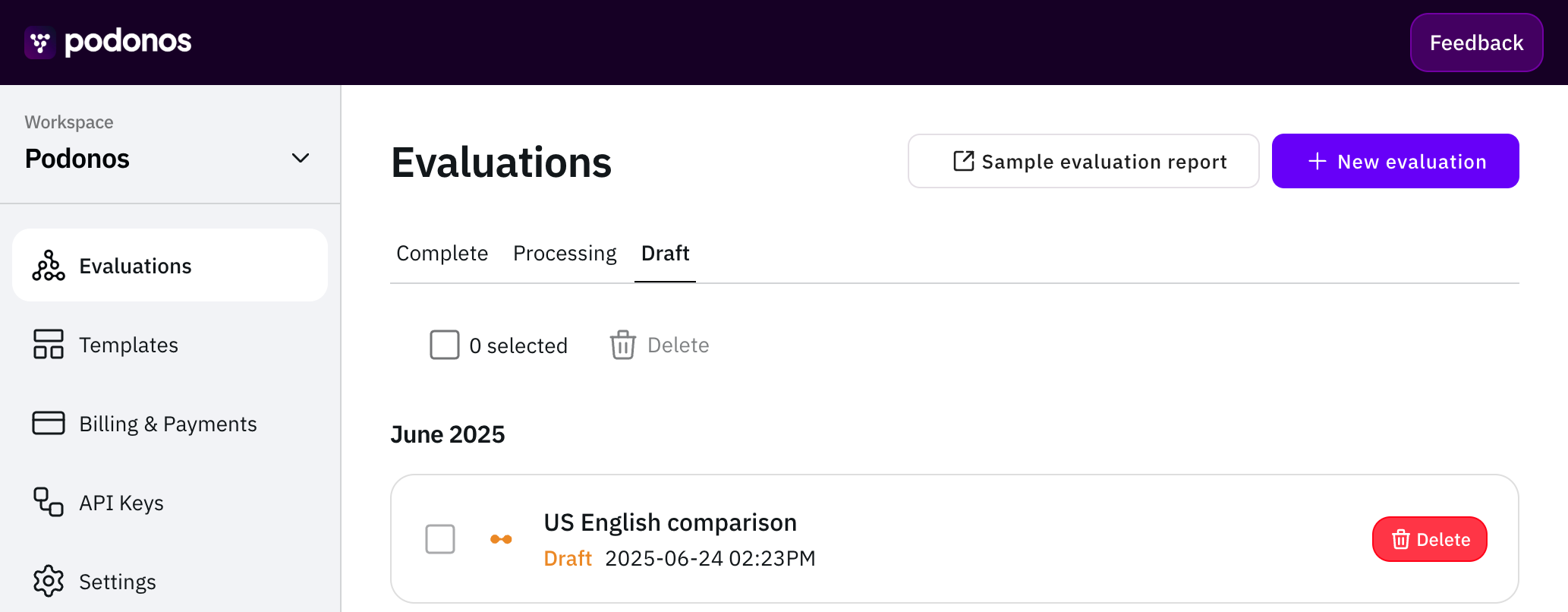
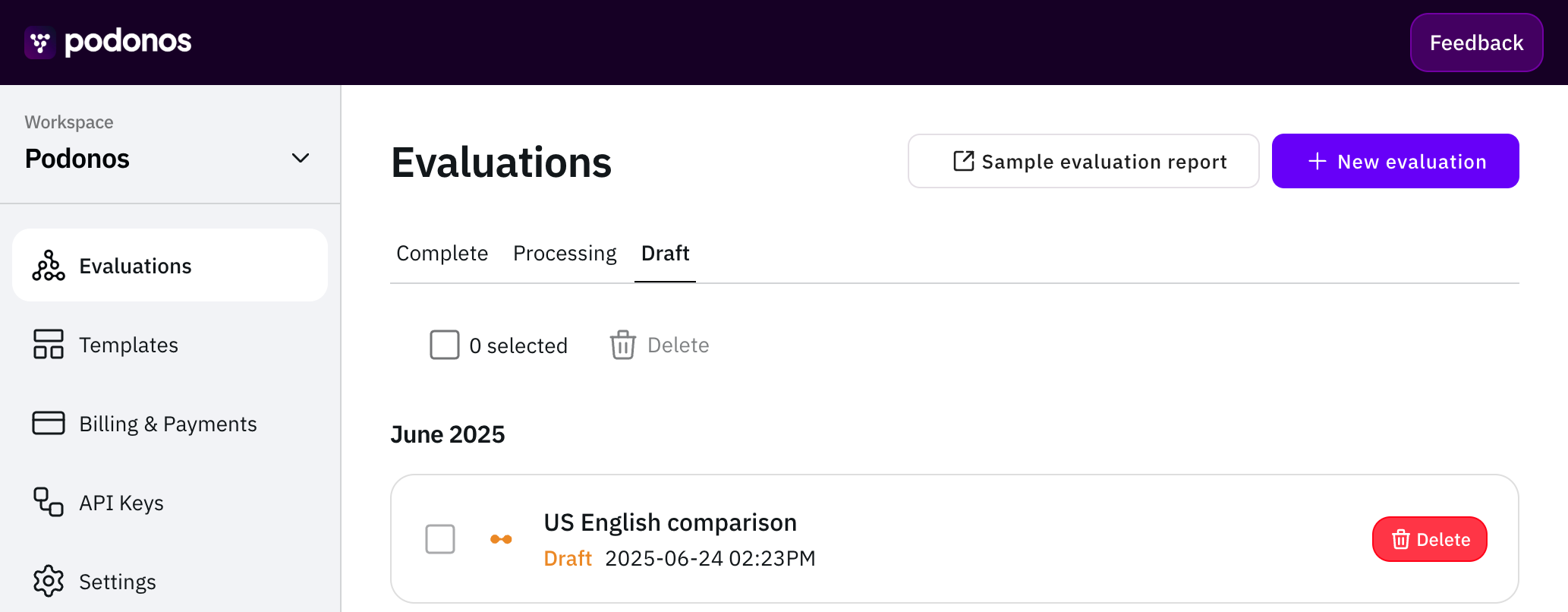
3
Make your selection
Choose how you’d like to create your new evaluation.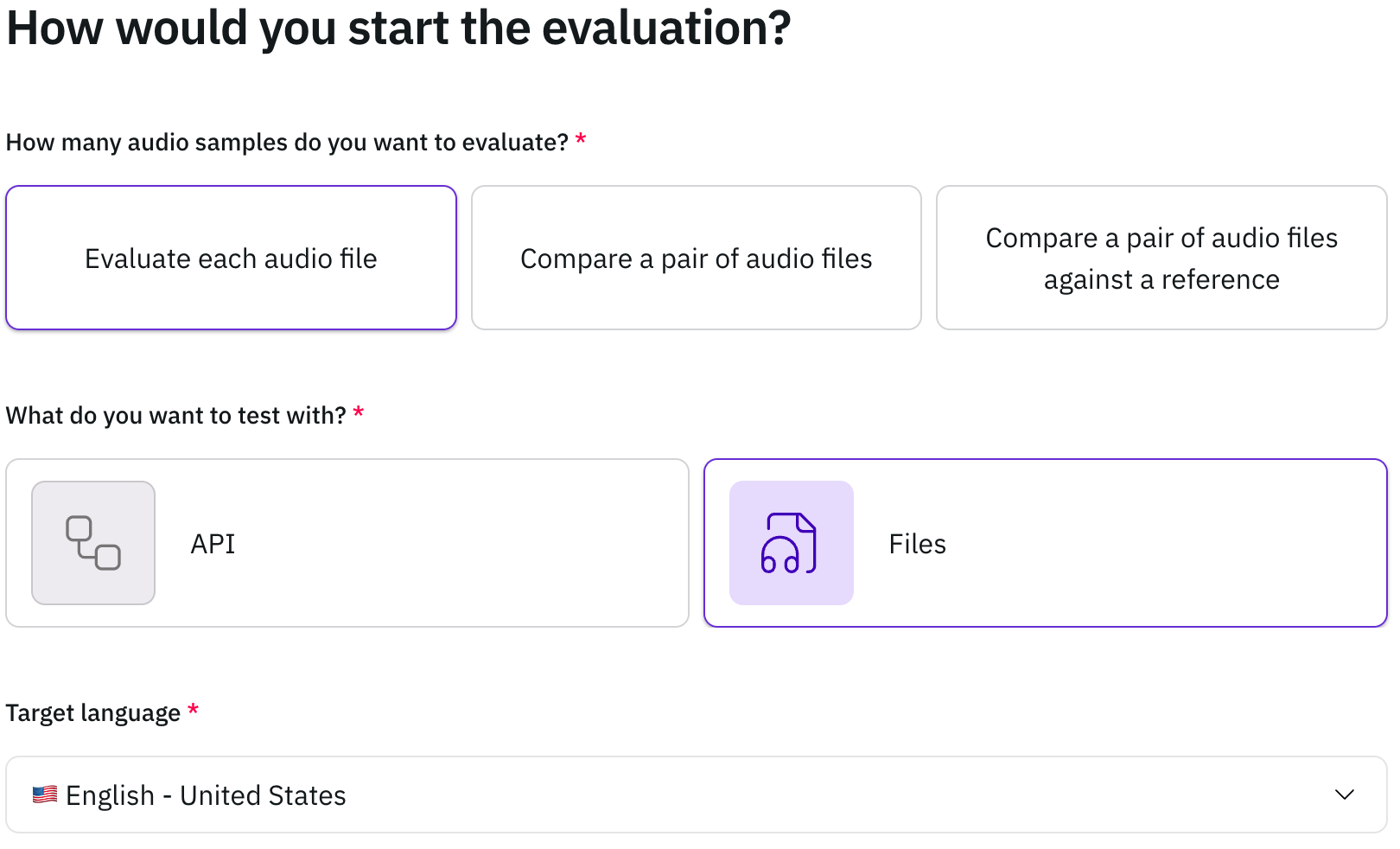
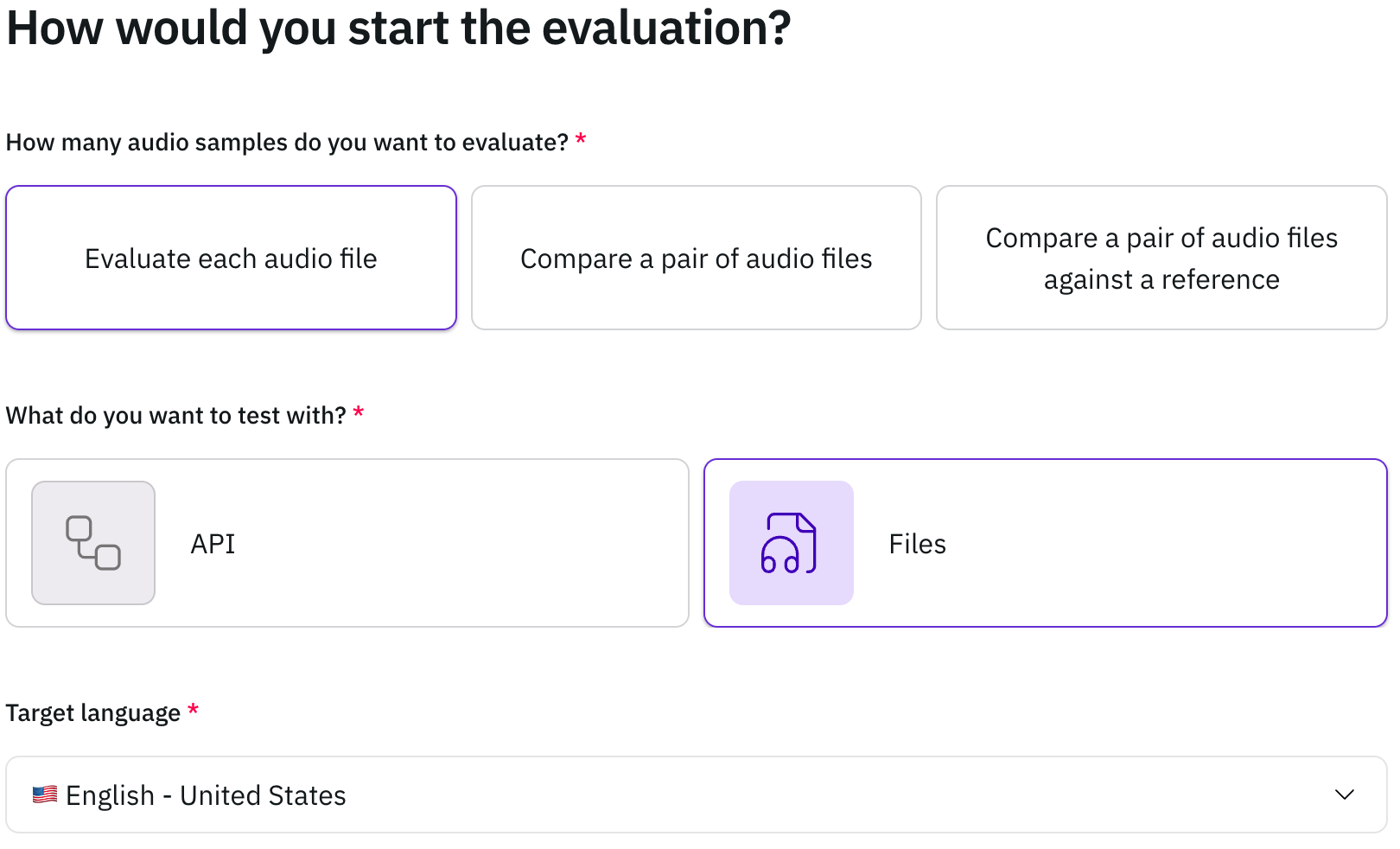
4
Set up voting and assignment settings
Fill in the basic information of a new evaluation, such as the title and a
detailed description.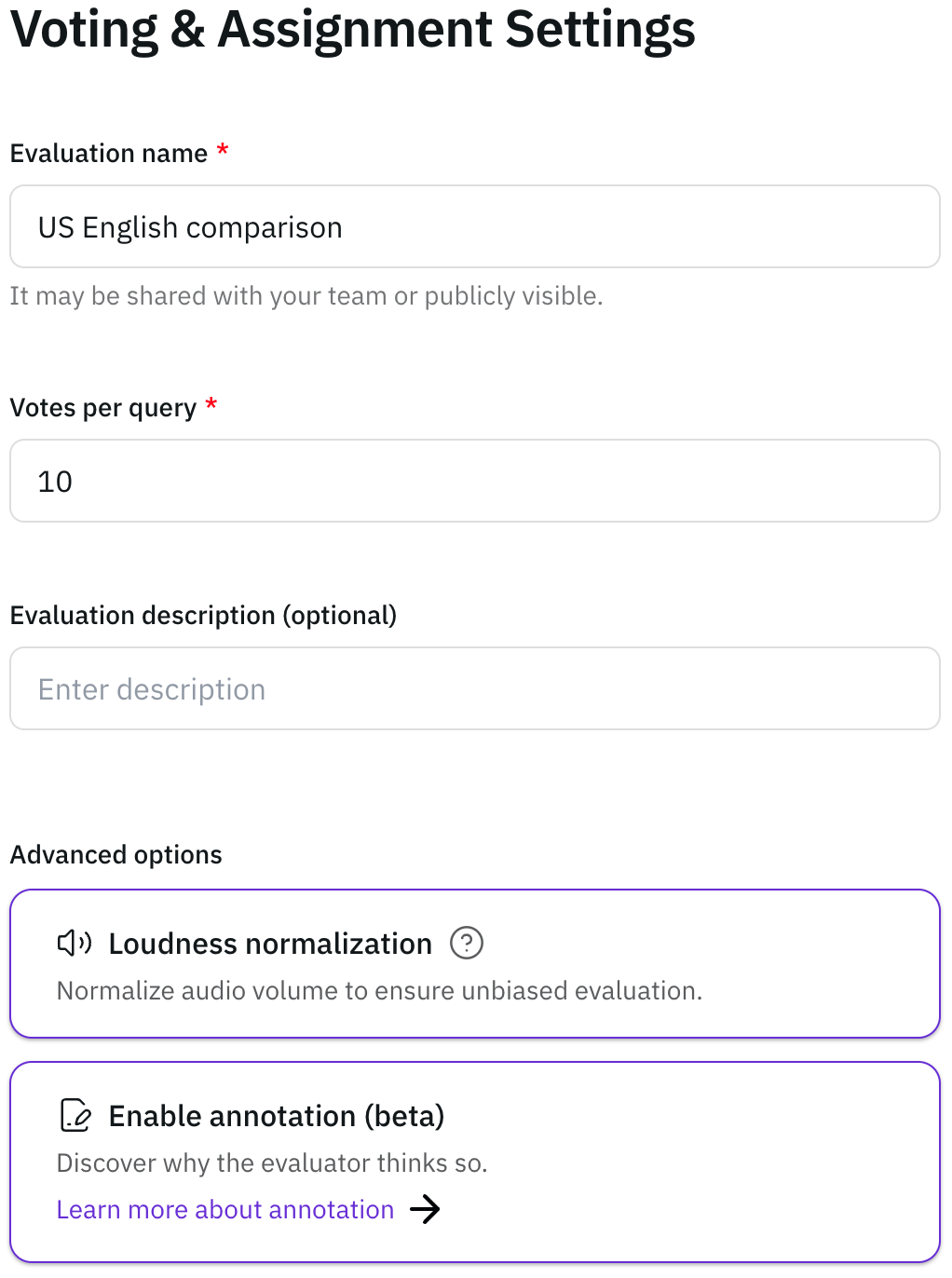
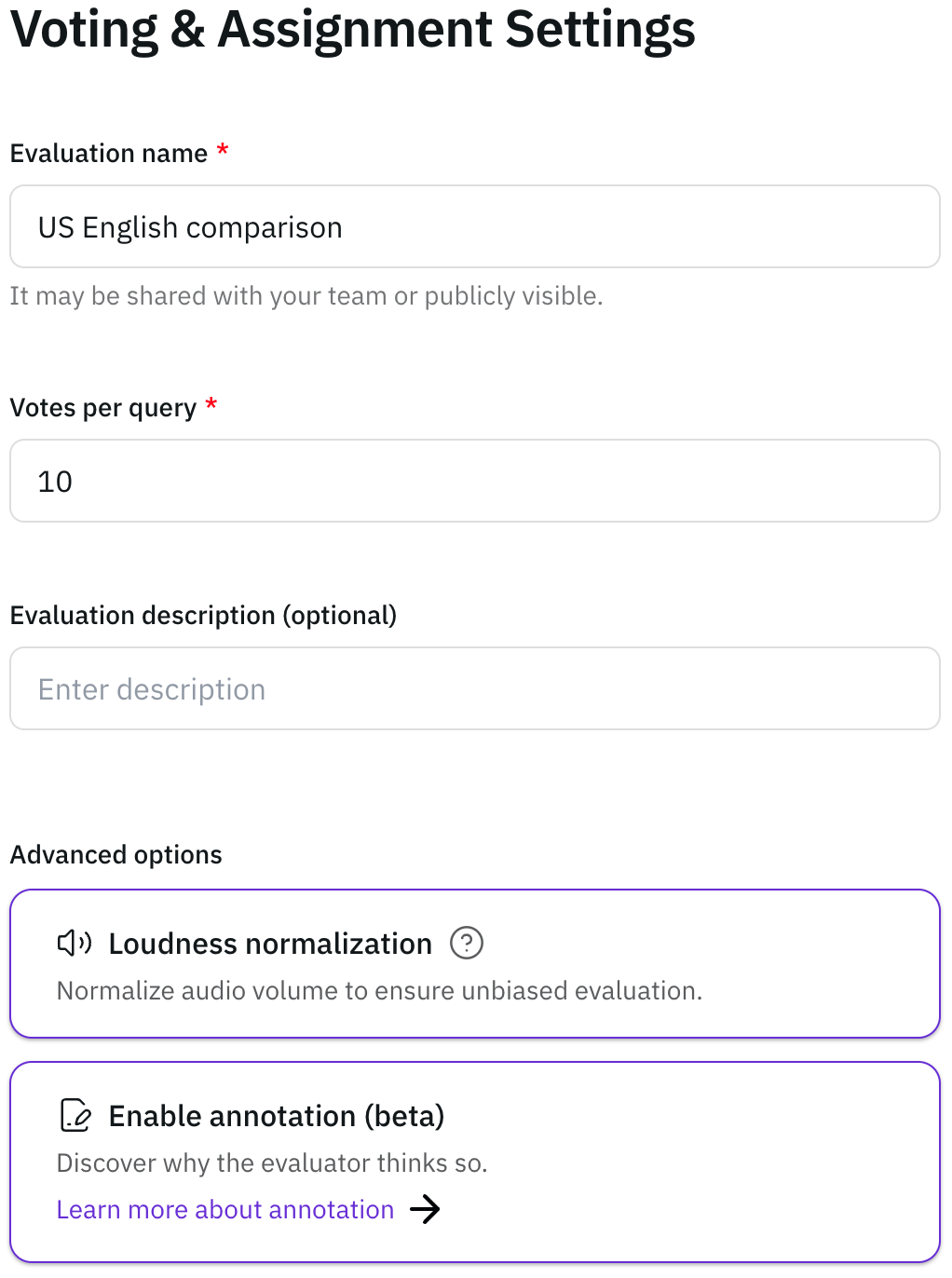
5
Set up Instructions
Choose an instruction type (Do, Warning, or Don’t) and provide
clear guidance to help participants complete the evaluation effectively.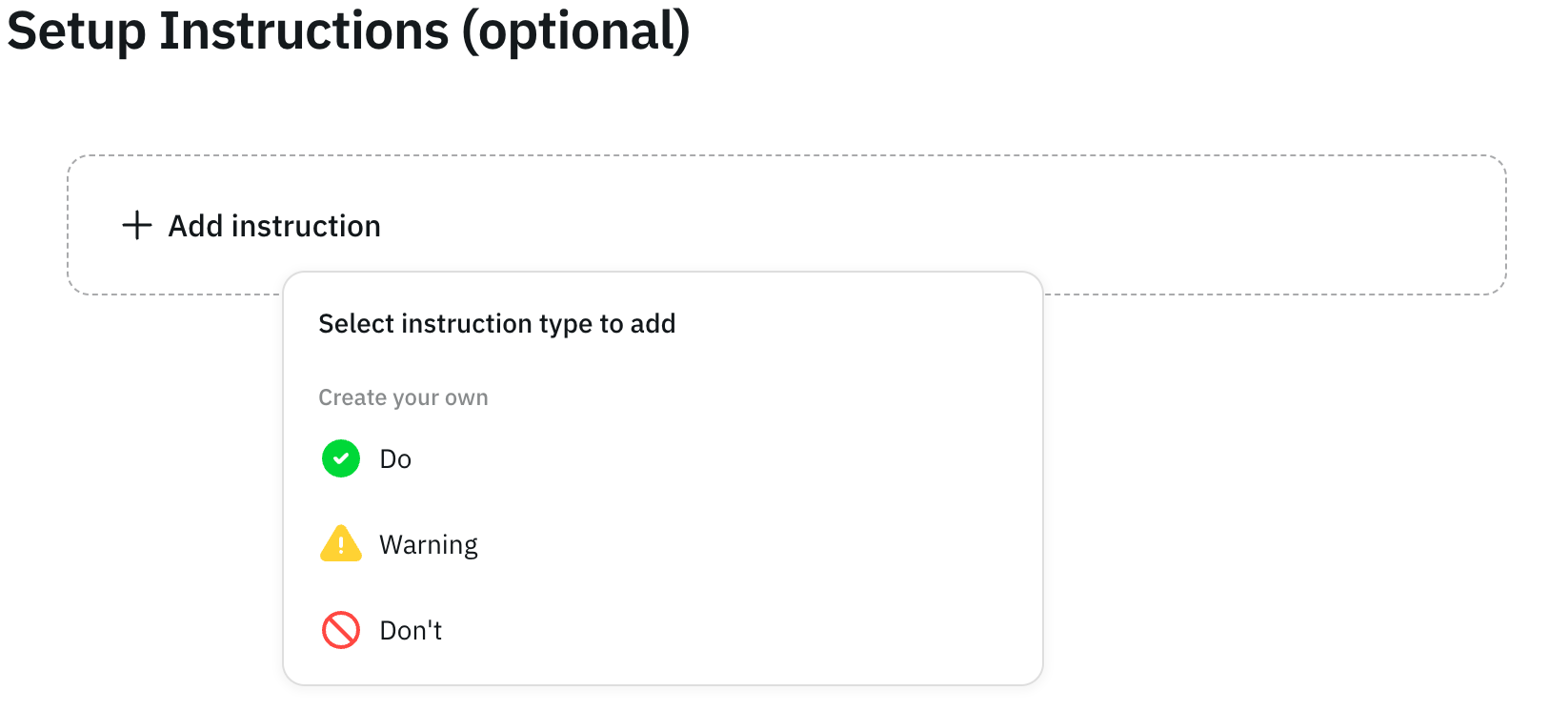 You can also include detailed examples for clarity.
You can also include detailed examples for clarity.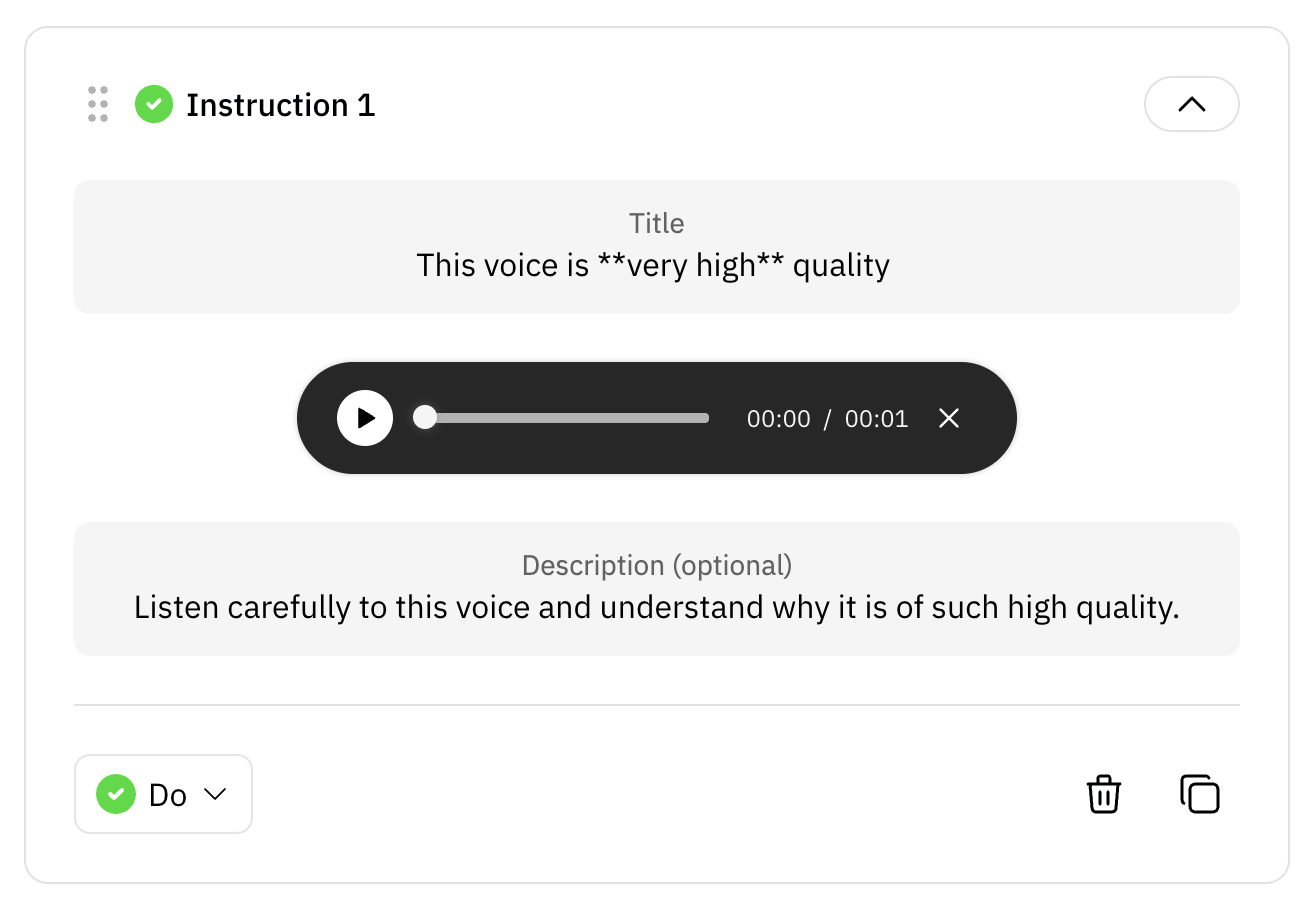
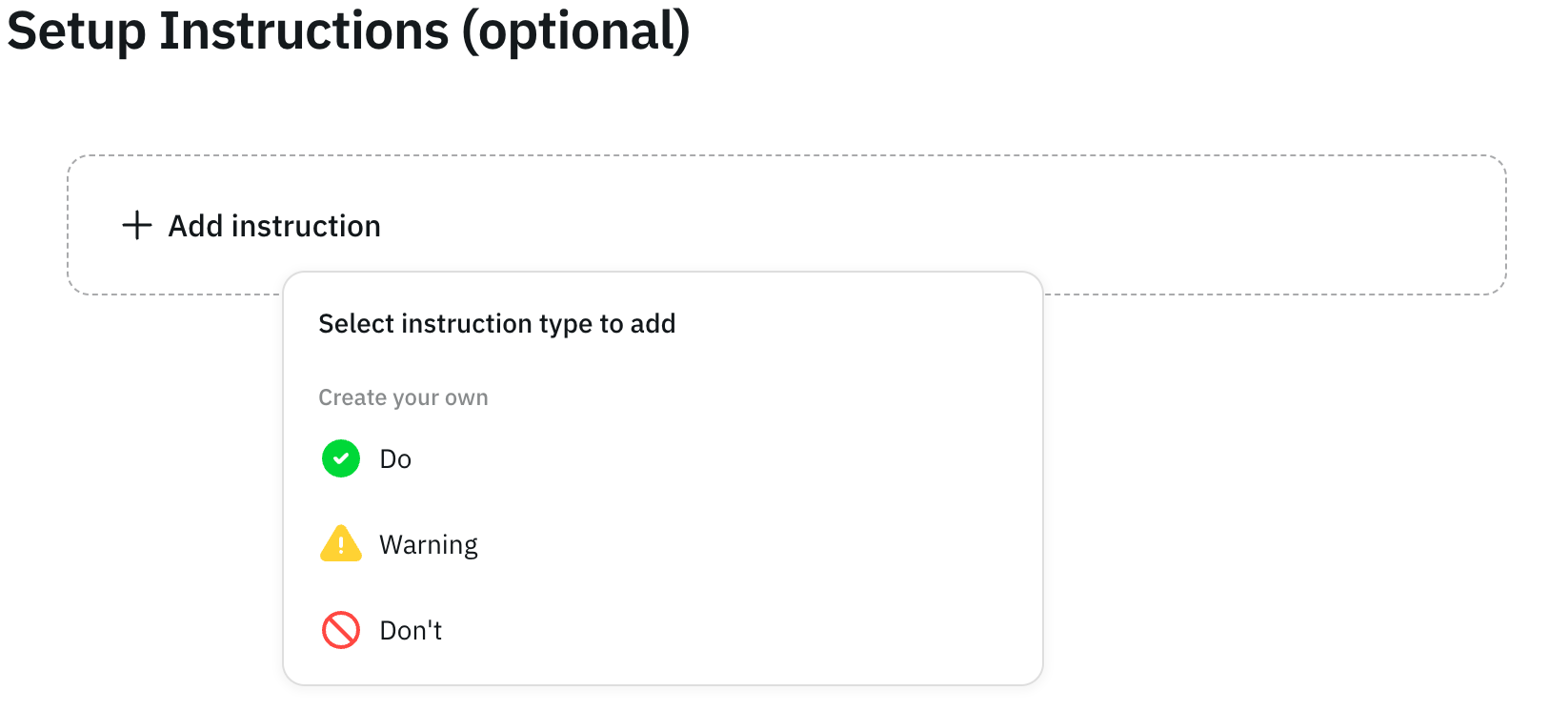
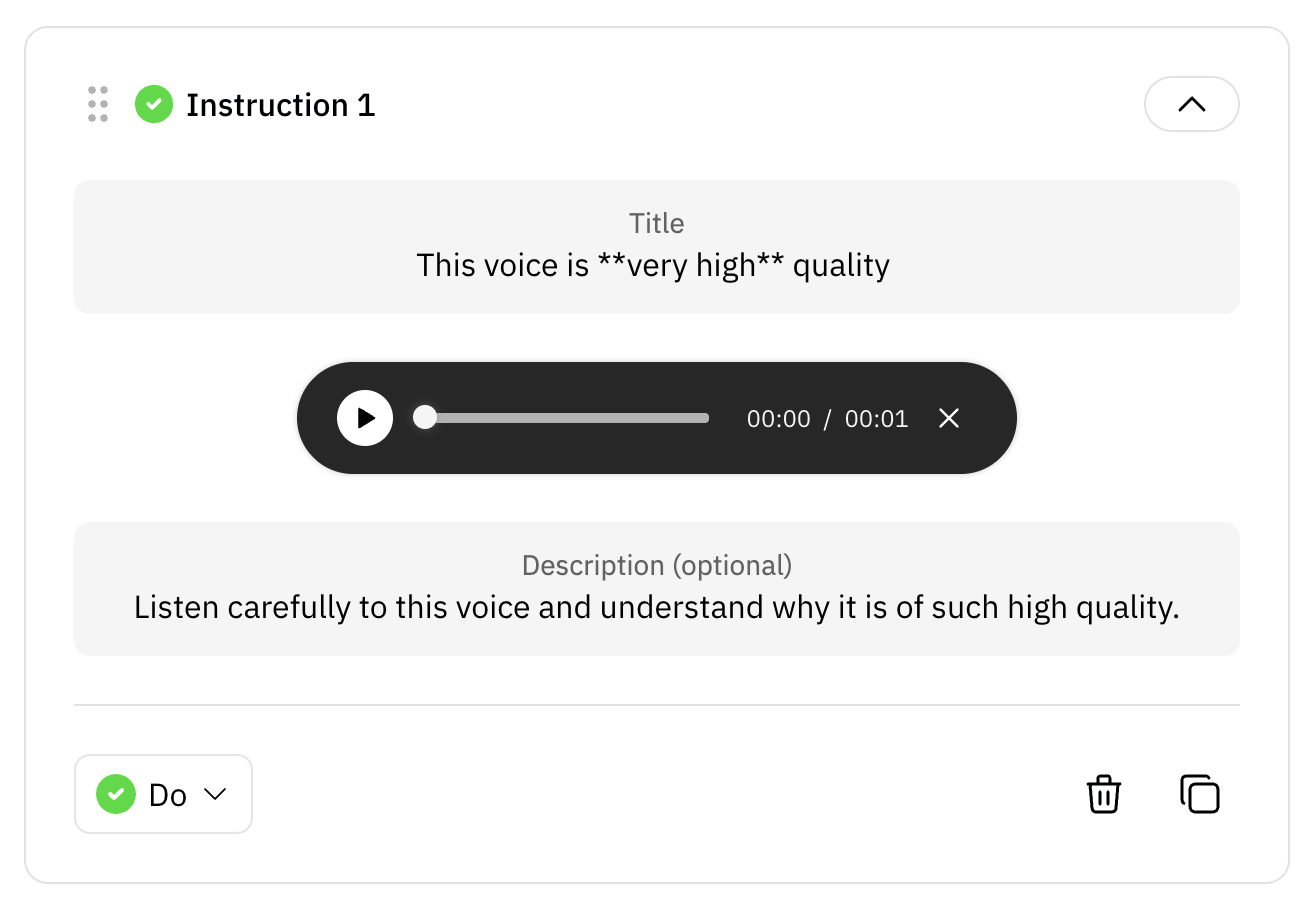
6
Set up Questions
Now, you can create questions for your evaluation. You can use pre-built
templates or create your own questions. Click Add question to start
customization.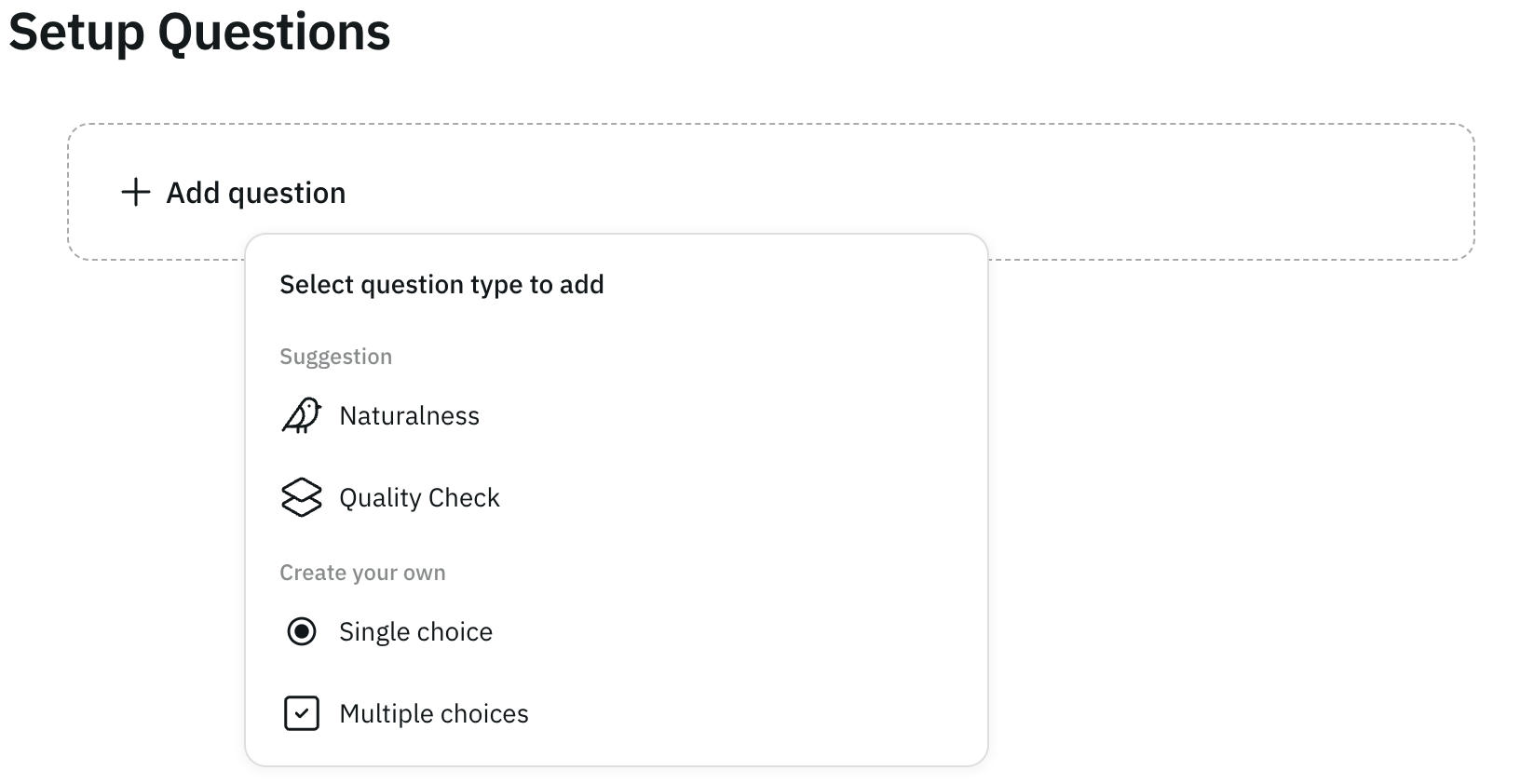 Once added, you can further refine your custom questions:
Once added, you can further refine your custom questions: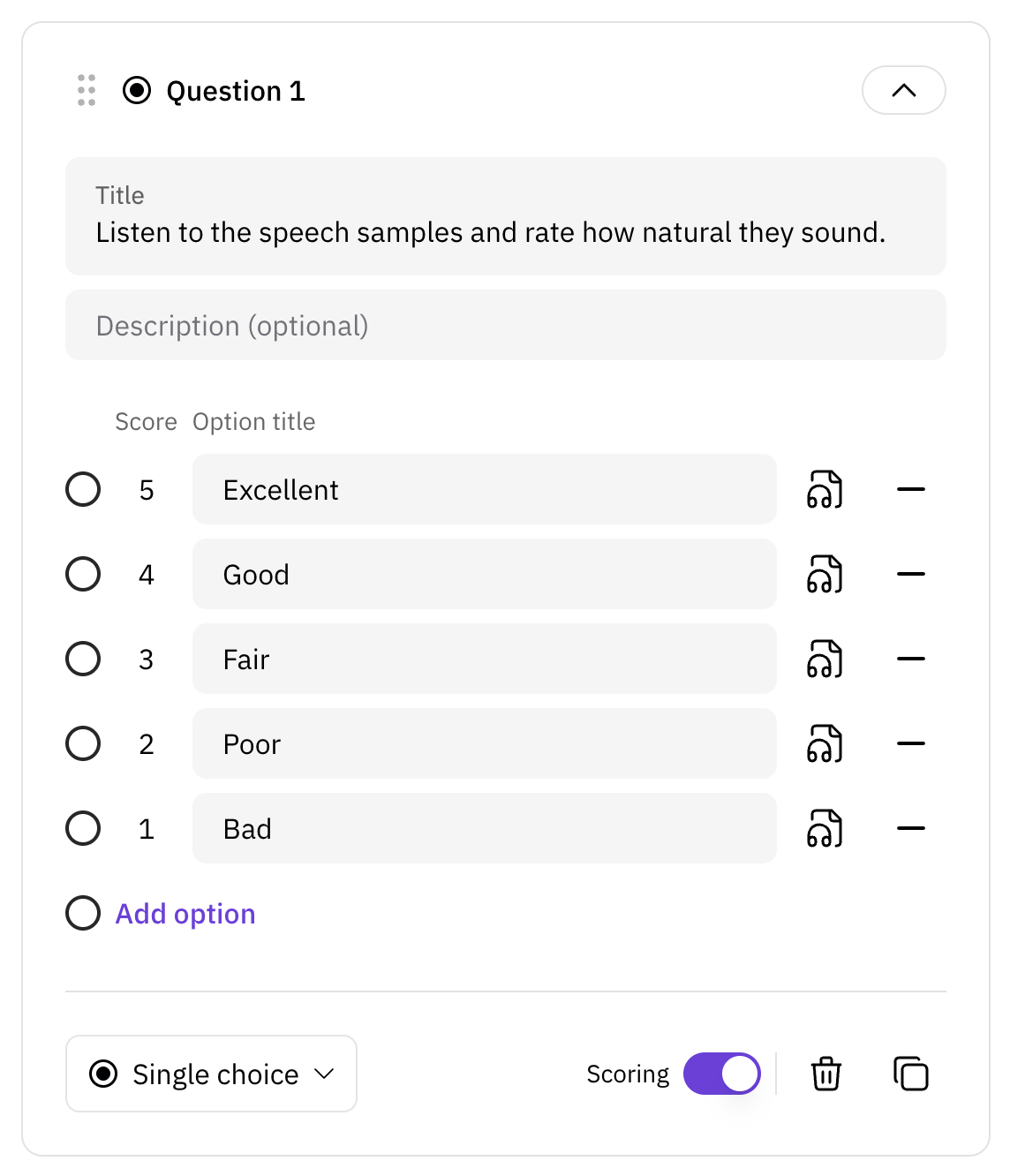
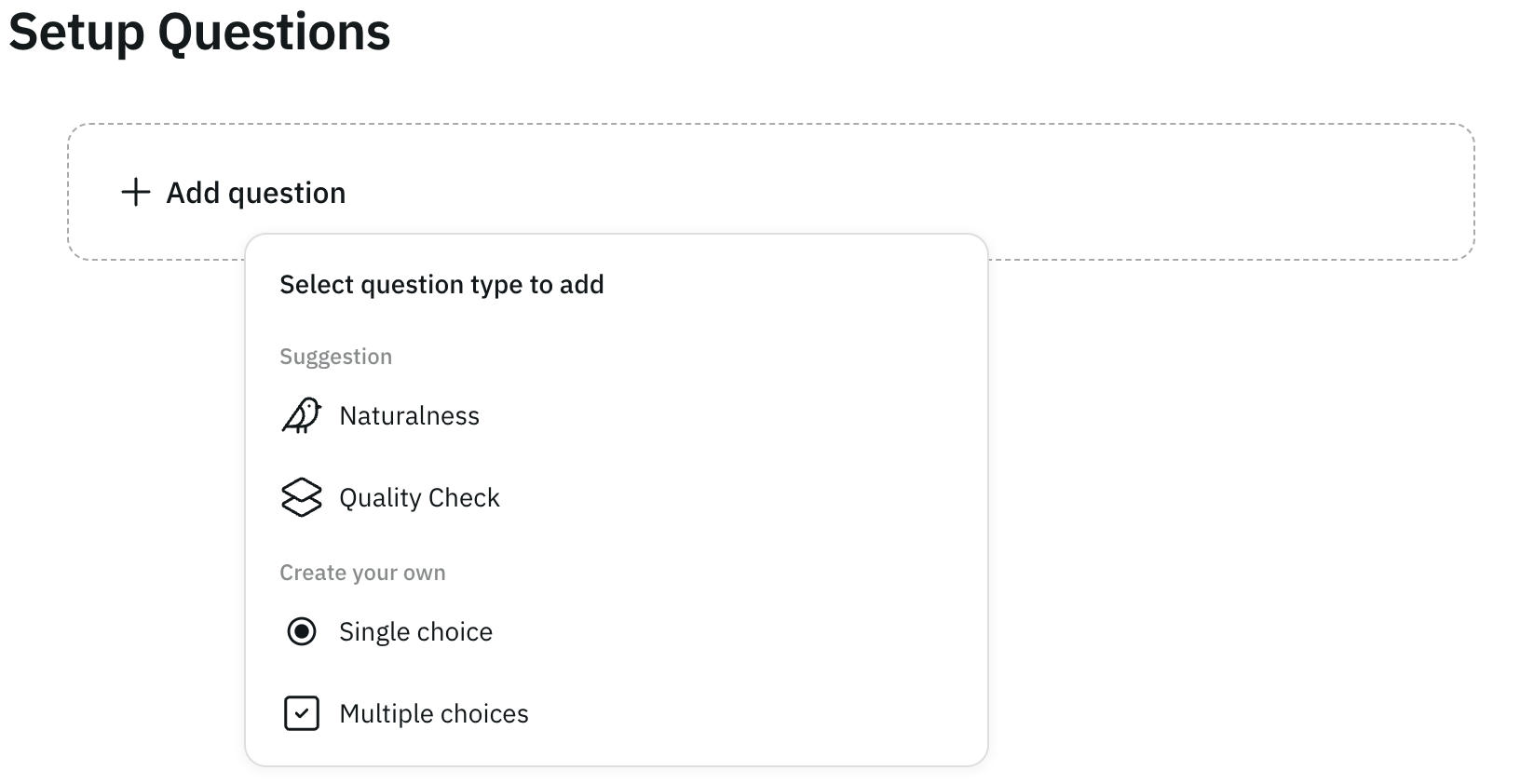
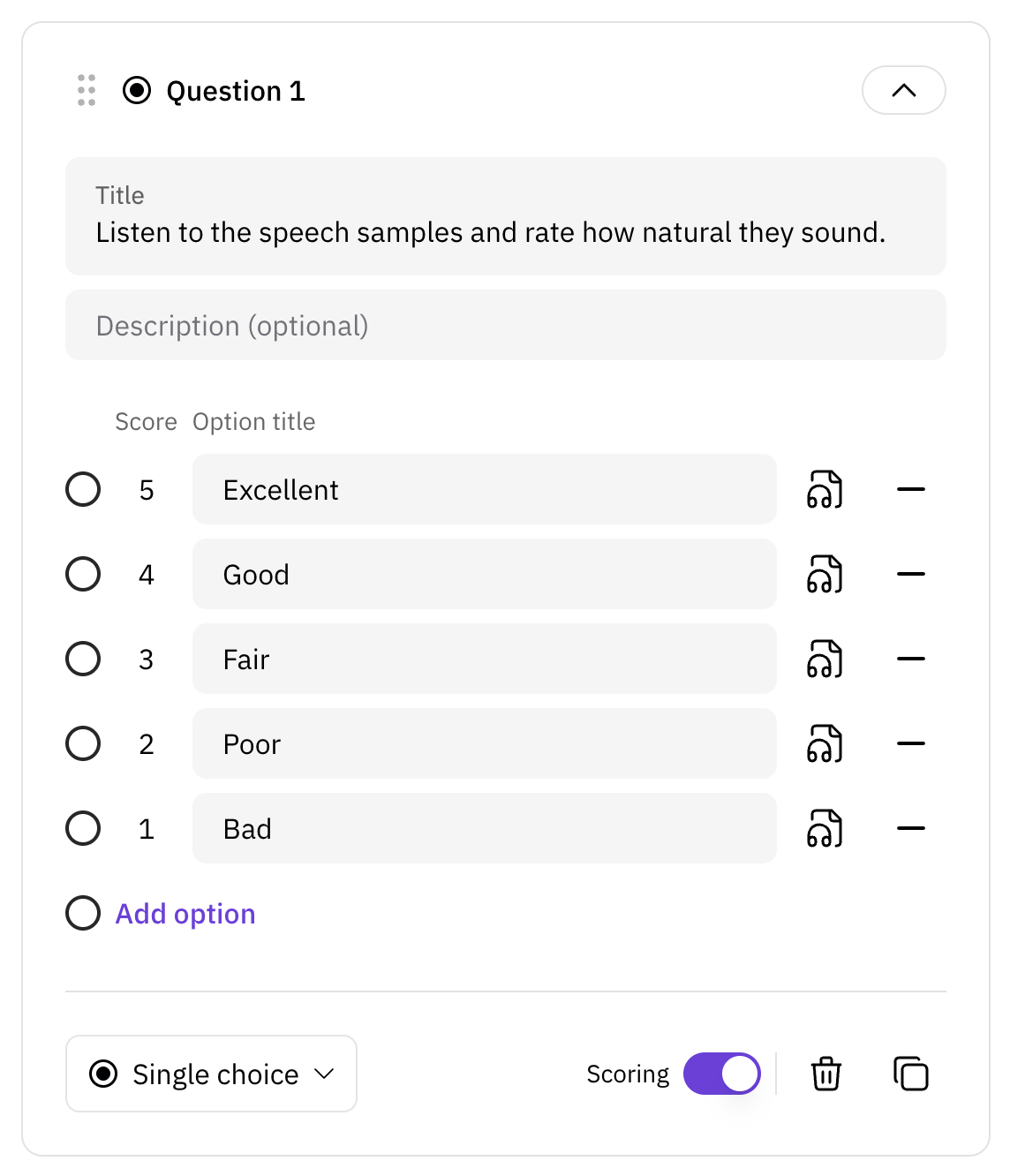
7
Upload Files and Add tags
Upload the necessary audio files for your evaluation. Type model name.
This name may be your AI model’s name or any unique name. Once the evaluation
is done, you will see mulitple statistical analysis of the evaluation targets
per model name and tags.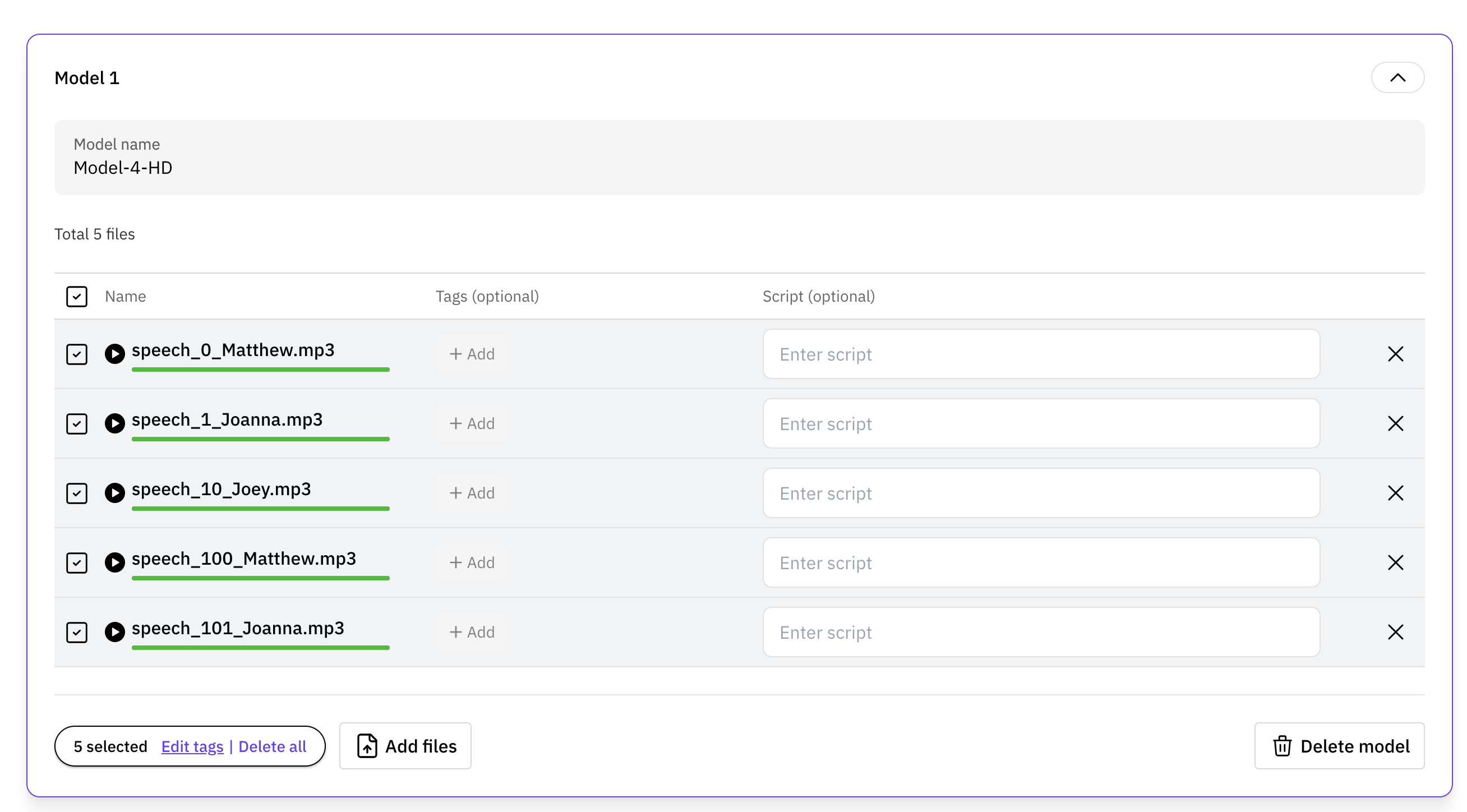 Assign tags to your files using the tagging interface. Tags help organize your
files and enable detailed analysis by tag categories.
Assign tags to your files using the tagging interface. Tags help organize your
files and enable detailed analysis by tag categories.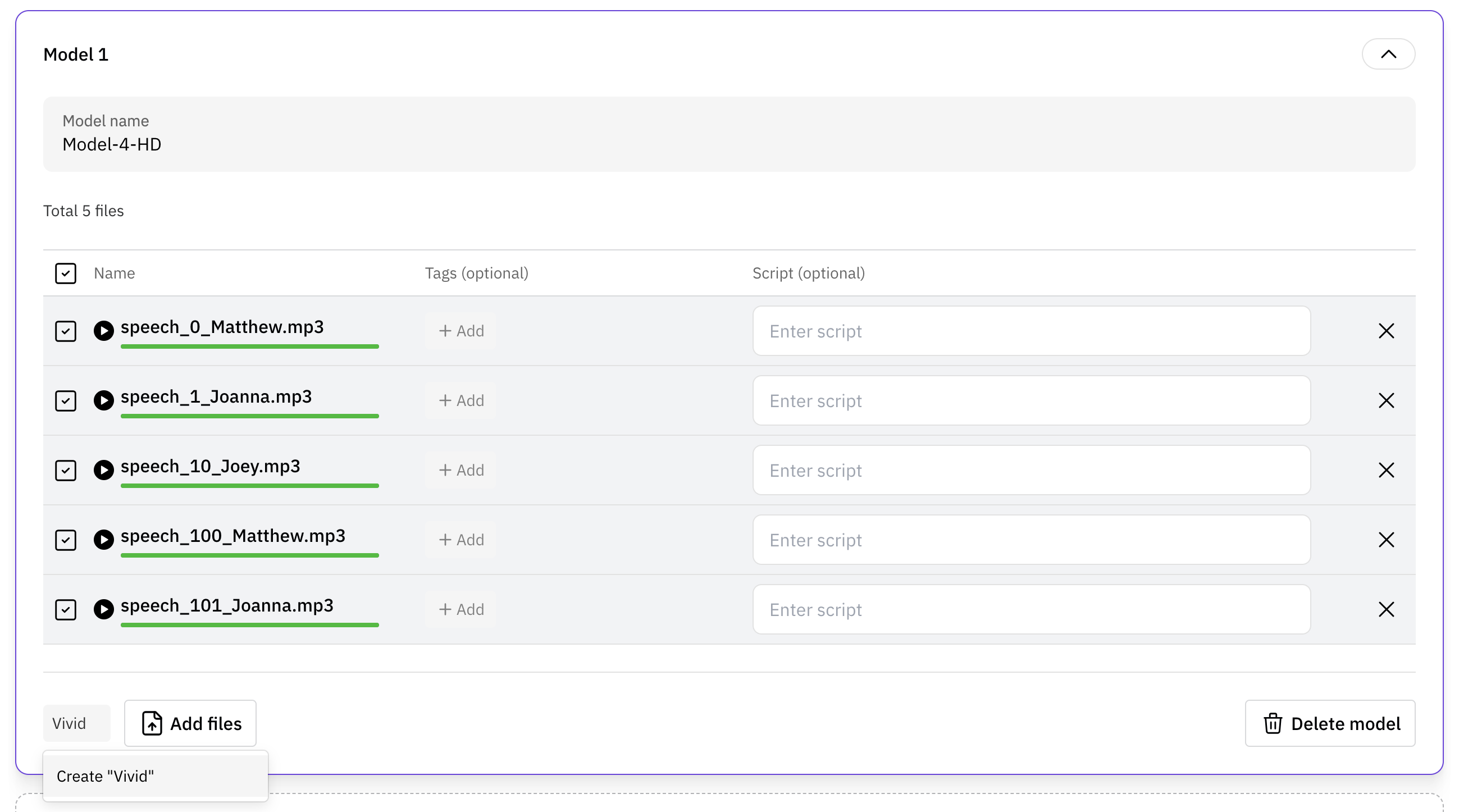 After tagging, your files will be ready for use in the evaluation.
After tagging, your files will be ready for use in the evaluation.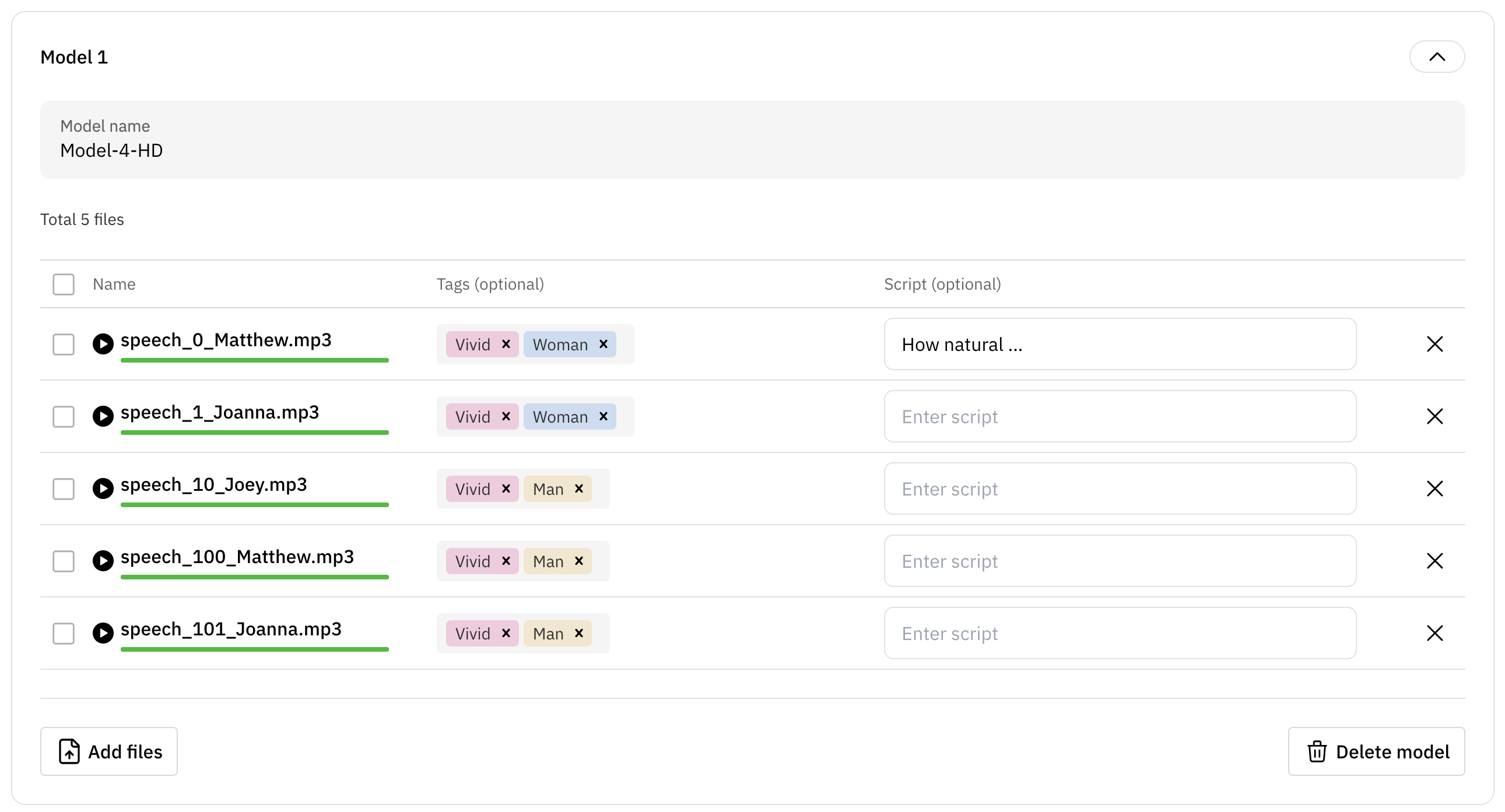 If needed, you can add more files and tag them accordingly.
If needed, you can add more files and tag them accordingly.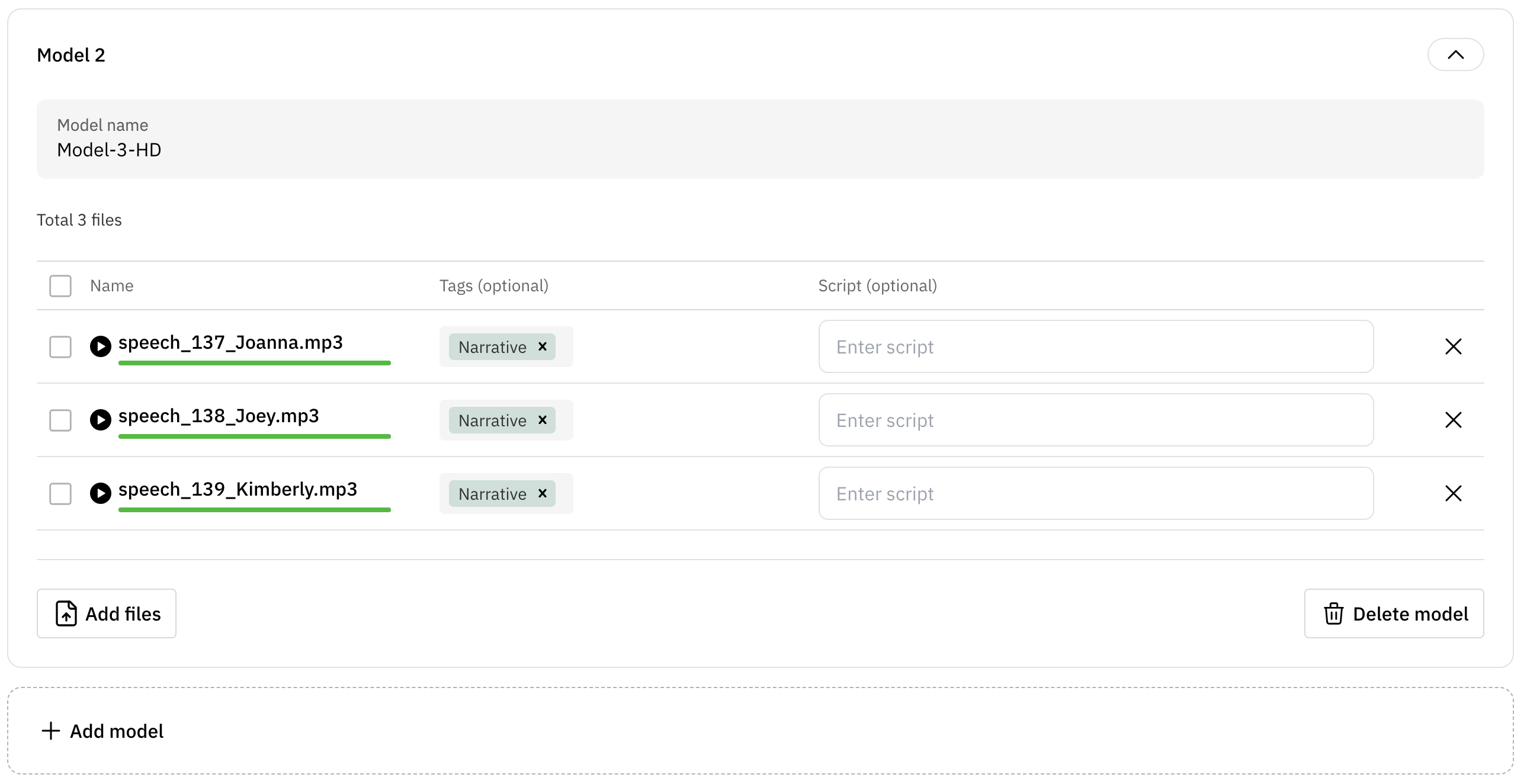
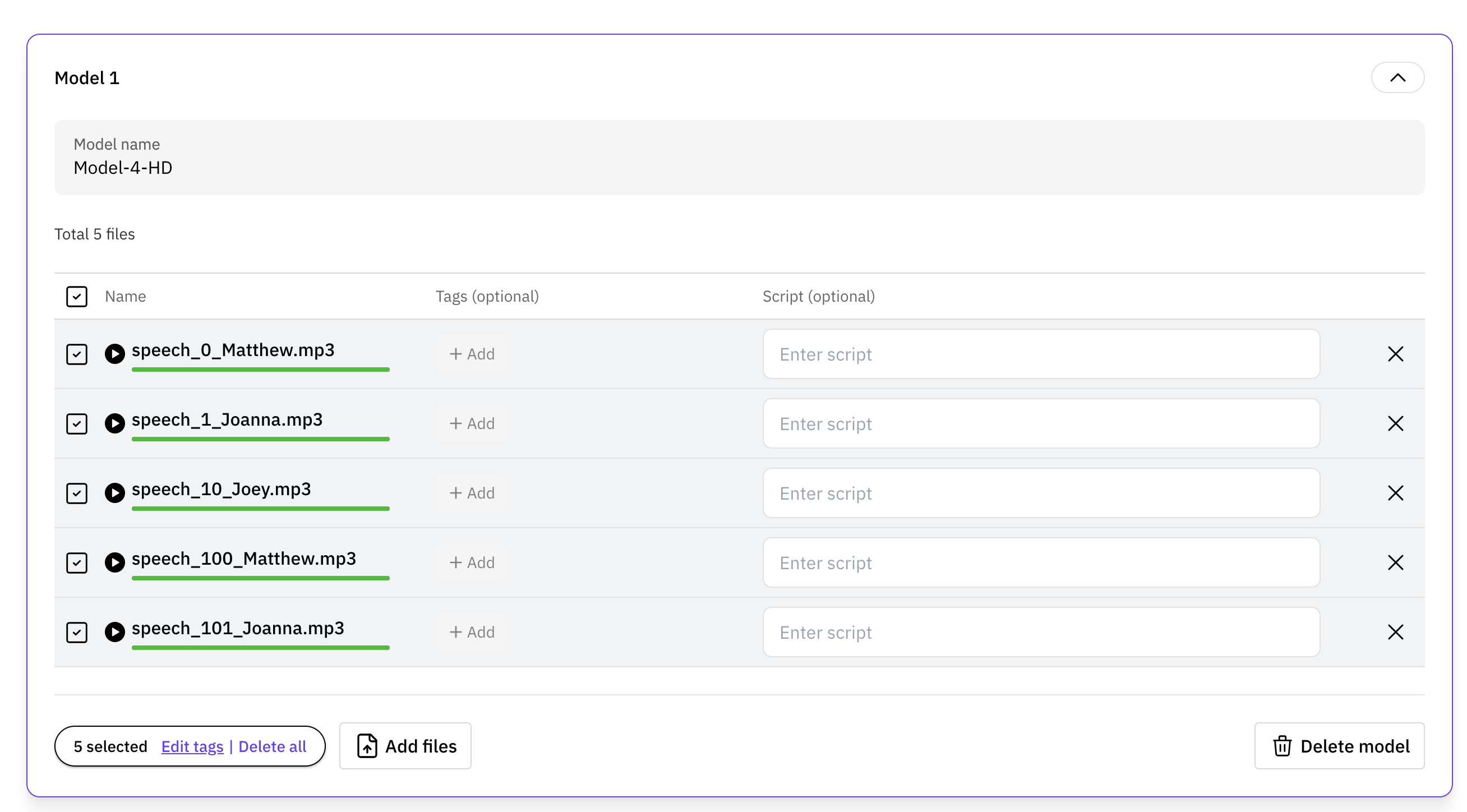
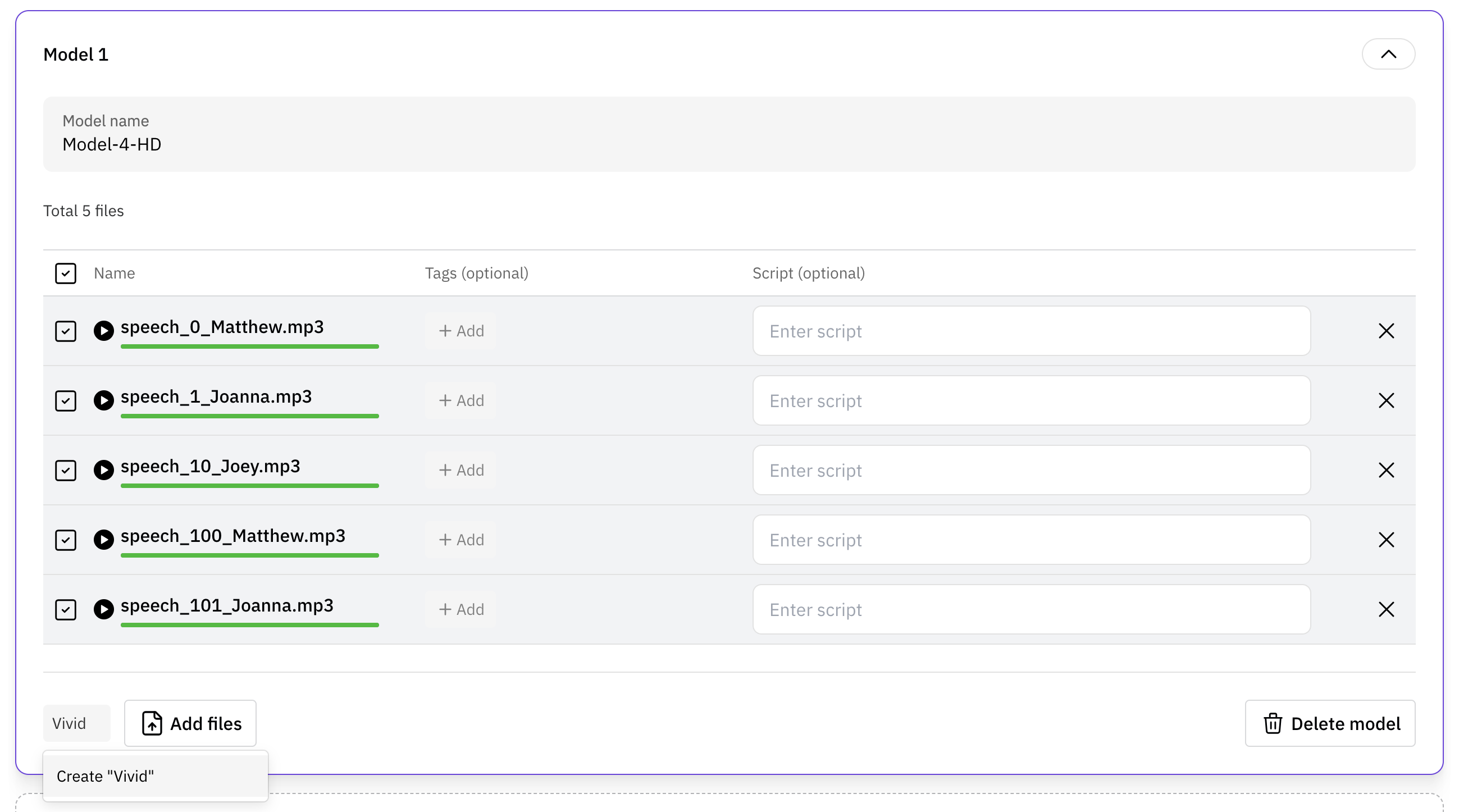
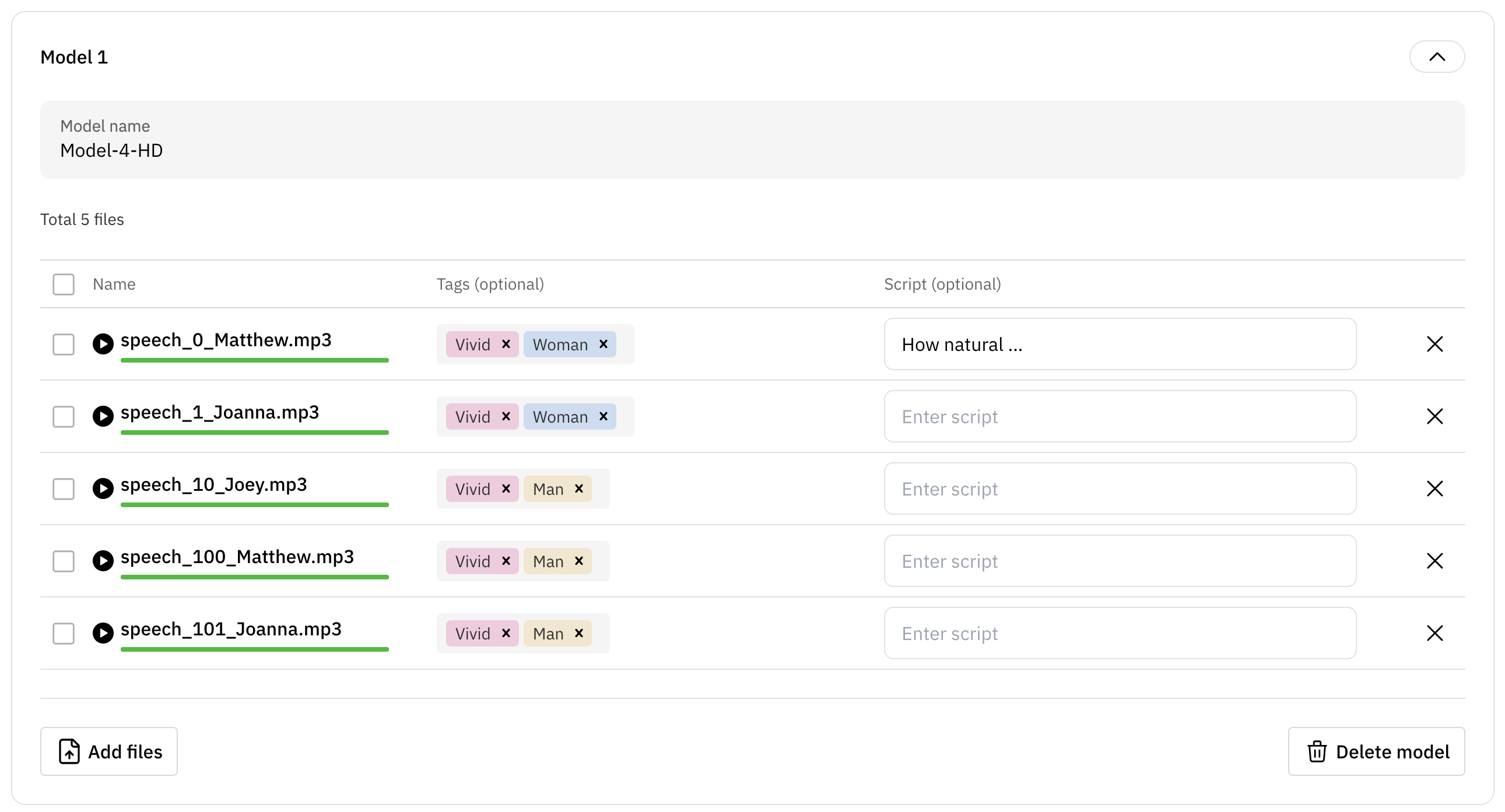
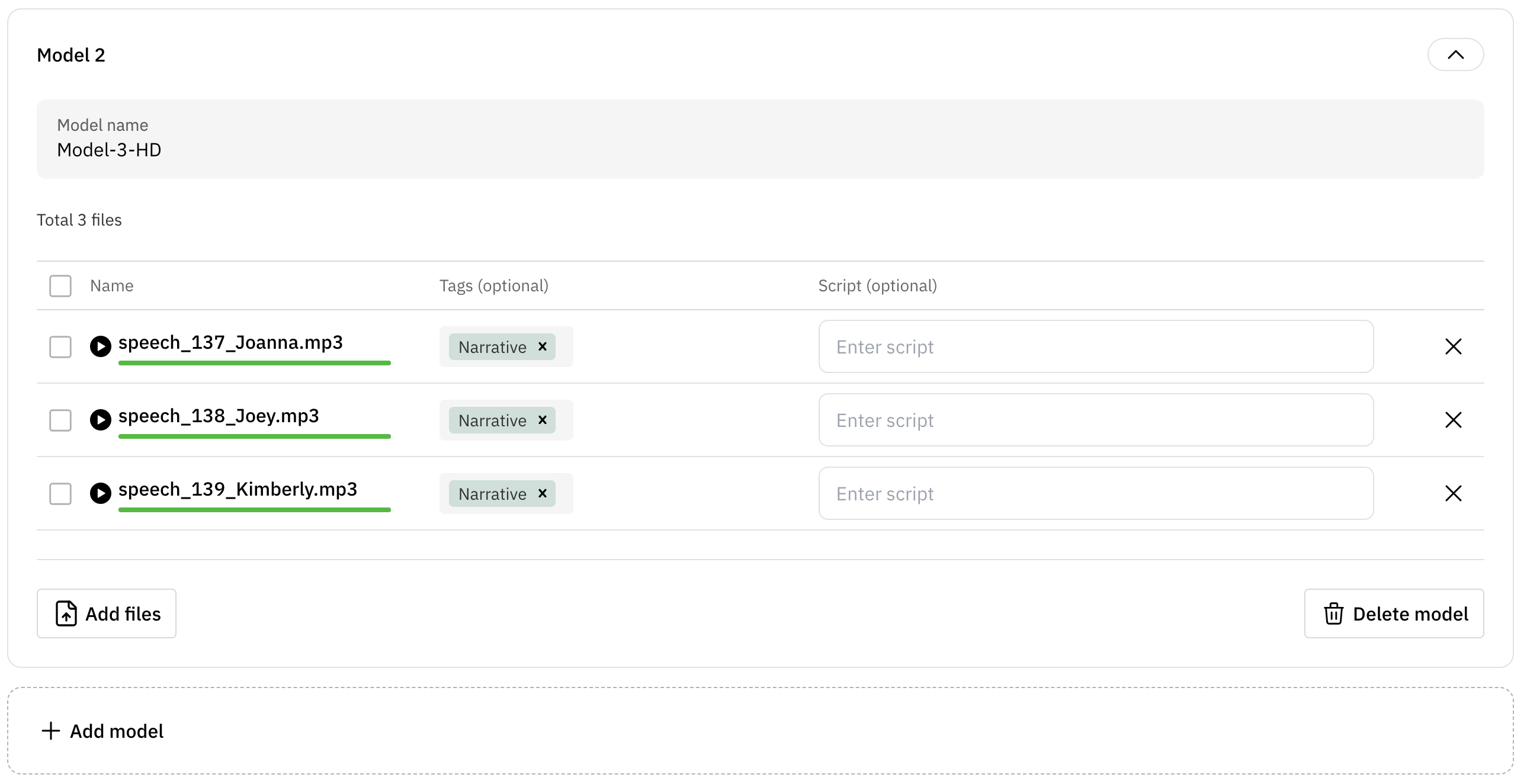
8
Review evaluation details
Review all the details of your evaluation on the summary page. Ensure that all
the information is correct before confirmation.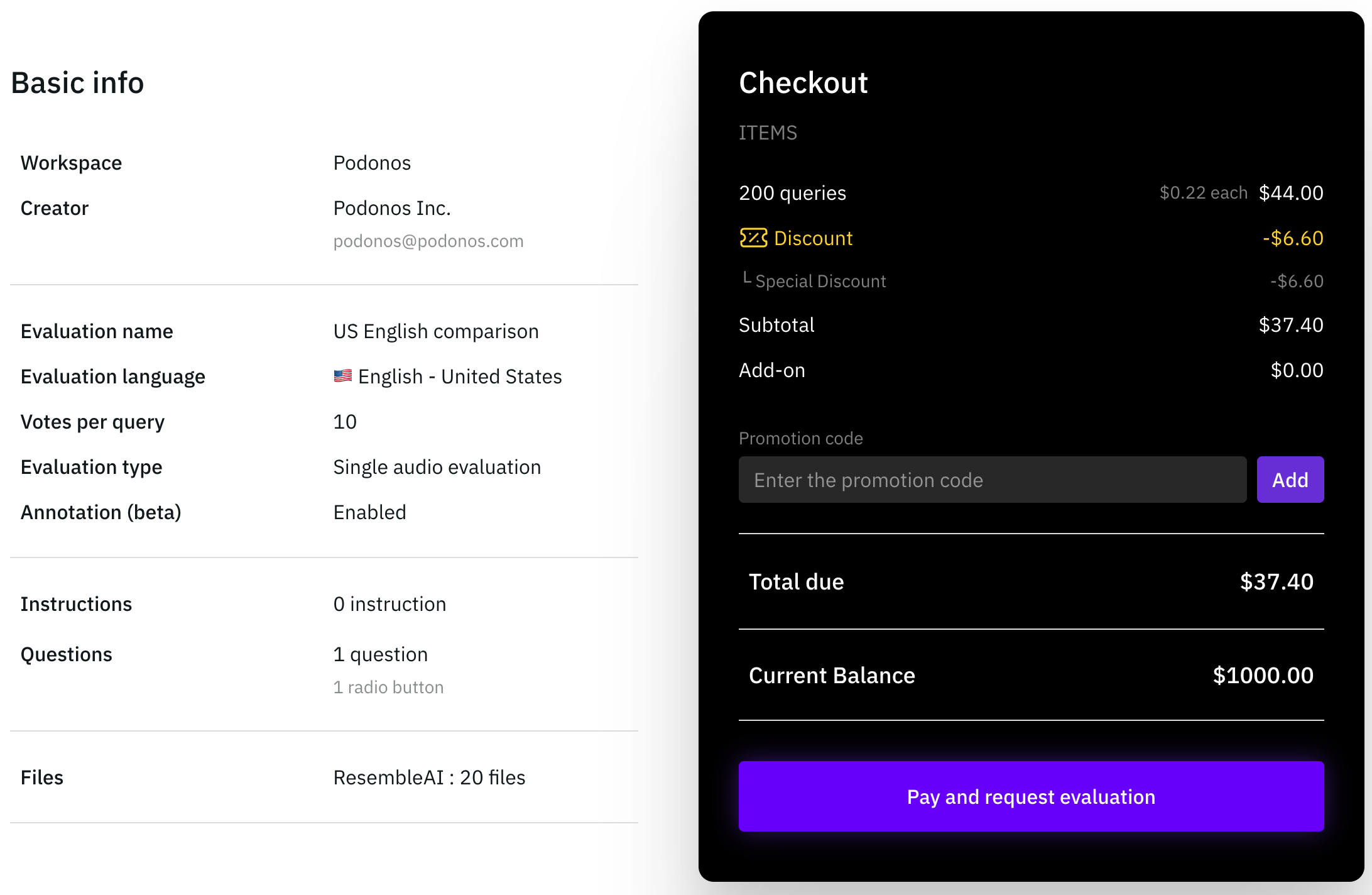 If necessary, proceed to payment section to confirm your evaluation.
If necessary, proceed to payment section to confirm your evaluation.
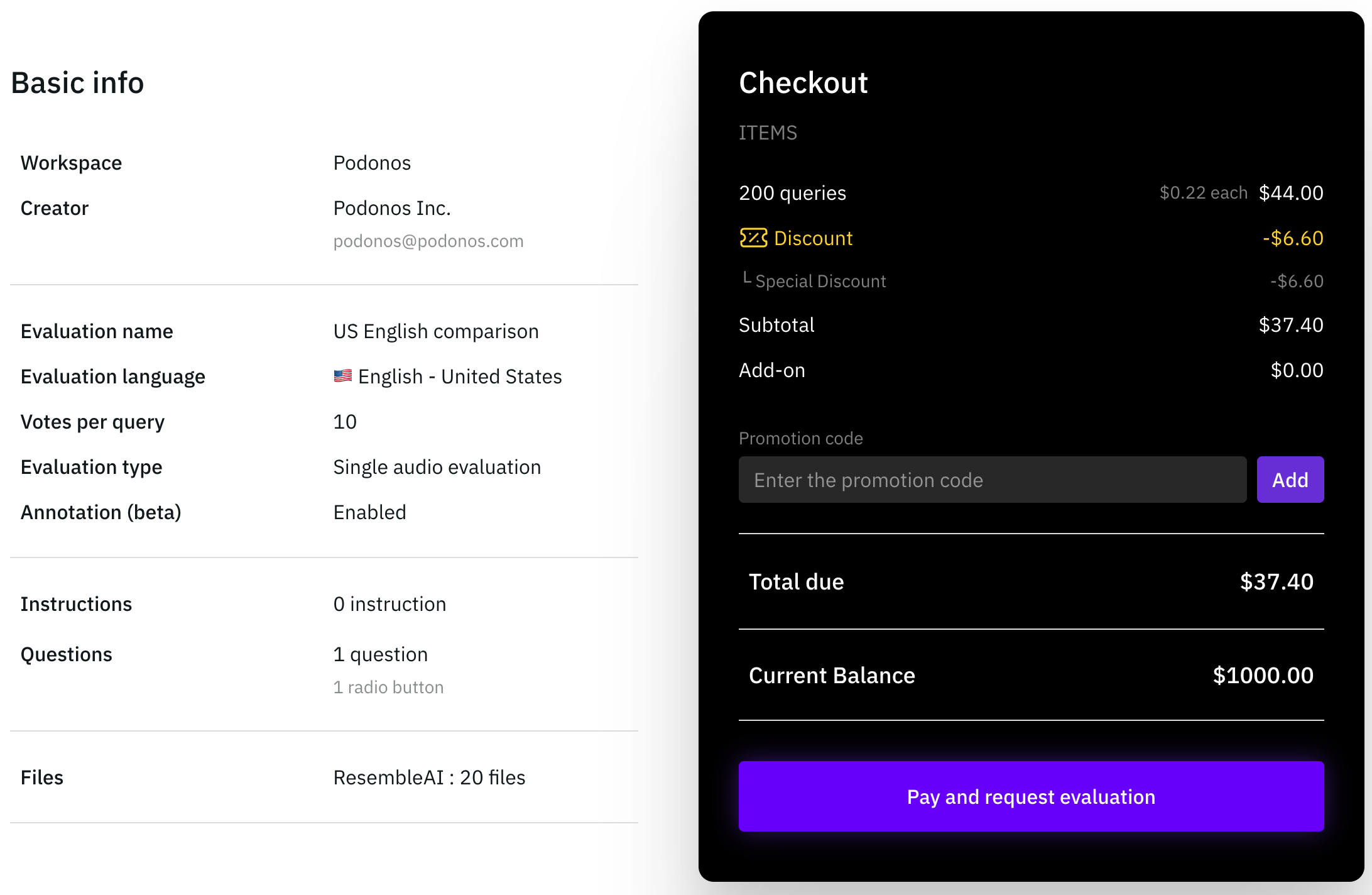
9
Request Complete and View Evaluation Results
Once you finish the final review, your evaluation request is confirmed.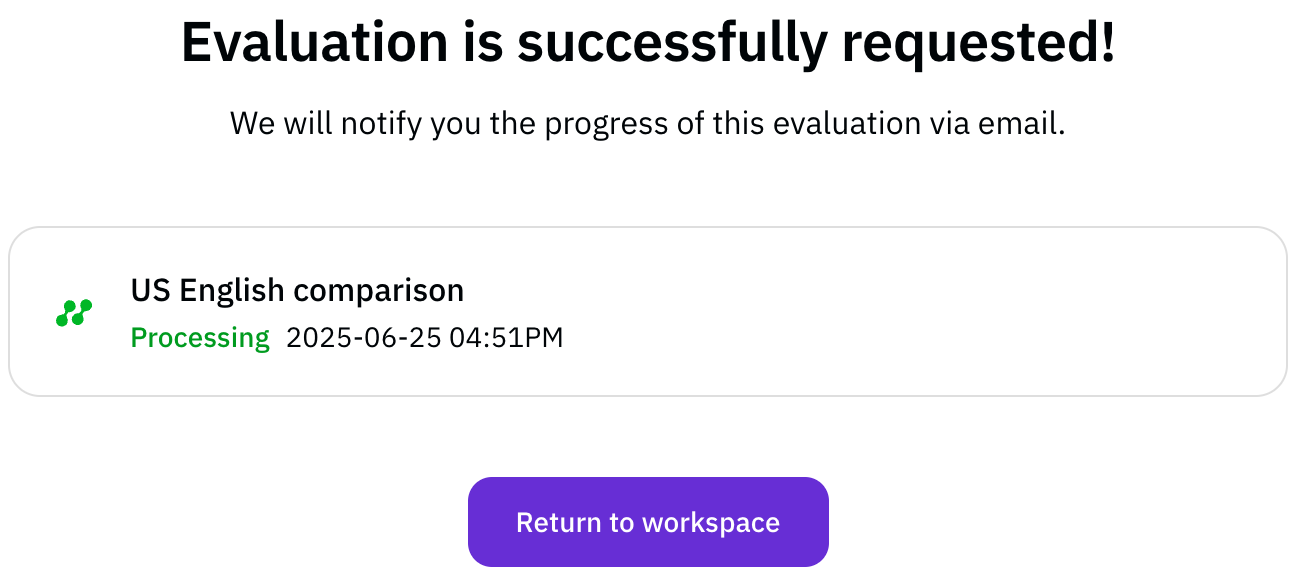 You can view the details of your completed evaluation from the Workspace or
through email.
You can view the details of your completed evaluation from the Workspace or
through email.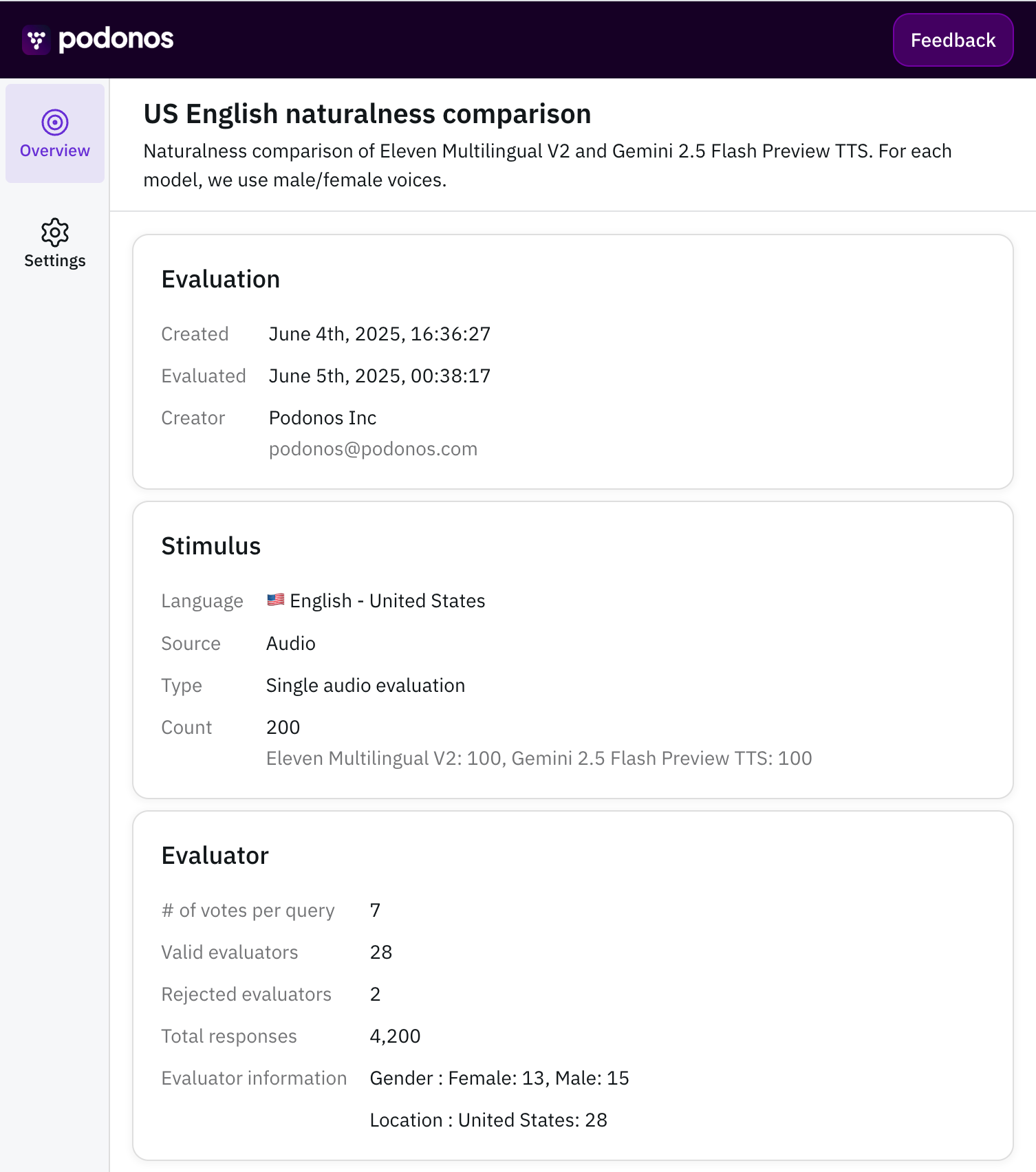
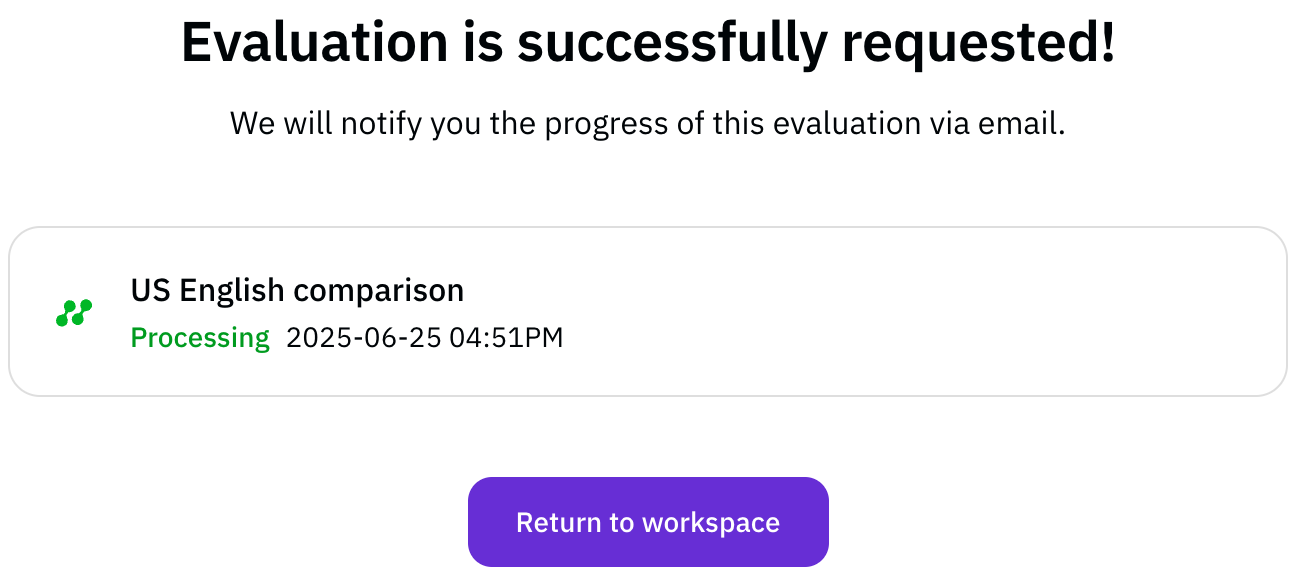
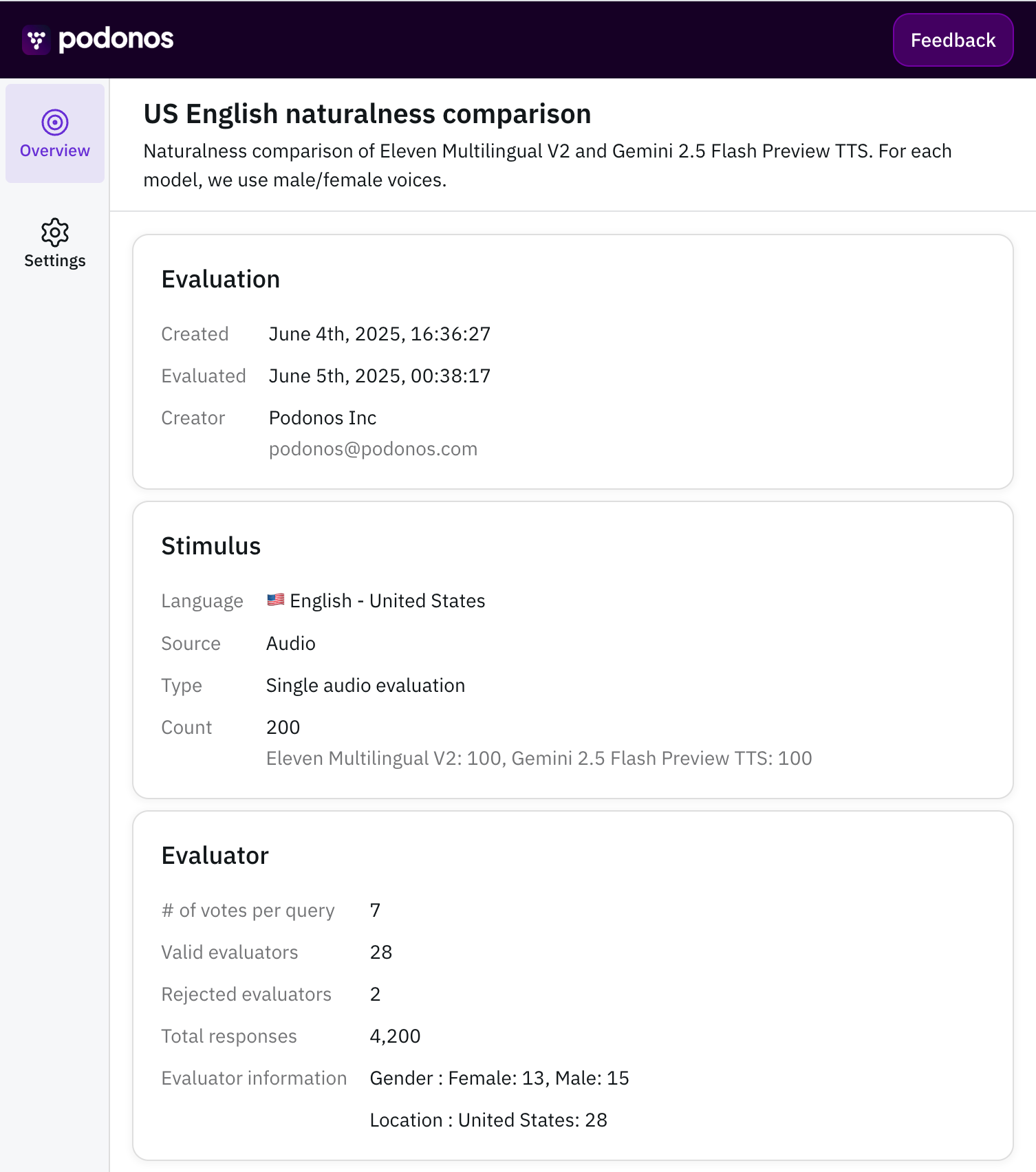
Once your evaluation completes, a report will be automatically generated and
you will be notified via email.

